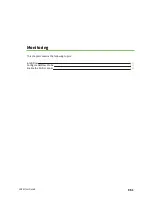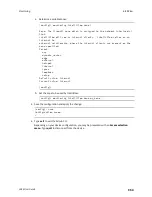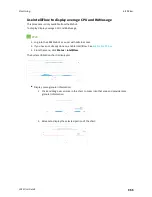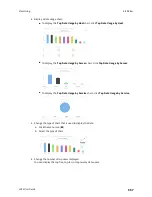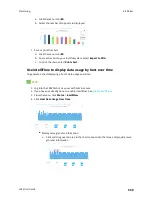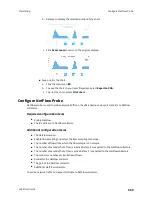Monitoring
Enable the Wi-Fi scanner
LR54 User Guide
964
n
The frequency with which the service hops from one channel to the next.
n
The number of seconds that the service waits before updating its output.
n
Whether to use the secondary Wi-Fi antenna in addition to the primary antenna.
n
One or more remote servers to push Wi-Fi scanner data to.
l
The port on the remote server to which the data should be pushed.
l
The protocol used to send the data to the remote server.
l
Whether to compress the data when it is sent to the remote server.
n
A remote host to view the output of the service.
n
The SSH port used by the Wi-Fi scanner to stream output to a remote host.
n
The access control list for the SSH port used by the Wi-Fi scanner to stream output to a remote
host.
When the Wi-Fi scanner is enabled, the LR54 device will automatically configure its firewall
rules to allow incoming connections on the configured listening port. You can restrict access by
configuring the access control list for the Wi-Fi scanner's listening port.
n
Log filtering options:
l
Minimum RSSI level that a device must have to be logged by the Wi-Fi scanner. This allows
more distant devices to be filtered out of the report.
l
Whether to report on clients only, access points only, or both.
l
A file of blocklisted MAC addresses and Organizationally Unique Identifiers (OUIs). Devices
listed in the blocklist file will not be reported.
l
Whether to filter out devices that are considered to be stationary.
l
Parameters associated with determining whether a devices is stationary:
o
The amount of time to observe devices before determining if they are stationary.
o
The maximum allowed variance of the RSSI. Devices whose RSSI varies more than the
maximum allowed variance will be considered to be mobile.
o
The minimum percentage of times a device must be observed during the observation
period. Devices that are observed less that the minimum number will be considered to
be mobile.
Web
1. Log into Digi Remote Manager, or log into the local Web UI as a user with full Admin access
rights.
2. Access the device configuration:
Remote Manager:
a. Locate your device as described in
Use Digi Remote Manager to view and manage your
b. Click the
Device ID
.
c. Click
Settings
.
d. Click to expand
Config
.
Local Web UI: