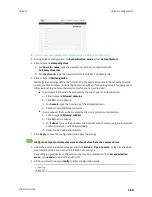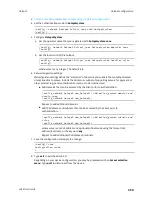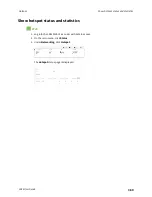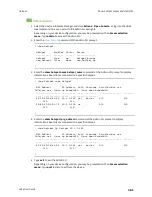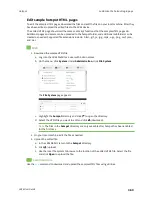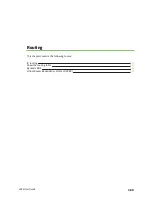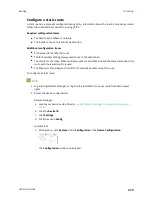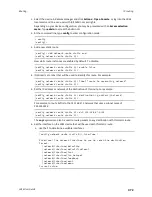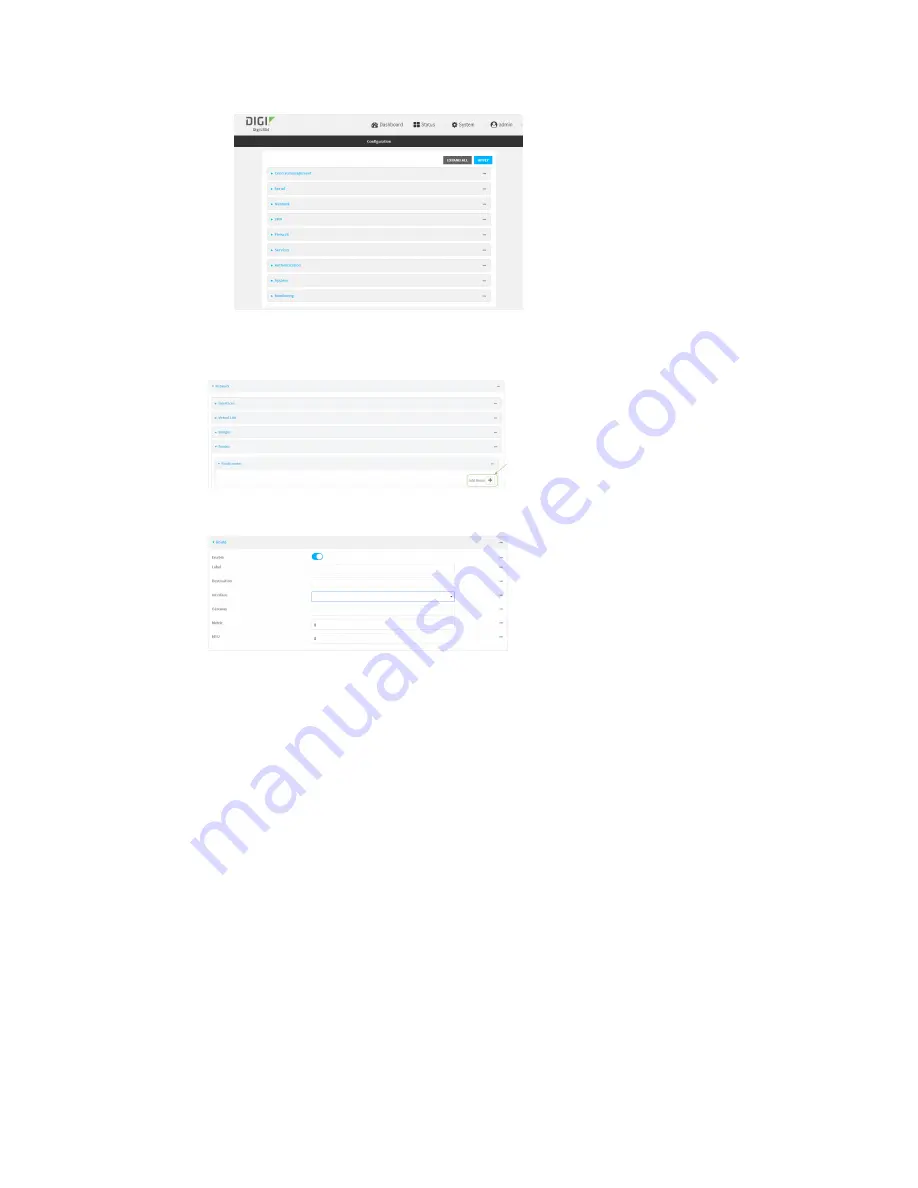
Routing
IP routing
LR54 User Guide
371
3. Click
Network
>
Routes
>
Static routes
.
4. Click the
to add a new static route.
The new static route configuration page is displayed:
New static route configurations are enabled by default. To disable, toggle off
Enable
.
5. (Optional) For
Label
, type a label that will be used to identify this route.
6. For
Destination
, type the IP address or network of the destination of this route.
For example, to route traffic to the 192.168.47.0 network that uses a subnet mask of
255.255.255.0, type
192.168.47.0/24
. The
any
keyword can also be used to route packets to
any destination with this static route.
7. For
Interface
, select the interface on the LR54 device that will be used with this static route.
8. (Optional) For
Gateway
, type the IPv4 address of the gateway used to reach the destination.
Set to blank if the destination can be accessed without a gateway.
9. (Optional) For
Metric
, type the metric for the route. When multiple routes are available to
reach the same destination, the route with the lowest metric is used.
10. (Optional) For
MTU
, type the Maximum Transmission Units (MTU) of network packets using this
route.
11. Click
Apply
to save the configuration and apply the change.
Command line