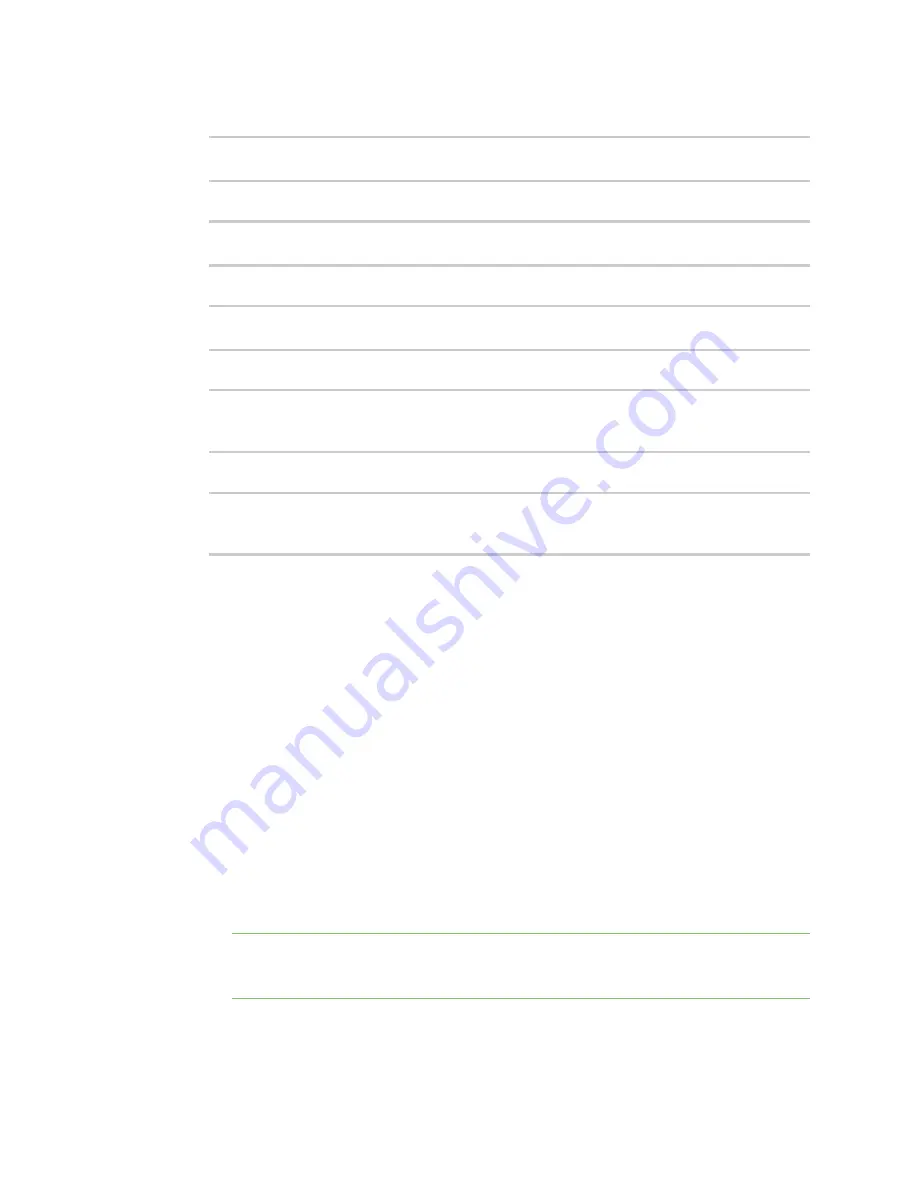
Firmware configuration
Configuration methods
LR54 User Guide
42
2. At the command line, type
config
to enter configuration mode:
> config
(config)>
3. Set a new SSID for the
digi_ap1
access point:
(config)> network wifi ap digi_ap1 ssid new_ssid
(config)>
4. Set a new pre-shared key:
(config)> network wifi ap digi_ap1 encryption key_psk2 new_key
(config)>
5. Set a new SSID and pre-shared key for the
digi_ap2
access point:
(config)> network wifi ap digi_ap2 ssid new_ssid
(config)> network wifi ap digi_ap2 encryption key_psk2 new_key
(config)>
6. Save the configuration and apply the change:
(config)> save
Configuration saved.
>
7. Type
exit
to exit the Admin CLI.
Depending on your device configuration, you may be presented with an
Access selection
menu
. Type
quit
to disconnect from the device.
Configuration methods
There are two primary methods for configuring your LR54 device:
n
Web interface.
The web interface can be accessed in two ways:
l
Central management using the Digi Remote Manager, a cloud-based device management
and data enablement platform that allows you to connect any device to any application,
anywhere. With the Remote Manager, you can configure your LR54 device and use the
configuration as a basis for a Remote Manager configuration which can be applied to other
similar devices. See
for more information about using the Remote
Manager to manage and configure your LR54 device.
l
The local web interface. See
for more information about
using the local web interface to manage and configure your LR54 device.
Note
Changes made to the device's configuration by using the local web interface will not
be automatically reflected in Digi Remote Manager. You must manually refresh Remote
Manager for the changes to be displayed.
Web-based instructions in this guide are applicable to both the Remote Manager and the local
web interface.






























