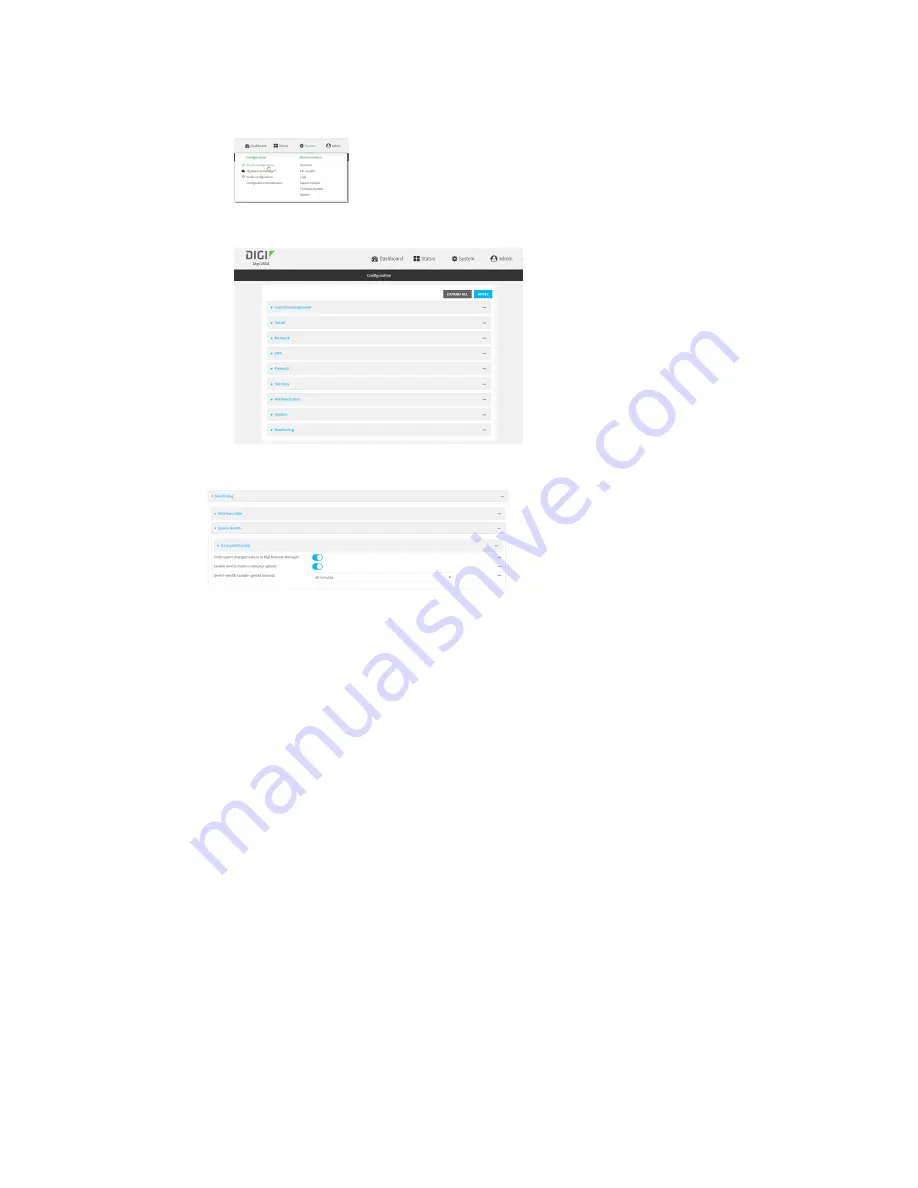
Central management
Configure your device for Digi Remote Manager support
LR54 User Guide
60
a. On the menu, click
System
. Under
Configuration
, click
Device Configuration
.
The
Configuration
window is displayed.
3. Click
Monitoring
>
Device Health
.
4. (Optional) Click to expand
Data point tuning
.
Data point tuning options allow to you configure what data are uploaded to the Digi Remote
Manager. All options are enabled by default.
5.
Only report changed values to Digi Remote Manager
is enabled by default.
When enabled:
n
The device only reports device health metrics that have changed health metrics were
last uploaded. This is useful to reduce the bandwidth used to report health metrics.
n
All metrics are uploaded once every hour.
When disabled, all metrics are uploaded every
Health sample interval
.
6. Device health data upload is enabled by default. To disable, toggle off
Enable Device Health
samples upload
.
7. For
Health sample interval
, select the interval between health sample uploads.
8. Click
Apply
to save the configuration and apply the change.
Command line
1. Select the device in Remote Manager and click
Actions
>
Open Console
, or log into the LR54
local command line as a user with full Admin access rights.
Depending on your device configuration, you may be presented with an
Access selection
menu
. Type
admin
to access the Admin CLI.






























