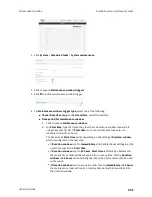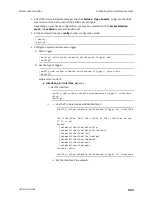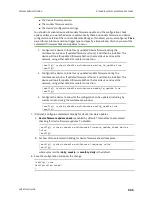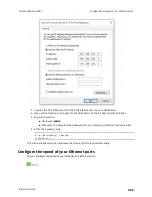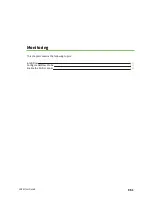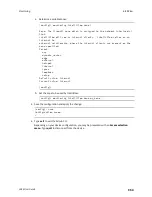System administration
Configuration files
LR54 User Guide
939
1. Select the device in Remote Manager and click
Actions
>
Open Console
, or log into the LR54
local command line as a user with full Admin access rights.
Depending on your device configuration, you may be presented with an
Access selection
menu
. Type
admin
to access the Admin CLI.
2. If the configuration backup is on a remote host, use
scp
to copy the file from the host to your
device:
> scp host
hostname-or-ip
user
username
remote
remote-path
local
local-
path
to local
where:
n
hostname-or-ip
is the hostname or ip address of the remote host.
n
username
is the name of the user on the remote host.
n
remote-path
is the path and filename of the file on the remote host that will be copied
to the LR54 device.
n
local-path
is the location on the LR54 device where the copied file will be placed.
For example:
> scp host 192.168.4.1 user admin remote /home/admin/bin/backup-archive-
0040FF800120-22.8.33.50-19.23.42.bin local /opt to local
3. Enter the following:
> system restore
filepath
[passphrase
passphrase
]
where
n
filepath
is the the path and filename of the configuration backup file on the LR54's
filesystem (
local-path
in the previous step).
n
passphrase
(optional) is the passphrase to restore the configuration backup, if a
passphrase was used when the backup was created.
For example:
> system restore /opt/backup-archive-0040FF800120-22.8.33.50-
19.23.42.bin