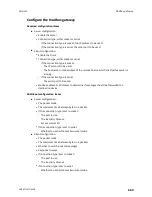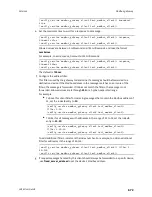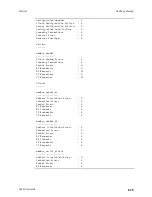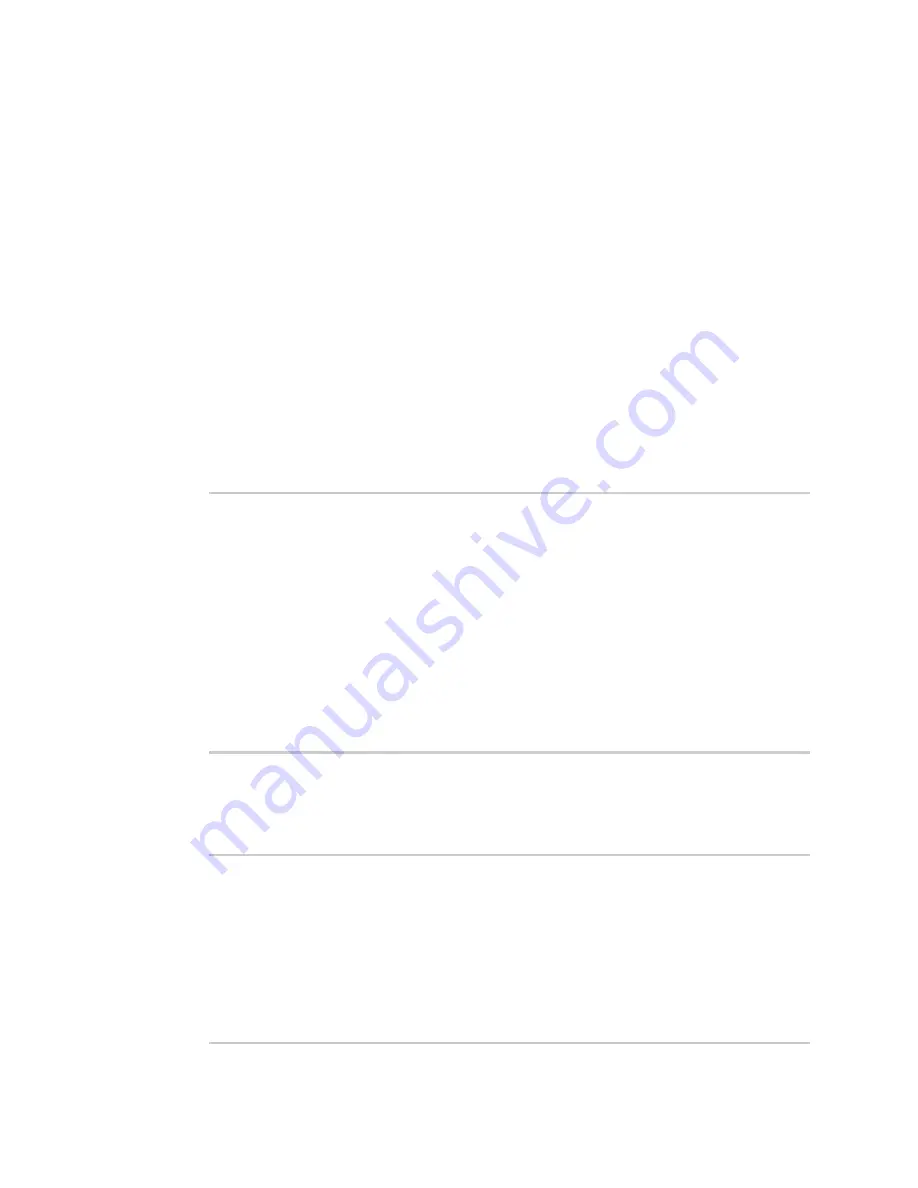
Services
Modbus gateway
LR54 User Guide
674
1. Log into the LR54 WebUI as a user with Admin access.
2. On the menu, select
Status
>
Modbus Gateway
.
The
Modbus Gateway
page appears.
Statistics related to the Modbus gateway server are displayed. If the message
Server
connections not available
is displayed, this indicates that there are no connected clients.
n
To view information about Modbus gateway clients, click
Clients
.
n
To view statistics that are common to both the clients and server, click
Common
Statistics
.
n
To view configuration details about the gateway, click the
(configuration) icon in the
upper right of the gateway's status pane.
Command line
1. Select the device in Remote Manager and click
Actions
>
Open Console
, or log into the LR54
local command line as a user with full Admin access rights.
Depending on your device configuration, you may be presented with an
Access selection
menu
. Type
admin
to access the Admin CLI.
2. Use the
command at the system prompt:
> show modbus-gateway
Server Connection
IP Address
Port
Uptime
-----------------
-----------
-----
------
modbus_socket
10.45.1.139
49570
6
modbus_socket
10.45.1.139
49568
13
Client
Uptime
--------------------
------
modbus_socket_41
0
modbus_socket_21
0
modbus_serial_client
428
>
If the message
Server connections not available
is displayed, this indicates that there are no
connected clients.
3. Use the
command at the system prompt to display more
information:
> show modbus-gateway verbose
Client
Uptime
--------------------
------
modbus_socket_41
0
modbus_socket_21
0
modbus_serial_client
506
Common Statistics
-----------------