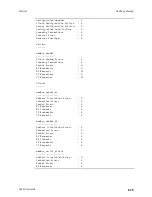Services
Configure a multicast route
LR54 User Guide
688
1. Log into the LR54 WebUI as a user with Admin access.
2. On the main menu, click
Status
.
3. Under
Services
, click
NTP
.
The NTP server status page is displayed.
Command line
Show NTP information
1. Select the device in Remote Manager and click
Actions
>
Open Console
, or log into the LR54
local command line as a user with full Admin access rights.
Depending on your device configuration, you may be presented with an
Access selection
menu
. Type
admin
to access the Admin CLI.
2. Use the
command at the system prompt:
> show ntp
NTP Status Status
-----------------
Status
: Up
Sync Status : Up
Remote
Refid
ST
T
When
Poll
Reach
Delay
Offset
Jitter
----------------
-------------
--
-
----
----
-----
------
-----
-
------
*ec2-52-2-40-158
129.6.15.32
2
u
191
1024
377
33.570
+1.561
0.991
128.136.167.120
128.227.205.3
3
u
153
1024
1
43.583
-
1.895
0.382
>
3. Type
exit
to exit the Admin CLI.
Depending on your device configuration, you may be presented with an
Access selection
menu
. Type
quit
to disconnect from the device.
Configure a multicast route
Multicast routing allows a device to transmit data to a single multicast address, which is then
distributed to a group of devices that are configured to be members of that group.
To configure a multicast route:
Web
1. Log into Digi Remote Manager, or log into the local Web UI as a user with full Admin access
rights.