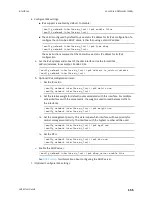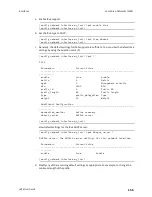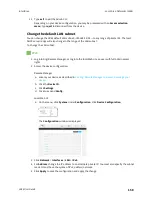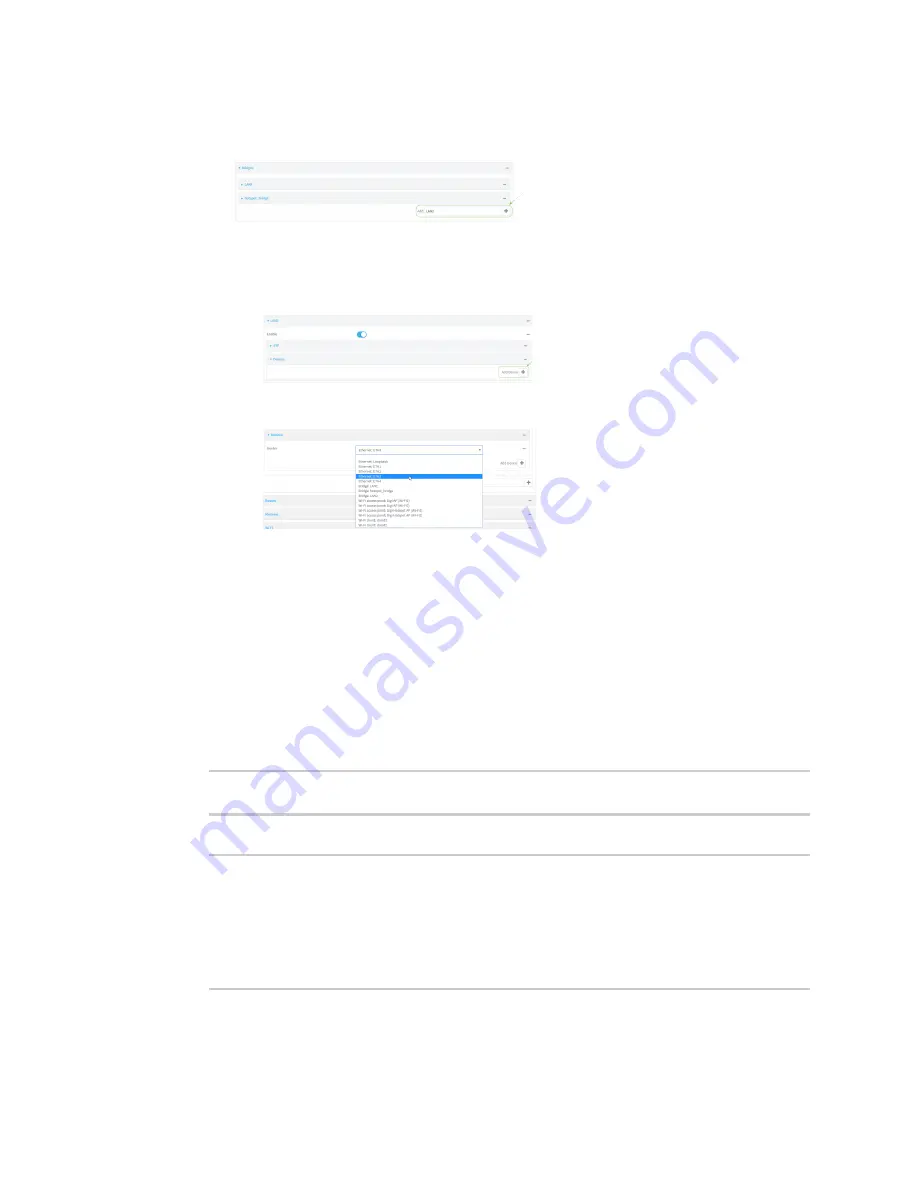
Interfaces
Local Area Networks (LANs)
LR54 User Guide
162
5. Create a new bridge:
a. For
Add Bridge
, type
LAN2
and click
.
b. Add the
ETH3
and
Digi AP (Wi-Fi2)
devices to the bridge:
i. Click to expand
Devices
.
ii. For
Add Device:
, click
.
iii. For
Device
, select
Ethernet: ETH3
.
iv. For
Add device
, click
again and select
WiFi access point: Digi AP (Wi-Fi2)
.
6. Click
Apply
to save the configuration and apply the change.
Command line
1. Select the device in Remote Manager and click
Actions
>
Open Console
, or log into the LR54
local command line as a user with full Admin access rights.
Depending on your device configuration, you may be presented with an
Access selection
menu
. Type
admin
to access the Admin CLI.
2. At the command line, type
config
to enter configuration mode:
> config
(config)>
3. Display a list of devices currently configured for the LAN1 bridge:
(config)> show network bridge lan1 device
0 /network/device/eth2
1 /network/device/eth3
2 /network/device/eth4
3 /network/wireless/ap/digi_ap1
4 /network/wireless/ap/digi_ap2
(config)>
4. Remove devices from the LAN1 bridge that will be used by other interfaces in this
configuration.