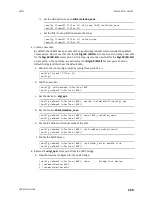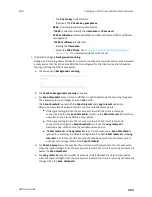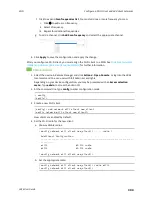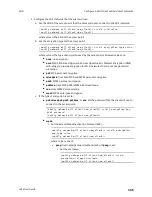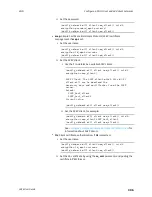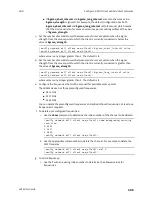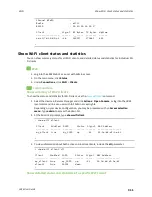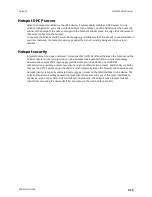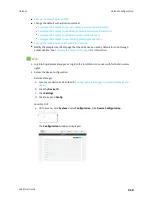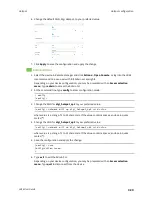Wi-Fi
Show Wi-Fi access point status and statistics
LR54 User Guide
309
(config network wifi client new_client)> background_scanning scan_
freq 1
Scan frequency: Enable this frequency in the background scan.
Format:
2412
2417
2422
2427
2432
2437
2442
2447
2452
2457
2462
Current value: 2437
ii. Add the appropriate frequency. For example, to add the
2457
frequency to the end of
the list:
(config network wifi client new_client)> add background_scanning
scan_freq end 2457
(config network wifi client new_client)>
7. Save the configuration and apply the change:
(config network wireless client new_client)> save
Configuration saved.
>
8. Type
exit
to exit the Admin CLI.
Depending on your device configuration, you may be presented with an
Access selection
menu
. Type
quit
to disconnect from the device.
After you configure a Wi-Fi client, you must assign the Wi-Fi client to a WAN. See
(WANs) and Wireless Wide Area Networks (WWANs)
for further information.
Show Wi-Fi access point status and statistics
You can show summary status for all Wi-Fi access points, and detailed status and statistics for
individual Wi-Fi access points.
Web
1. Log into the LR54 WebUI as a user with Admin access.
2. On the main menu, click
Status
.
3. Under
Connections
, click
Wi-Fi
>
Access Points
.
Command line