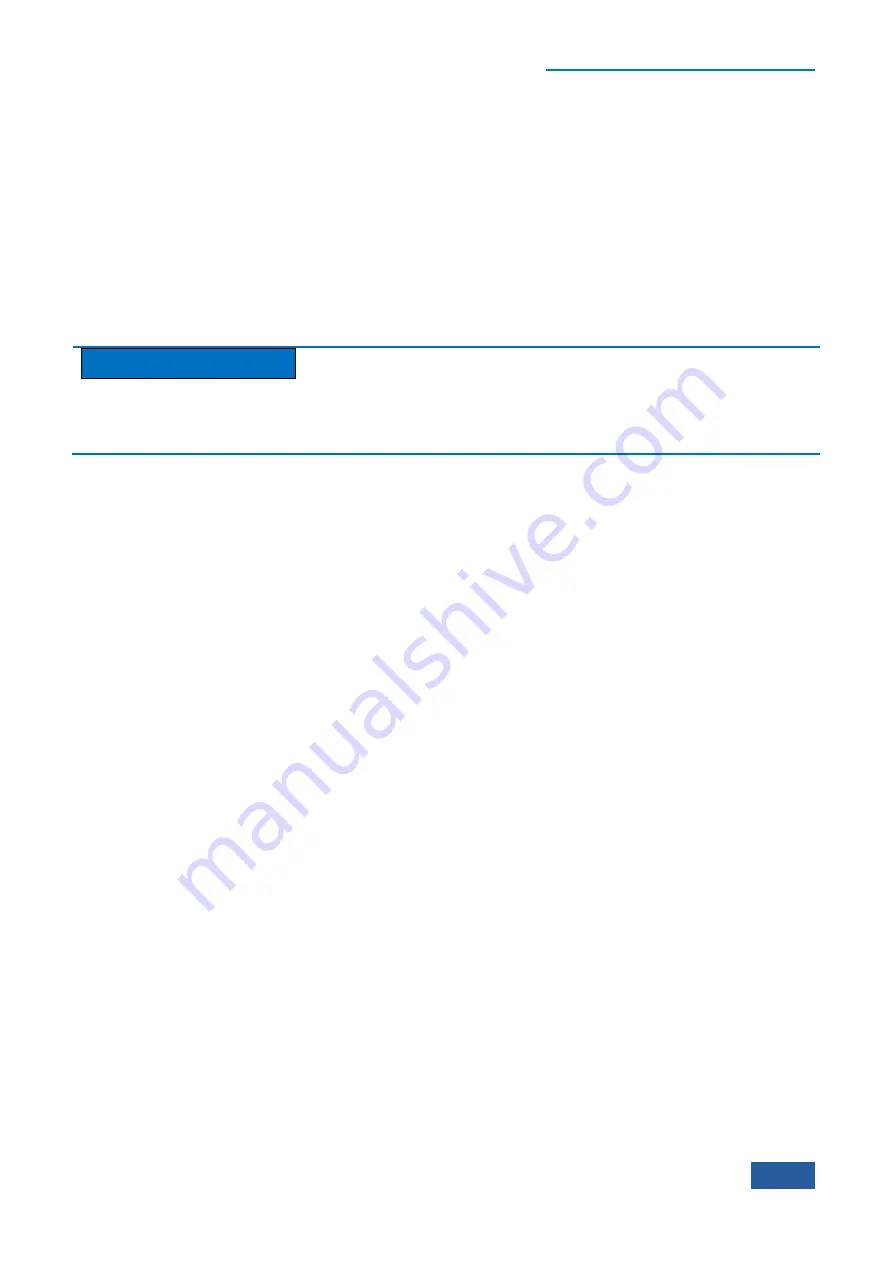
4. Operating Instruction
4.1 Function operation guide
75
The measurement state of the Series Signal Analyzer can be controlled with soft menus of [Restart] and
[Pause] by pressing the
【
Meas Control
】
key. The menus of [Pause] and [Restart Measurement] cannot
work at the same time. Menu description: when the Series Signal Analyzer is in operation, this menu is used
for pausing current measurement; when in Paused status, this menu is used for continuing measurement. If the
average or hold function is enabled, the average count will be frozen, then the measurement will stop
accordingly.
When the Series Signal Analyzer stops measuring, the [Restart] is enabled; the Series Signal Analyzer will
restart measuring by pressing [Restart] menu.
[Restart] is used to restart the current swiping or measurement; when the average/hold function of trace is
enabled, the Series Signal Analyzer will reset the current average count and clear the previous hold results by
pressing [Restart] menu.
Caution
If the Series Signal Analyzer is the in process of calibration or LO auto adjustment, it will not execute the
corresponding operations until the end of the process of calibration or LO auto adjustment by pressing [Pause]
or [Restart]
2)
Parameter description of
【
Meas Setup
】
key
Under the mode of spectrum analysis, the parameters set corresponding to the
【
Meas Setup
】
key on the
front panel include [Average Num], [Average Type], [Limit Line], [PhNoise Opt] and [ADC Dither].
Set trace average
The count of trace average and average type can be set by pressing
【
Meas Setup
】
key on the front panel.
Starting the trace average needs to press the
【
Trace
】
key on the front panel, select the trace requiring
average and enable the [Trace Average] menu.
[Average Num]
is used to control the average count when the trace average (
【
Trace
】
key on the front
panel] ) is enabled.
[Average Type]
is used to control the averaging algorithm of trace data, including video average, voltage
average or power average.
Video average (also called logarithm power average) refers to the average based on the signal level of the log
unit being measured.
Power average (also called root mean square (RMS) average) refers to the process during which average
results are again converted into the measured values displaying scale requirements after all measured values
are converted into power values and averaged.
Voltage average refers to the process during which average results are again converted into the measured
values displaying scale requirements after all measured values are converted into voltage values and averaged.
For more details relating to the trace average, please refer to the corresponding menu description.
If the trace average type is set as auto, the Series Signal Analyzer will automatically select the average type
based on the detector type, marker function, amplitude scale, etc. Of the corresponding trace. Rules on auto
selection of average type: if trace detector (for detector, please refer to relevant information stated in the
section of 4.1.3) is power average, the average type is selected as power average; if the trace detector (for
detector, please refer to relevant information stated in the section of 4.1.3) is voltage average, the average type
is selected as voltage average; if the noise marker, bandwidth power or bandwidth density of the marker
function (for marker function, please refer to relevant information stated in the section of 4.1.3) is opened, the
average type is selected as power average; if the amplitude scale (for amplitude scale, please refer to relevant
information stated in the section of 4.1.2.4) is selected as linear scale, the average type is selected as voltage
average or video average.
Summary of Contents for 4051 Series
Page 5: ......
Page 6: ......
Page 7: ......
Page 14: ......
Page 18: ......
Page 68: ......
Page 225: ...5 Menu 5 1 Menu structure 211 5 1 3 13 Maker Mkr Fig 5 3 13 Marker Menu...
Page 241: ...5 Menu 5 1 Menu structure 227 5 1 4 13 Maker Mkr Fig 5 4 13 Marker Menu...
Page 259: ...5 Menu 5 1 Menu structure 245 5 1 5 13 Maker Mkr Fig 5 5 13 Marker Menu...
Page 266: ...5 Menu 5 1 Menu structure 252 5 1 6 5 Sweep Sweep Fig 5 6 5 Sweep Menu...
Page 275: ...5 Menu 5 1 Menu structure 261 5 1 6 13 Maker Mkr Fig 5 6 13 Marker Menu...
Page 277: ...5 Menu 5 1 Menu structure 263 5 1 6 15 Peak Search Peak Search Fig 5 6 15 Peak Search Menu...
Page 280: ...5 Menu 5 1 Menu structure 266 5 1 7 3 Span X Scale Span Fig 5 7 3 Span Menu...
Page 291: ...5 Menu 5 1 Menu structure 277 5 1 7 13 Maker Mkr Fig 5 7 13 Marker Menu...
Page 296: ...5 Menu 5 1 Menu structure 282 5 1 8 3 Span X Scale Span Fig 5 8 3 Span Menu...
Page 306: ...5 Menu 5 1 Menu structure 292 5 1 8 12 Marker Marker Fig 5 8 12 Marker Menu...
Page 307: ...5 Menu 5 1 Menu structure 293 5 1 8 13 Maker Mkr Fig 5 8 13 Marker Menu...
Page 309: ...5 Menu 5 1 Menu structure 295 5 1 8 15 Peak Search Peak Search Fig 5 8 15 Peak Search Menu...
Page 312: ...5 Menu 5 1 Menu structure 298 5 1 9 3 Span X Scale Span Span 4 000000 GHz Fig 5 9 3 Span Menu...
Page 323: ...5 Menu 5 1 Menu structure 309 5 1 9 13 Maker Mkr Fig 5 9 13 Marker Menu...
Page 328: ...5 Menu 5 1 Menu structure 314 5 1 10 3 Span X Scale Span Fig 5 10 3 Span Menu...
Page 329: ...5 Menu 5 1 Menu structure 315 5 1 10 4 Bandwidth BW Fig 5 10 4 Bandwidth Menu...
Page 333: ...5 Menu 5 1 Menu structure 319 5 1 10 7 Trace Trace Fig 5 10 7 Trace Menu...
Page 340: ...5 Menu 5 1 Menu structure 326 5 1 10 13 Maker Mkr Fig 5 10 13 Marker Menu...
Page 345: ...5 Menu 5 1 Menu structure 331 5 1 11 3 Span X Scale Span Fig 5 11 3 Span Menu...
Page 357: ...5 Menu 5 1 Menu structure 343 5 1 11 13 Maker Mkr Fig 5 11 13 Marker Menu...
Page 359: ...5 Menu 5 1 Menu structure 345 5 1 11 15 Peak Search Peak Search Fig 5 11 15 Peak Search Menu...
Page 656: ......






























