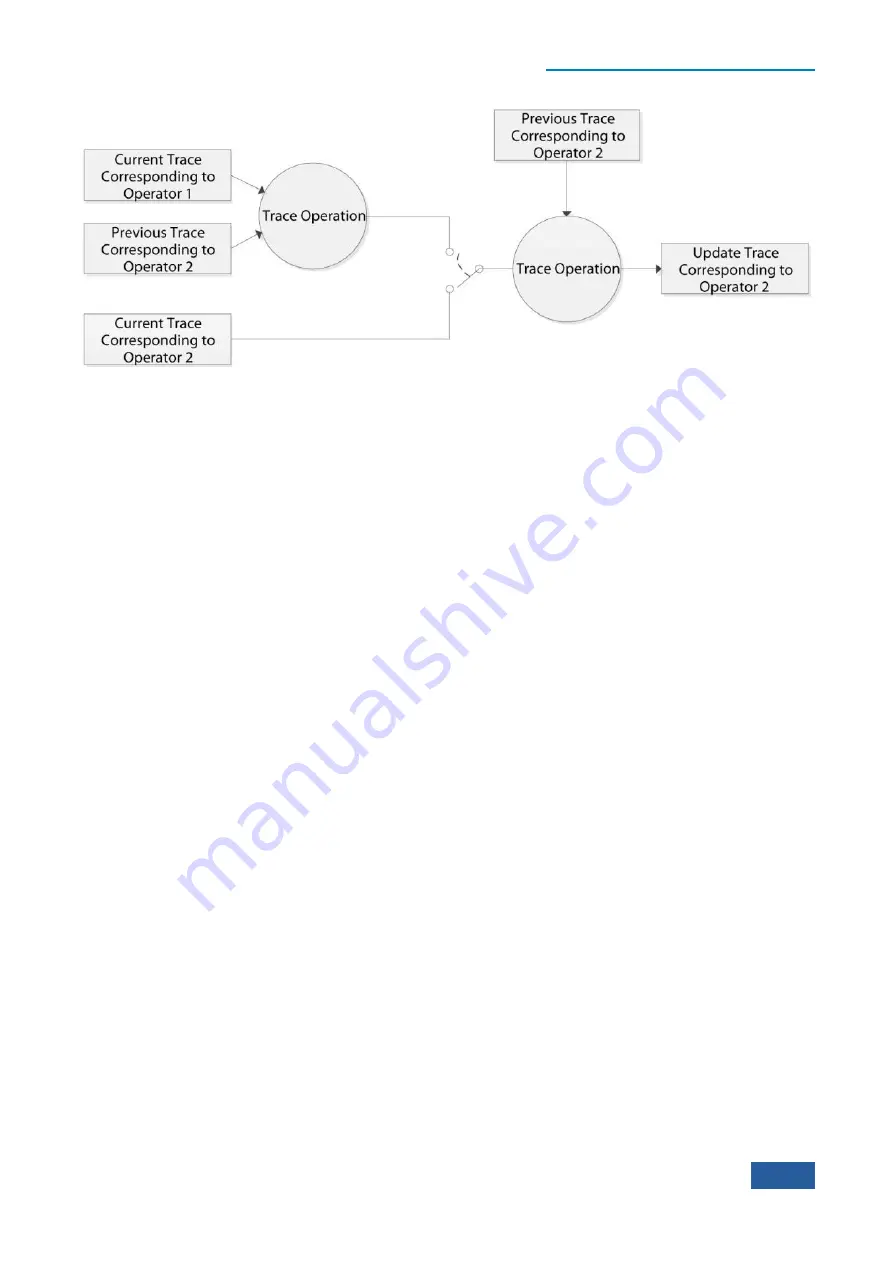
4. Operating Instruction
4.1 Function operation guide
87
Fig. 4.4 Relation of Trace Processing and Trace Operation
Fig. 4.4 provides the relation figure of trace operation and trace processing corresponding to Operator 2.
When the trace operation function is enabled, the current trace data of trace processing comes from the results
of trace operation, while the trace operation function is disabled, the current trace data of trace processing
comes from the traces obtained currently, then update the trace after trace processing including averaging or
holding with previous trace. The trace updated is used for display or transferred to the users through
programmable interface.
The Series Signal Analyzer will always execute trace operation and trace processing to all active traces based
on the sequence of Trace 1, Trace 2, Trace 3, Trace 4, Trace 5 and Trace 6, which is very important. E.g., if
the Operator 1 set by you is corresponding to the Trace 1, while the Operator 2 is corresponding to the Trace 2,
the current trace corresponding to the Operator 1 is the trace data that has already gone through detector and
trace average/hold when the Trace 2 is executed.
9)
Copy trace
Copying trace is used to help you select the data of one trace (e.g., Trace 1) and copy them to any trace
selected (e.g., Trace 2). Note that Copy Trace is only an operation rather than parameter setting; therefore, it is
only performed once and not for every sweep and measurement.
The Copy Trace will be executed with [Copy] submenu in the [More 1/2
▶
] menu by pressing
【
Trace
】
key
on the front panel. Assuming that we hope to copy the data of Trace 2 to Trace 3, the execution steps are as
follows:
Step 1. Select Trace 2 as the one corresponding to the Operand 1 through [Operator 1
▶
] menu:
Select Trace 2 by pressing [Operand 1
▶
] menu after entering [Copy] submenu.
Step 2. Select Trace 3 as the one corresponding to the Operand 2 through [Operator 2
▶
] menu:
Select Trace 3 by pressing [Operand 2
▶
] menu after entering [Copy] submenu.
Step 3. Execute Copy Trace
The Series Signal Analyzer will execute single Copy Trace by pressing [Op1 -> Op2] menu after entering
[Copy] submenu.
4.1.3.2 Marker
Marker can help you quickly select and read specific trace data and accurately locate the position of one
measured data in the trace, obtain its information and indicate its position. Each active window of the 4051
Series Signal/Spectrum Analyzer can activate up to 12 markers.
The marker function is to execute the more complicated measurement process and calculation function on the
basis of marker measurement, which can help you execute noise measurement, signal demodulation, high-
accuracy frequency measurement, etc.
Summary of Contents for 4051 Series
Page 5: ......
Page 6: ......
Page 7: ......
Page 14: ......
Page 18: ......
Page 68: ......
Page 225: ...5 Menu 5 1 Menu structure 211 5 1 3 13 Maker Mkr Fig 5 3 13 Marker Menu...
Page 241: ...5 Menu 5 1 Menu structure 227 5 1 4 13 Maker Mkr Fig 5 4 13 Marker Menu...
Page 259: ...5 Menu 5 1 Menu structure 245 5 1 5 13 Maker Mkr Fig 5 5 13 Marker Menu...
Page 266: ...5 Menu 5 1 Menu structure 252 5 1 6 5 Sweep Sweep Fig 5 6 5 Sweep Menu...
Page 275: ...5 Menu 5 1 Menu structure 261 5 1 6 13 Maker Mkr Fig 5 6 13 Marker Menu...
Page 277: ...5 Menu 5 1 Menu structure 263 5 1 6 15 Peak Search Peak Search Fig 5 6 15 Peak Search Menu...
Page 280: ...5 Menu 5 1 Menu structure 266 5 1 7 3 Span X Scale Span Fig 5 7 3 Span Menu...
Page 291: ...5 Menu 5 1 Menu structure 277 5 1 7 13 Maker Mkr Fig 5 7 13 Marker Menu...
Page 296: ...5 Menu 5 1 Menu structure 282 5 1 8 3 Span X Scale Span Fig 5 8 3 Span Menu...
Page 306: ...5 Menu 5 1 Menu structure 292 5 1 8 12 Marker Marker Fig 5 8 12 Marker Menu...
Page 307: ...5 Menu 5 1 Menu structure 293 5 1 8 13 Maker Mkr Fig 5 8 13 Marker Menu...
Page 309: ...5 Menu 5 1 Menu structure 295 5 1 8 15 Peak Search Peak Search Fig 5 8 15 Peak Search Menu...
Page 312: ...5 Menu 5 1 Menu structure 298 5 1 9 3 Span X Scale Span Span 4 000000 GHz Fig 5 9 3 Span Menu...
Page 323: ...5 Menu 5 1 Menu structure 309 5 1 9 13 Maker Mkr Fig 5 9 13 Marker Menu...
Page 328: ...5 Menu 5 1 Menu structure 314 5 1 10 3 Span X Scale Span Fig 5 10 3 Span Menu...
Page 329: ...5 Menu 5 1 Menu structure 315 5 1 10 4 Bandwidth BW Fig 5 10 4 Bandwidth Menu...
Page 333: ...5 Menu 5 1 Menu structure 319 5 1 10 7 Trace Trace Fig 5 10 7 Trace Menu...
Page 340: ...5 Menu 5 1 Menu structure 326 5 1 10 13 Maker Mkr Fig 5 10 13 Marker Menu...
Page 345: ...5 Menu 5 1 Menu structure 331 5 1 11 3 Span X Scale Span Fig 5 11 3 Span Menu...
Page 357: ...5 Menu 5 1 Menu structure 343 5 1 11 13 Maker Mkr Fig 5 11 13 Marker Menu...
Page 359: ...5 Menu 5 1 Menu structure 345 5 1 11 15 Peak Search Peak Search Fig 5 11 15 Peak Search Menu...
Page 656: ......






























