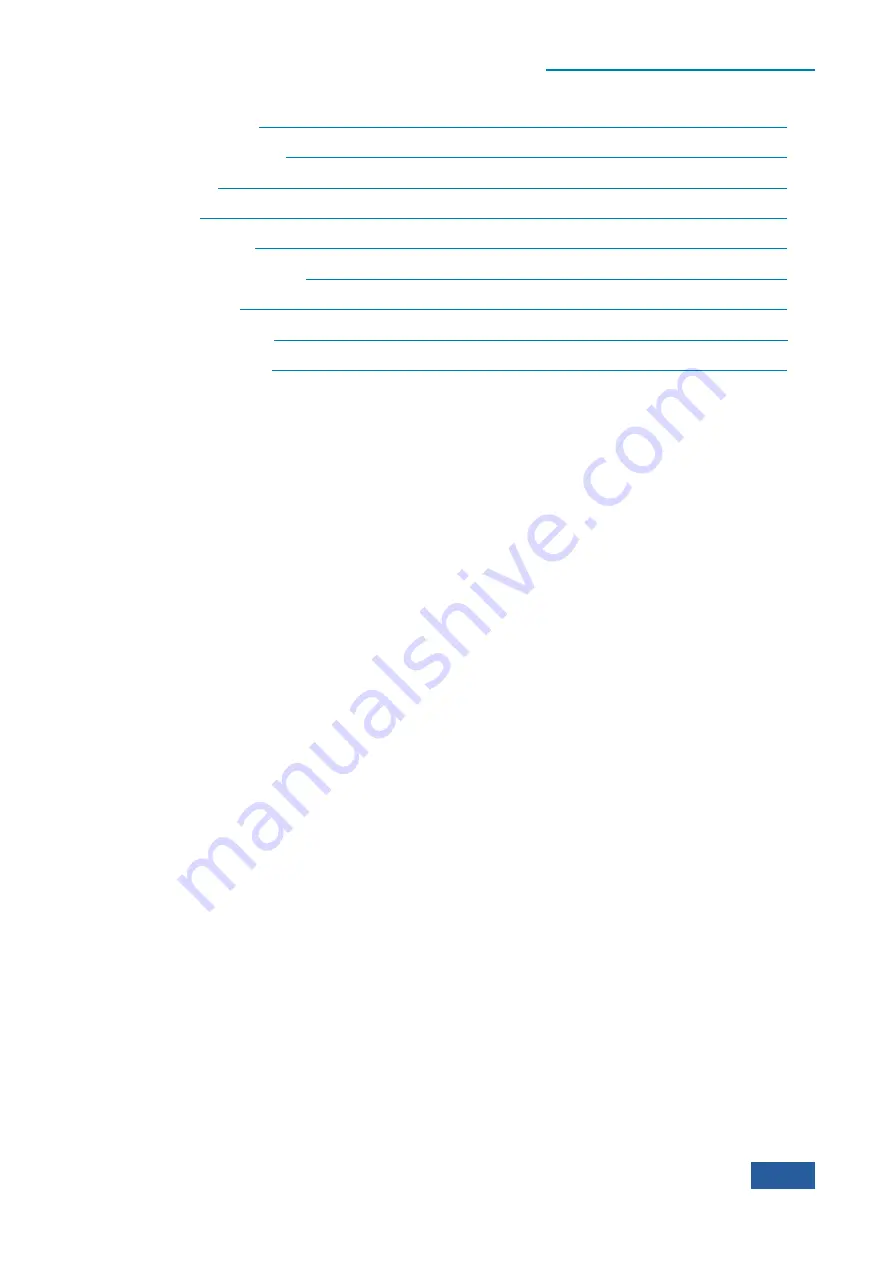
4. Operating Instruction
4.2 Advanced operation guide
89
Occupied Bandwidth
„„„„„„„„„„„„„„„„„„„„„„„„„„„„„„„„
Adjacent Channel Power
„„„„„„„„„„„„„„„„„„„„„„„„„„„„„„
Power Statistic
„„„„„„„„„„„„„„„„„„„„„„„„„„„„„„„„„„
Burst Power
„„„„„„„„„„„„„„„„„„„„„„„„„„„„„„„„„„„
Harmonic Distortion
„„„„„„„„„„„„„„„„„„„„„„„„„„„„„„„„
Three-order Intermodulation
Spurious Emission
„„„„„„„„„„„„„„„„„„„„„„„„„„„„„„„„„
Spectral emission mask
„„„„„„„„„„„„„„„„„„„„„„„„„„„„„„„
Display and limit lines
„„„„„„„„„„„„„„„„„„„„„„„„„„„„„„„
4.2.1 Multi-signal measurement
4.2.1.1 Use delta marker to compare signals on the same screen
Users may find it easy to compare frequency difference and amplitude difference between signals with 4051.
When two signals are shown on the screen at the same time, the Series Signal Analyzer can calculate their
difference in frequency and amplitude with the delta marker function.
In this section, we take the reference signal output of 10 MHz of the analyzer as input to demonstrate how to
measure the difference in frequency and amplitude of two signals on the same screen.
Step 1: connect reference signal output of 10 MHz on the rear panel of the analyzer to the RF input
port on the front panel.
Step 2: set the analyzer at spectrum analysis mode and then reset it:
Press
【
Mode
】
and [Spectrum].
Press
【
Preset
】
.
Step 3: set center frequency, frequency span and reference level of the analyzer in order to observe 10
MHz reference signal and its 20 MHz harmonic at the same time:
Press
【
Frequency
】
, [Center Freq] and enter 25 MHz.
Press
【
Span/X Axis
】
, [Span] and enter 40 MHz.
Press
【
Amplitude/Y Axis
】
, [RefLevel] and enter 0 dBm.
Step 5: open a marker and search for the maximum peak on the trace:
Press
【
Peak Search
】
to ensure the marker is on 10 MHz reference signal.
[Next Pk Left] and [Next Pk Right] soft keys in the peak menu can enable shift of the marker from one
peak to another.
Step 6: retain the first marker and trigger a second delta marker:
Press
【
Marker
】
and [Delta Marker].
The diamond symbol of the first marker changes from hollow to red solid, indicating the first fixed marker
(reference point) and the marker No. Changes to 2. The second marker has a diamond symbol with a number
of 1R2, representing the delta marker. When [Delta Marker] is pressed for the first time, two markers overlap
at the same frequency point.
Step 7: use the knob or peak search key on the front panel to move the delta marker to another signal
peak:
Summary of Contents for 4051 Series
Page 5: ......
Page 6: ......
Page 7: ......
Page 14: ......
Page 18: ......
Page 68: ......
Page 225: ...5 Menu 5 1 Menu structure 211 5 1 3 13 Maker Mkr Fig 5 3 13 Marker Menu...
Page 241: ...5 Menu 5 1 Menu structure 227 5 1 4 13 Maker Mkr Fig 5 4 13 Marker Menu...
Page 259: ...5 Menu 5 1 Menu structure 245 5 1 5 13 Maker Mkr Fig 5 5 13 Marker Menu...
Page 266: ...5 Menu 5 1 Menu structure 252 5 1 6 5 Sweep Sweep Fig 5 6 5 Sweep Menu...
Page 275: ...5 Menu 5 1 Menu structure 261 5 1 6 13 Maker Mkr Fig 5 6 13 Marker Menu...
Page 277: ...5 Menu 5 1 Menu structure 263 5 1 6 15 Peak Search Peak Search Fig 5 6 15 Peak Search Menu...
Page 280: ...5 Menu 5 1 Menu structure 266 5 1 7 3 Span X Scale Span Fig 5 7 3 Span Menu...
Page 291: ...5 Menu 5 1 Menu structure 277 5 1 7 13 Maker Mkr Fig 5 7 13 Marker Menu...
Page 296: ...5 Menu 5 1 Menu structure 282 5 1 8 3 Span X Scale Span Fig 5 8 3 Span Menu...
Page 306: ...5 Menu 5 1 Menu structure 292 5 1 8 12 Marker Marker Fig 5 8 12 Marker Menu...
Page 307: ...5 Menu 5 1 Menu structure 293 5 1 8 13 Maker Mkr Fig 5 8 13 Marker Menu...
Page 309: ...5 Menu 5 1 Menu structure 295 5 1 8 15 Peak Search Peak Search Fig 5 8 15 Peak Search Menu...
Page 312: ...5 Menu 5 1 Menu structure 298 5 1 9 3 Span X Scale Span Span 4 000000 GHz Fig 5 9 3 Span Menu...
Page 323: ...5 Menu 5 1 Menu structure 309 5 1 9 13 Maker Mkr Fig 5 9 13 Marker Menu...
Page 328: ...5 Menu 5 1 Menu structure 314 5 1 10 3 Span X Scale Span Fig 5 10 3 Span Menu...
Page 329: ...5 Menu 5 1 Menu structure 315 5 1 10 4 Bandwidth BW Fig 5 10 4 Bandwidth Menu...
Page 333: ...5 Menu 5 1 Menu structure 319 5 1 10 7 Trace Trace Fig 5 10 7 Trace Menu...
Page 340: ...5 Menu 5 1 Menu structure 326 5 1 10 13 Maker Mkr Fig 5 10 13 Marker Menu...
Page 345: ...5 Menu 5 1 Menu structure 331 5 1 11 3 Span X Scale Span Fig 5 11 3 Span Menu...
Page 357: ...5 Menu 5 1 Menu structure 343 5 1 11 13 Maker Mkr Fig 5 11 13 Marker Menu...
Page 359: ...5 Menu 5 1 Menu structure 345 5 1 11 15 Peak Search Peak Search Fig 5 11 15 Peak Search Menu...
Page 656: ......






























