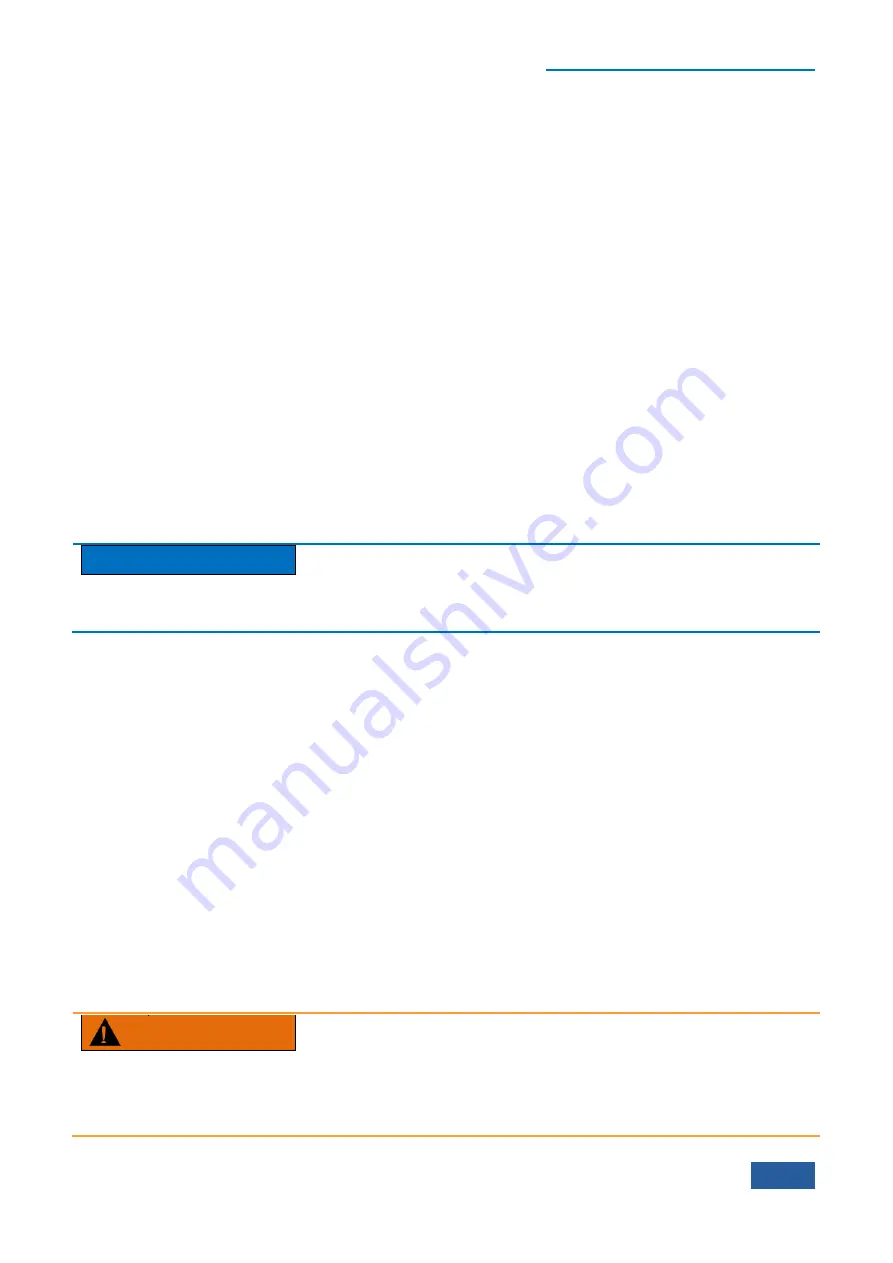
4. Operating Instruction
4.1 Function operation guide
67
reference level (when the reference level offset is set as zero), the bottom graticule 0 V and middle graticule
of Y Axis 1/10 of reference level.
[Scale/Div]
is used to set the gain between graticules of Y Axis in the trace display area. This parameter is
effective only when the [Scale Type] is logarithm. When the scale type is linear, the menu turns grey
automatically and is in the idle state.
[Auto Scale]
is used to automatically set the amplitude scale for the current measured data and the reference
value corresponding to the top graticule of Y Axis.
[Y Axis Unit]
is used to change the scale unit displayed by the Y-axis in the trace display area. By default,
when the scale type is set as ―Logarithm‖, the scale unit of Y Axis is dBm; by default, when the scale type is
set as ―Linear‖, the scale unit of Y Axis is V. Regardless of logarithm or linear scale type, the scale unit of Y
Axis can be set as any one of dBm, dBmv, dBma, W, V, A, dBuv and dBua.
[Ref Level Offset ]
is used to increase the reference level display by one offset. Reference level indicates the
absolute amplitude value represented by the top graticule of Y Axis in the trace display area.
[Ampl Cor
▶
]
is used to correct the correction value edited by the user on the measured trace data.
2)
Set reference level properly
Reference level indicates the absolute amplitude value represented by the top graticule of Y Axis in the trace
display area and is closely related to the maximum signal level receivable by the RF input port and internal
mixer of the Series Signal Analyzer. If the reference level is set improperly, the serious signal distortion may
occur, directing affecting the measured results.
Caution
The total power of all input signals of RF input port should be considered and known and the reference level
set should be greater than the total power of all input signals when the reference level is set.
The reference level can be set by activating the [RefLevel] soft menu through the
【
Amplitude/Y Axis
】
key,
on the front panel. If you are to set the reference level manually, the Series Signal Analyzer will just correct
the data offset on the measured trace instead of stopping the current measurement in most cases. Only when
the change of reference level brings about the change of associated attenuator will the Series Signal Analyzer
top the current measurement and restart measurement.
Generally, that measured by the 4051 Series Signal/Spectrum Analyzer is the level value of input signal, while
that displayed by the measured result is the effective value of the unadjusted sine signal level calibrated and
corrected. By default, assuming that the input impedance is 50 Ω, the reference level is the converted power =
1 mw (0 dBm). For more information about ―assuming that the input impedance is 50 Ω‖, please refer to
―4.1.2.8 Input and output settings‖
herein.
3)
Optimize the measured results by setting attenuator properly
The attenuator of 4051 Series Signal/Spectrum Analyzer is located at the back-end of RF input port and
directly connected to the RF input port, which is mainly used to guarantee that the mixer at the back end of
attenuator will not be damaged by inputting high power RF signal. Therefore, The 4051 Series
Signal/Spectrum Analyzer, by default, will automatically set the attenuator based on the reference level set.
The input level of mixer can be calculated in the following formula:
Input level of mixer = input level of signal - attenuator value
Warning
The maximum input level of mixer
The maximum input level of mixer is -10 dBm. If the signal level inputted into the mixer exceeds -10 dBm,
the wrong measured result may occur, even the mixer may be damaged.
Summary of Contents for 4051 Series
Page 5: ......
Page 6: ......
Page 7: ......
Page 14: ......
Page 18: ......
Page 68: ......
Page 225: ...5 Menu 5 1 Menu structure 211 5 1 3 13 Maker Mkr Fig 5 3 13 Marker Menu...
Page 241: ...5 Menu 5 1 Menu structure 227 5 1 4 13 Maker Mkr Fig 5 4 13 Marker Menu...
Page 259: ...5 Menu 5 1 Menu structure 245 5 1 5 13 Maker Mkr Fig 5 5 13 Marker Menu...
Page 266: ...5 Menu 5 1 Menu structure 252 5 1 6 5 Sweep Sweep Fig 5 6 5 Sweep Menu...
Page 275: ...5 Menu 5 1 Menu structure 261 5 1 6 13 Maker Mkr Fig 5 6 13 Marker Menu...
Page 277: ...5 Menu 5 1 Menu structure 263 5 1 6 15 Peak Search Peak Search Fig 5 6 15 Peak Search Menu...
Page 280: ...5 Menu 5 1 Menu structure 266 5 1 7 3 Span X Scale Span Fig 5 7 3 Span Menu...
Page 291: ...5 Menu 5 1 Menu structure 277 5 1 7 13 Maker Mkr Fig 5 7 13 Marker Menu...
Page 296: ...5 Menu 5 1 Menu structure 282 5 1 8 3 Span X Scale Span Fig 5 8 3 Span Menu...
Page 306: ...5 Menu 5 1 Menu structure 292 5 1 8 12 Marker Marker Fig 5 8 12 Marker Menu...
Page 307: ...5 Menu 5 1 Menu structure 293 5 1 8 13 Maker Mkr Fig 5 8 13 Marker Menu...
Page 309: ...5 Menu 5 1 Menu structure 295 5 1 8 15 Peak Search Peak Search Fig 5 8 15 Peak Search Menu...
Page 312: ...5 Menu 5 1 Menu structure 298 5 1 9 3 Span X Scale Span Span 4 000000 GHz Fig 5 9 3 Span Menu...
Page 323: ...5 Menu 5 1 Menu structure 309 5 1 9 13 Maker Mkr Fig 5 9 13 Marker Menu...
Page 328: ...5 Menu 5 1 Menu structure 314 5 1 10 3 Span X Scale Span Fig 5 10 3 Span Menu...
Page 329: ...5 Menu 5 1 Menu structure 315 5 1 10 4 Bandwidth BW Fig 5 10 4 Bandwidth Menu...
Page 333: ...5 Menu 5 1 Menu structure 319 5 1 10 7 Trace Trace Fig 5 10 7 Trace Menu...
Page 340: ...5 Menu 5 1 Menu structure 326 5 1 10 13 Maker Mkr Fig 5 10 13 Marker Menu...
Page 345: ...5 Menu 5 1 Menu structure 331 5 1 11 3 Span X Scale Span Fig 5 11 3 Span Menu...
Page 357: ...5 Menu 5 1 Menu structure 343 5 1 11 13 Maker Mkr Fig 5 11 13 Marker Menu...
Page 359: ...5 Menu 5 1 Menu structure 345 5 1 11 15 Peak Search Peak Search Fig 5 11 15 Peak Search Menu...
Page 656: ......






























