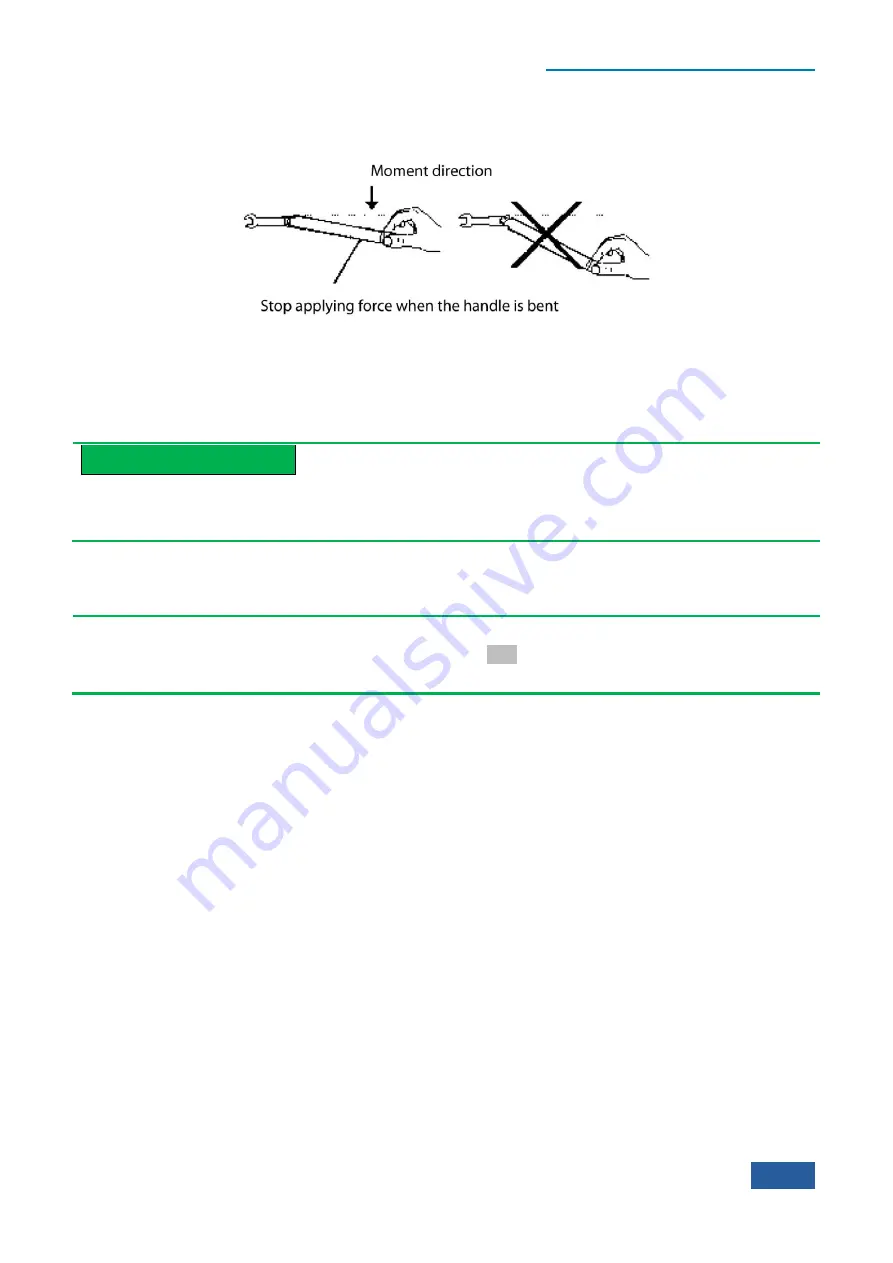
3 Introduction to Use
3.1 Preparations before Operation
19
Carefully grip the handle end of the torque wrench, and apply force in the direction vertical to the handle
to reach the break point of the wrench.
Fig. 3.7 Use of Torque Wrench
3.1.1.5 User inspection
After the 4051 Series Signal/Spectrum Analyzer is energized for the first time, the instrument should be
checked for normal operation to prepare for subsequent measurement operations.
Prompt
Description of hard/soft keys on the front panel
Hard/soft keys on the front panel are described in the following forms:
Description form of hard key:
【
XXX
】
, in which XXX is the name of the hard key;
Description form of soft key: [XXX], in which XXX is the name of the soft key.
If soft keys correspond to more than one state and their selected values have blue background color, it means
relevant keys are enabled. For example, [Sweep Time Auto
Man
] indicates the sweep time auto on option is
available.
1)
Self-calibration
When the instrument is used for the first time, or there is obvious change in its temperature, self-calibration is
required and the instrument should be calibrated according to the calibration signal. Power the instrument up
and check that the power indicator above the power switch at the lower left corner of the front panel turns
yellow, which means the standby power is working properly. Press the power switch on the front panel, check
that the power indicator on the front panel turns green and the display backlight is on. It takes about 40 s to
start the display and show the starting status interface.
The Series Signal Analyzer should be set as follows:
Step 1.
Press the
【
System
】
key on the front panel to enter the system menu; press [Align] and [Align All]
for the instrument to begin whole-machine calibration. At such time, a yellow dialog box will appear
on the screen, saying ―Calibration is underway‖;
Step 2.
Wait for the calibration to complete:
The calibration completes when the dialog box disappears. If no error message is prompted at the
lower right corner of the screen, it means the instrument is working properly; if there is error message,
it means the instrument is not working properly. In this case, please contact our service consultation
center at the service consultation hotline in the Manual. We will rapidly repair or replace the
instrument, depending on the actual situation.
2)
Self-Test
Self-Test is not necessarily required for every startup of the instrument. It is only required when the
instrument is suspected to develop faults.
Summary of Contents for 4051 Series
Page 5: ......
Page 6: ......
Page 7: ......
Page 14: ......
Page 18: ......
Page 68: ......
Page 225: ...5 Menu 5 1 Menu structure 211 5 1 3 13 Maker Mkr Fig 5 3 13 Marker Menu...
Page 241: ...5 Menu 5 1 Menu structure 227 5 1 4 13 Maker Mkr Fig 5 4 13 Marker Menu...
Page 259: ...5 Menu 5 1 Menu structure 245 5 1 5 13 Maker Mkr Fig 5 5 13 Marker Menu...
Page 266: ...5 Menu 5 1 Menu structure 252 5 1 6 5 Sweep Sweep Fig 5 6 5 Sweep Menu...
Page 275: ...5 Menu 5 1 Menu structure 261 5 1 6 13 Maker Mkr Fig 5 6 13 Marker Menu...
Page 277: ...5 Menu 5 1 Menu structure 263 5 1 6 15 Peak Search Peak Search Fig 5 6 15 Peak Search Menu...
Page 280: ...5 Menu 5 1 Menu structure 266 5 1 7 3 Span X Scale Span Fig 5 7 3 Span Menu...
Page 291: ...5 Menu 5 1 Menu structure 277 5 1 7 13 Maker Mkr Fig 5 7 13 Marker Menu...
Page 296: ...5 Menu 5 1 Menu structure 282 5 1 8 3 Span X Scale Span Fig 5 8 3 Span Menu...
Page 306: ...5 Menu 5 1 Menu structure 292 5 1 8 12 Marker Marker Fig 5 8 12 Marker Menu...
Page 307: ...5 Menu 5 1 Menu structure 293 5 1 8 13 Maker Mkr Fig 5 8 13 Marker Menu...
Page 309: ...5 Menu 5 1 Menu structure 295 5 1 8 15 Peak Search Peak Search Fig 5 8 15 Peak Search Menu...
Page 312: ...5 Menu 5 1 Menu structure 298 5 1 9 3 Span X Scale Span Span 4 000000 GHz Fig 5 9 3 Span Menu...
Page 323: ...5 Menu 5 1 Menu structure 309 5 1 9 13 Maker Mkr Fig 5 9 13 Marker Menu...
Page 328: ...5 Menu 5 1 Menu structure 314 5 1 10 3 Span X Scale Span Fig 5 10 3 Span Menu...
Page 329: ...5 Menu 5 1 Menu structure 315 5 1 10 4 Bandwidth BW Fig 5 10 4 Bandwidth Menu...
Page 333: ...5 Menu 5 1 Menu structure 319 5 1 10 7 Trace Trace Fig 5 10 7 Trace Menu...
Page 340: ...5 Menu 5 1 Menu structure 326 5 1 10 13 Maker Mkr Fig 5 10 13 Marker Menu...
Page 345: ...5 Menu 5 1 Menu structure 331 5 1 11 3 Span X Scale Span Fig 5 11 3 Span Menu...
Page 357: ...5 Menu 5 1 Menu structure 343 5 1 11 13 Maker Mkr Fig 5 11 13 Marker Menu...
Page 359: ...5 Menu 5 1 Menu structure 345 5 1 11 15 Peak Search Peak Search Fig 5 11 15 Peak Search Menu...
Page 656: ......






























