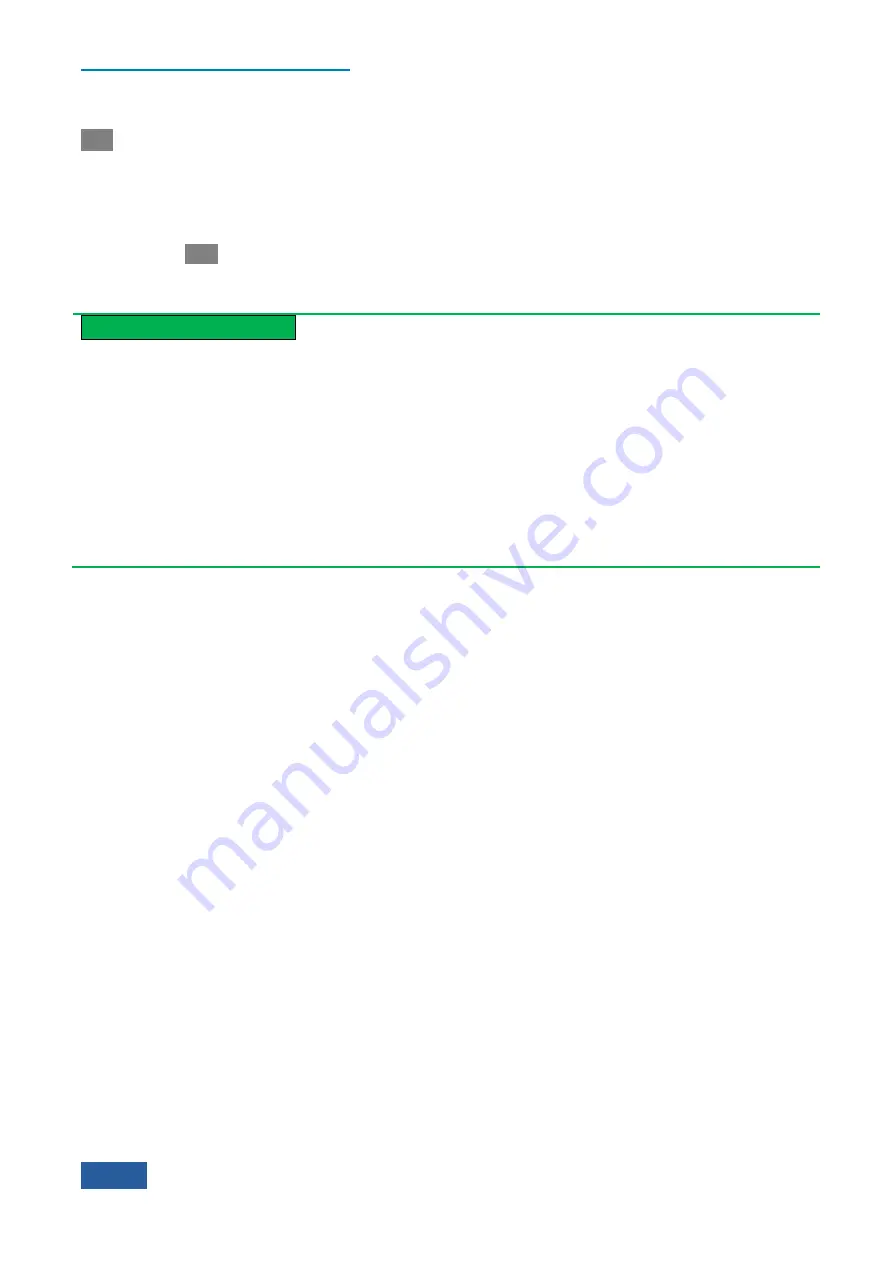
4. Operating Instruction
4.1 Function operation guide
62
The parameters corresponding to the
【
Sweep
】
on the front panel include [Sweep Time], [Sweep Single
Cont], [Sweep Setup
▶
] and [Sweep Points].
[Sweep Time]
is used to set and indicate the time that is used by the Series Signal Analyzer to execute one
measurement. The information of this parameter is displayed in the lower middle position of screen trace
display area. When the sweep time is set as auto, the Series Signal Analyzer will automatically execute the
sweep based on the sweep type and rules set.
[Sweep Single Cont]
is used to control whether the next measurement manually started by the user or auto
start of re-measurement is required for the Series Signal Analyzer after finishing one measurement. The
【
Single
】
key and
【
Cont
】
key on the front panel also can be used to set this parameter.
Prompt
Continuous measurement and sweep OFF
When the ―Average Num‖ (
【
Meas Setup
】
menu) is set as 1, or trace average and hold are not opened, the
continuous sweep and measurement OFF are equivalent. By pressing
【
Single
】
key, the Series Signal
Analyzer will stop the measurement after executing one sweep and measurement and enter idle state.
When the ―Average Num (
【
Meas Setup
】
menu) is set as greater than 1, average or hold is opened for any
trace, the Series Signal Analyzer will execute multi-measurement or data capture operations and stop the
measurement after reaching the specified average count and enter idle state by pressing [Continuous OFF]
key.
The operation corresponding to the
【
Single
】
key on the front panel is to execute the single measurement.
[Sweep Setup
▶
]
is used to determine whether Swept or FFT is adopted for the Series Signal Analyzer. Also
set the FFT step bandwidth for FFT sweep.
[Sweep Points]
is used to set the number of trace data that is required to be captured by the Series Signal
Analyzer during one measurement.
3)
Interactions of bandwidth, filter and sweep time
The bandwidth and filter are closely related to and correlate with the sweep time. The values of resolution
bandwidth and video bandwidth depend on the type of filter selected, and, meanwhile, these settings have an
influence on other measured parameters to a certain degree. As the analog or digital filter is used, the sweep
speed will be limited by the transient response of IF and video filter.
If VBW > RBW during sweep, the transient time of video filter is not affected. In such case, the transient
response time required is inversely proportional to the square of RBW, as shown below:
T
sweep
=
k × Span/RBW
2
Wherein: Tsweep is the minimum sweep time required under the given span and resolution bandwidth with
unit of s;
RBW is resolution Bandwidth with unit of Hz;
Span is the display span with unit of Hz;
K refers to the filter constant, depending on the type of filter and permissible error of transient response.
Gaussian filter is used for the Series Signal Analyzer by default.
If VBW < RBW, the minimum sweep time required will be affected by the transient time of video filter.
Similar to the IF filter, the reducing bandwidth will increase the transient time. If the analog technology is
used, the video filter is in general first-order low pass or simple RC circuit; there is one linear relation
between VBW and sweep time. Decrease the video bandwidth by factor n and extend the sweep time by n-
fold.
During FFT, the sweep also interacts with the resolution bandwidth and video bandwidth. The sweep time is
about the sum of data acquisition time and the time of executing FFT spectrum operations. During FFT
Summary of Contents for 4051 Series
Page 5: ......
Page 6: ......
Page 7: ......
Page 14: ......
Page 18: ......
Page 68: ......
Page 225: ...5 Menu 5 1 Menu structure 211 5 1 3 13 Maker Mkr Fig 5 3 13 Marker Menu...
Page 241: ...5 Menu 5 1 Menu structure 227 5 1 4 13 Maker Mkr Fig 5 4 13 Marker Menu...
Page 259: ...5 Menu 5 1 Menu structure 245 5 1 5 13 Maker Mkr Fig 5 5 13 Marker Menu...
Page 266: ...5 Menu 5 1 Menu structure 252 5 1 6 5 Sweep Sweep Fig 5 6 5 Sweep Menu...
Page 275: ...5 Menu 5 1 Menu structure 261 5 1 6 13 Maker Mkr Fig 5 6 13 Marker Menu...
Page 277: ...5 Menu 5 1 Menu structure 263 5 1 6 15 Peak Search Peak Search Fig 5 6 15 Peak Search Menu...
Page 280: ...5 Menu 5 1 Menu structure 266 5 1 7 3 Span X Scale Span Fig 5 7 3 Span Menu...
Page 291: ...5 Menu 5 1 Menu structure 277 5 1 7 13 Maker Mkr Fig 5 7 13 Marker Menu...
Page 296: ...5 Menu 5 1 Menu structure 282 5 1 8 3 Span X Scale Span Fig 5 8 3 Span Menu...
Page 306: ...5 Menu 5 1 Menu structure 292 5 1 8 12 Marker Marker Fig 5 8 12 Marker Menu...
Page 307: ...5 Menu 5 1 Menu structure 293 5 1 8 13 Maker Mkr Fig 5 8 13 Marker Menu...
Page 309: ...5 Menu 5 1 Menu structure 295 5 1 8 15 Peak Search Peak Search Fig 5 8 15 Peak Search Menu...
Page 312: ...5 Menu 5 1 Menu structure 298 5 1 9 3 Span X Scale Span Span 4 000000 GHz Fig 5 9 3 Span Menu...
Page 323: ...5 Menu 5 1 Menu structure 309 5 1 9 13 Maker Mkr Fig 5 9 13 Marker Menu...
Page 328: ...5 Menu 5 1 Menu structure 314 5 1 10 3 Span X Scale Span Fig 5 10 3 Span Menu...
Page 329: ...5 Menu 5 1 Menu structure 315 5 1 10 4 Bandwidth BW Fig 5 10 4 Bandwidth Menu...
Page 333: ...5 Menu 5 1 Menu structure 319 5 1 10 7 Trace Trace Fig 5 10 7 Trace Menu...
Page 340: ...5 Menu 5 1 Menu structure 326 5 1 10 13 Maker Mkr Fig 5 10 13 Marker Menu...
Page 345: ...5 Menu 5 1 Menu structure 331 5 1 11 3 Span X Scale Span Fig 5 11 3 Span Menu...
Page 357: ...5 Menu 5 1 Menu structure 343 5 1 11 13 Maker Mkr Fig 5 11 13 Marker Menu...
Page 359: ...5 Menu 5 1 Menu structure 345 5 1 11 15 Peak Search Peak Search Fig 5 11 15 Peak Search Menu...
Page 656: ......






























