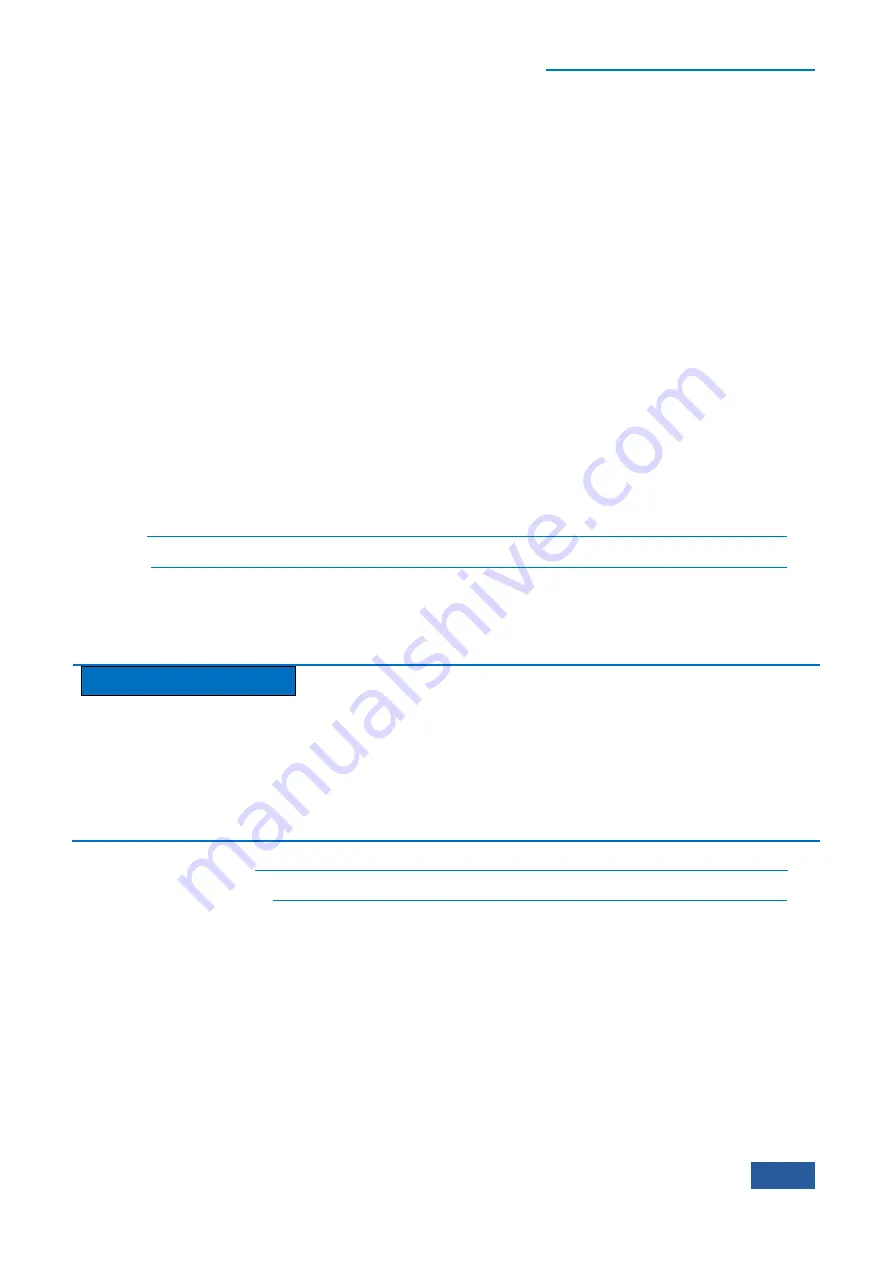
6 Remote control
6.2 Programmed Port and Configuration of Instrument
625
6.1.6 Programming Precautions
1)
Initialize the instrument status before changing the setting.
For instrument setting of remote control, initialize the instrument status (sending ―*RST‖, etc.) and then set
the required status.
2)
Command sequence
Generally, the setting command and query command should be transmitted separately. Otherwise, the returned
value of the query command will change according to the current instrument operation sequence.
3)
Fault response
The service request must be sent by the instrument. The controller of the test system should be programmed to
guide the instrument to actively send the service request if required, so as to enable the corresponding service
interruption program.
4)
Error queue
The error queue instead of the status register should be inquired once the service request is processed by the
controller program, so as to find more accurate causes. The queue should be always inquired in the controller
program test phase to obtain the commands sent by the controller to the instrument.
6.2 Programmed Port and Configuration of Instrument
LAN
„„„„„„„„„„„„„„„„„„„„„„„„„„„„„„„„„„„„„„
GPIB
„„„„„„„„„„„„„„„„„„„„„„„„„„„„„„„„„„„„„„
6.2.1 LAN
The programmed LAN (Local Area Network) system is configured with SOCKET to control 4051
signal/spectrum analyzer.
Caution
Use of USB master control port connector of the front panel:
The Type-A connector of the front panel is a USB master control port connector. In the 4051signal/spectrum
analyzer, this port is connected to the flash disc with USB1.1 interface to update the software in the
instrument. It can also be connected to the USB keyboard and mouse to control the signal/spectrum analyzer.
However, this port cannot be used for remotely control the instrument. However, this port cannot be used for
remotely control the instrument.
Establish connection
„„„„„„„„„„„„„„„„„„„„„„„„„„„„„„„„
Interface Configuration
„„„„„„„„„„„„„„„„„„„„„„„„„„„„„„„
6.2.1.1 Establish Connection
Connect the 4051 series signal/spectrum analyzer and external controller (computer) to LAN through cables.
Pay special attention to the possibility of conflict caused by IP address setting and confirm with the network
administrator before setting to prevent any conflict.
6.2.1.2 Interface Configuration
Ensure that the physical connection is smooth for remote control of the signal/spectrum analyzer by LAN. As
the DHCP, domain name access and WAN are not supported, the network programming of the
signal/spectrum analyzer is relatively simple. Users only need to press
【
System
】
,[Interface Config
▶
],
[Internet Config
▶
] and set the ―IP address‖, ―Subnet mask‖ and ―Default gateway‖ to be within the subnet
with the master controller as shown in the menu of Fig. 6.2.
Summary of Contents for 4051 Series
Page 5: ......
Page 6: ......
Page 7: ......
Page 14: ......
Page 18: ......
Page 68: ......
Page 225: ...5 Menu 5 1 Menu structure 211 5 1 3 13 Maker Mkr Fig 5 3 13 Marker Menu...
Page 241: ...5 Menu 5 1 Menu structure 227 5 1 4 13 Maker Mkr Fig 5 4 13 Marker Menu...
Page 259: ...5 Menu 5 1 Menu structure 245 5 1 5 13 Maker Mkr Fig 5 5 13 Marker Menu...
Page 266: ...5 Menu 5 1 Menu structure 252 5 1 6 5 Sweep Sweep Fig 5 6 5 Sweep Menu...
Page 275: ...5 Menu 5 1 Menu structure 261 5 1 6 13 Maker Mkr Fig 5 6 13 Marker Menu...
Page 277: ...5 Menu 5 1 Menu structure 263 5 1 6 15 Peak Search Peak Search Fig 5 6 15 Peak Search Menu...
Page 280: ...5 Menu 5 1 Menu structure 266 5 1 7 3 Span X Scale Span Fig 5 7 3 Span Menu...
Page 291: ...5 Menu 5 1 Menu structure 277 5 1 7 13 Maker Mkr Fig 5 7 13 Marker Menu...
Page 296: ...5 Menu 5 1 Menu structure 282 5 1 8 3 Span X Scale Span Fig 5 8 3 Span Menu...
Page 306: ...5 Menu 5 1 Menu structure 292 5 1 8 12 Marker Marker Fig 5 8 12 Marker Menu...
Page 307: ...5 Menu 5 1 Menu structure 293 5 1 8 13 Maker Mkr Fig 5 8 13 Marker Menu...
Page 309: ...5 Menu 5 1 Menu structure 295 5 1 8 15 Peak Search Peak Search Fig 5 8 15 Peak Search Menu...
Page 312: ...5 Menu 5 1 Menu structure 298 5 1 9 3 Span X Scale Span Span 4 000000 GHz Fig 5 9 3 Span Menu...
Page 323: ...5 Menu 5 1 Menu structure 309 5 1 9 13 Maker Mkr Fig 5 9 13 Marker Menu...
Page 328: ...5 Menu 5 1 Menu structure 314 5 1 10 3 Span X Scale Span Fig 5 10 3 Span Menu...
Page 329: ...5 Menu 5 1 Menu structure 315 5 1 10 4 Bandwidth BW Fig 5 10 4 Bandwidth Menu...
Page 333: ...5 Menu 5 1 Menu structure 319 5 1 10 7 Trace Trace Fig 5 10 7 Trace Menu...
Page 340: ...5 Menu 5 1 Menu structure 326 5 1 10 13 Maker Mkr Fig 5 10 13 Marker Menu...
Page 345: ...5 Menu 5 1 Menu structure 331 5 1 11 3 Span X Scale Span Fig 5 11 3 Span Menu...
Page 357: ...5 Menu 5 1 Menu structure 343 5 1 11 13 Maker Mkr Fig 5 11 13 Marker Menu...
Page 359: ...5 Menu 5 1 Menu structure 345 5 1 11 15 Peak Search Peak Search Fig 5 11 15 Peak Search Menu...
Page 656: ......






























