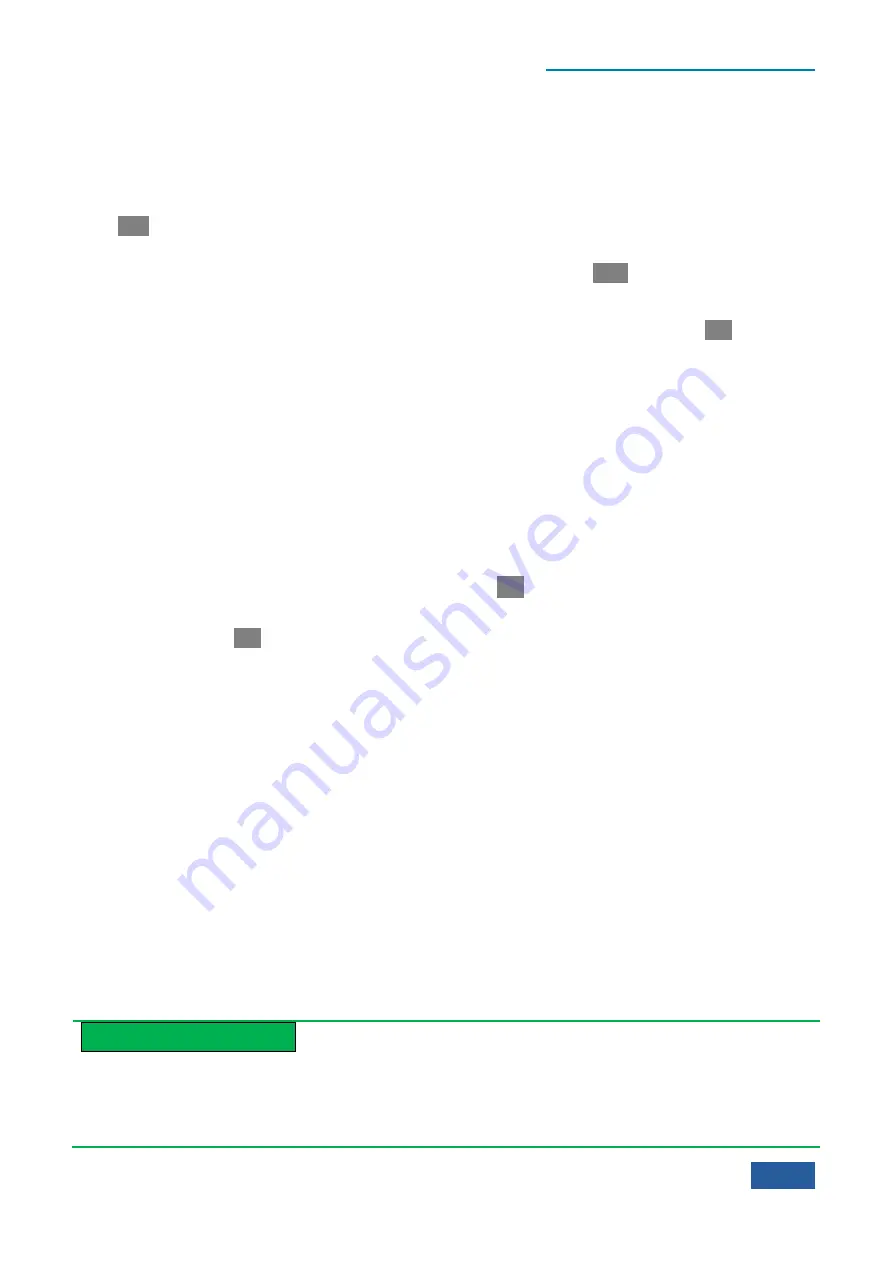
4. Operating Instruction
4.1 Function operation guide
69
attenuator calculated is 40.1 dB, the attenuator will automatically select 50 dB (the step of mechanical
attenuator is 10 dB) or 42 dB (the step of mechanical attenuator is 2 dB).
If you hope to set the mechanical attenuator manually, the decrement of mechanical attenuator can be
modified with number keys, Up/Down key or knob on the front panel by pressing
【
Amplitude/Y Axis
】
key
on the front panel, entering [Attenuation
▶
] menu and modifying the mechanical attenuator to [Mech Atten
Auto Man].
In addition, you can set the step of mechanical attenuator as 2 dB or 10 dB manually. When the step menu of
mechanical attenuator is set as 10 dB, namely [Mech Atten Step 2dB 10dB], the decrement scope of
mechanical attenuator can only be set within 0 dB - 70 dB with a minimum step of 10 dB. Then the minimum
step size corresponding to the Up/Down key and knob on the front panel is also set as 10 dB automatically.
When the step menu of mechanical attenuator is set as 2 dB, namely [Mech Atten Step 2dB 10dB], the
decrement scope of mechanical attenuator can only be set within 0 dB - 70 dB with a minimum step of 2 dB.
Then the minimum step size corresponding to the Up/Down key and knob on the front panel is also set as 2
dB automatically.
Set maximum mixer level
The [Max Mixer Level] in the [Attenuation
▶
] menu only has an influence on the auto setting algorithm of
attenuator. The maximum mixer level of 4051 Series Signal/Spectrum Analyzer is -10 dBm by default. Unless
you have a thorough understanding of the principle of measurement of Series Signal Analyzer, do not change
the maximum mixer level.
4)
How to set display range of Amplitude/Y Axis
Set scale type
The scale type can be selected by activating the [Scale Type Log Line] menu after pressing
【
Amplitude/Y
Axis
】
key on the front panel. Usually, the Series Signal Analyzer is set as logarithm scale type.
When the [Scale Type Log Line] is selected to be linear, the measured values are always linear distribution in
the display check. The linear scale is of great use for exactly displaying the signal level of small range.
However, if the maximum and minimum values of signal are displayed on the screen at the same time, it is
very difficult to display each value exactly or distinguish two approximate signal levels. The linear scale type
is commonly applied to the demodulation waveform display of AM signal.
When the [Scale Type] is selected to be logarithm, the smaller measured value display will occupy most area
of screen display area, so it is very effective for distinguishing the signals of low level. If you hope to display
the greater measured data of signal level range on one screen, selecting the logarithm scale type is very useful.
The unit commonly selected for the logarithm scale type is the data of logarithm (such as dBm or dB).
Set display range of Y Axis through amplitude scale and reference level
When the scale type is selected to be logarithm, the amplitude value represented by each division of Y Axis
can be set with number keys, Up/Down key or knob on the front panel by pressing
【
Amplitude/Y Axis
】
key on the front panel and activating the [Scale/Div] menu. Usually, the Series Signal Analyzer is set as 10 dB.
When the reference level is changed with number keys, Up/Down key or knob on the front panel by pressing
【
Amplitude/Y Axis
】
key on the front panel and activating the [
Scale/Div
] menu, the display range of Y
Axis will change, then the measured value represented by the top division of screed is: reference level +
reference level offset, while measured value represented by the bottom division is: reference level + reference
level offset - 10 × amplitude scale value.
Prompt
The influence of changing display range of Y Axis by changing reference level
As the attenuator and IF gain in the RF reception circuit of corresponding Series Signal Analyzer may change
when the reference level is changed, the corresponding measurement performance, such as dynamic range or
sensitivity, will change as well. If you want to avoid this situation, set the display range of Y Axis through the
Summary of Contents for 4051 Series
Page 5: ......
Page 6: ......
Page 7: ......
Page 14: ......
Page 18: ......
Page 68: ......
Page 225: ...5 Menu 5 1 Menu structure 211 5 1 3 13 Maker Mkr Fig 5 3 13 Marker Menu...
Page 241: ...5 Menu 5 1 Menu structure 227 5 1 4 13 Maker Mkr Fig 5 4 13 Marker Menu...
Page 259: ...5 Menu 5 1 Menu structure 245 5 1 5 13 Maker Mkr Fig 5 5 13 Marker Menu...
Page 266: ...5 Menu 5 1 Menu structure 252 5 1 6 5 Sweep Sweep Fig 5 6 5 Sweep Menu...
Page 275: ...5 Menu 5 1 Menu structure 261 5 1 6 13 Maker Mkr Fig 5 6 13 Marker Menu...
Page 277: ...5 Menu 5 1 Menu structure 263 5 1 6 15 Peak Search Peak Search Fig 5 6 15 Peak Search Menu...
Page 280: ...5 Menu 5 1 Menu structure 266 5 1 7 3 Span X Scale Span Fig 5 7 3 Span Menu...
Page 291: ...5 Menu 5 1 Menu structure 277 5 1 7 13 Maker Mkr Fig 5 7 13 Marker Menu...
Page 296: ...5 Menu 5 1 Menu structure 282 5 1 8 3 Span X Scale Span Fig 5 8 3 Span Menu...
Page 306: ...5 Menu 5 1 Menu structure 292 5 1 8 12 Marker Marker Fig 5 8 12 Marker Menu...
Page 307: ...5 Menu 5 1 Menu structure 293 5 1 8 13 Maker Mkr Fig 5 8 13 Marker Menu...
Page 309: ...5 Menu 5 1 Menu structure 295 5 1 8 15 Peak Search Peak Search Fig 5 8 15 Peak Search Menu...
Page 312: ...5 Menu 5 1 Menu structure 298 5 1 9 3 Span X Scale Span Span 4 000000 GHz Fig 5 9 3 Span Menu...
Page 323: ...5 Menu 5 1 Menu structure 309 5 1 9 13 Maker Mkr Fig 5 9 13 Marker Menu...
Page 328: ...5 Menu 5 1 Menu structure 314 5 1 10 3 Span X Scale Span Fig 5 10 3 Span Menu...
Page 329: ...5 Menu 5 1 Menu structure 315 5 1 10 4 Bandwidth BW Fig 5 10 4 Bandwidth Menu...
Page 333: ...5 Menu 5 1 Menu structure 319 5 1 10 7 Trace Trace Fig 5 10 7 Trace Menu...
Page 340: ...5 Menu 5 1 Menu structure 326 5 1 10 13 Maker Mkr Fig 5 10 13 Marker Menu...
Page 345: ...5 Menu 5 1 Menu structure 331 5 1 11 3 Span X Scale Span Fig 5 11 3 Span Menu...
Page 357: ...5 Menu 5 1 Menu structure 343 5 1 11 13 Maker Mkr Fig 5 11 13 Marker Menu...
Page 359: ...5 Menu 5 1 Menu structure 345 5 1 11 15 Peak Search Peak Search Fig 5 11 15 Peak Search Menu...
Page 656: ......






























