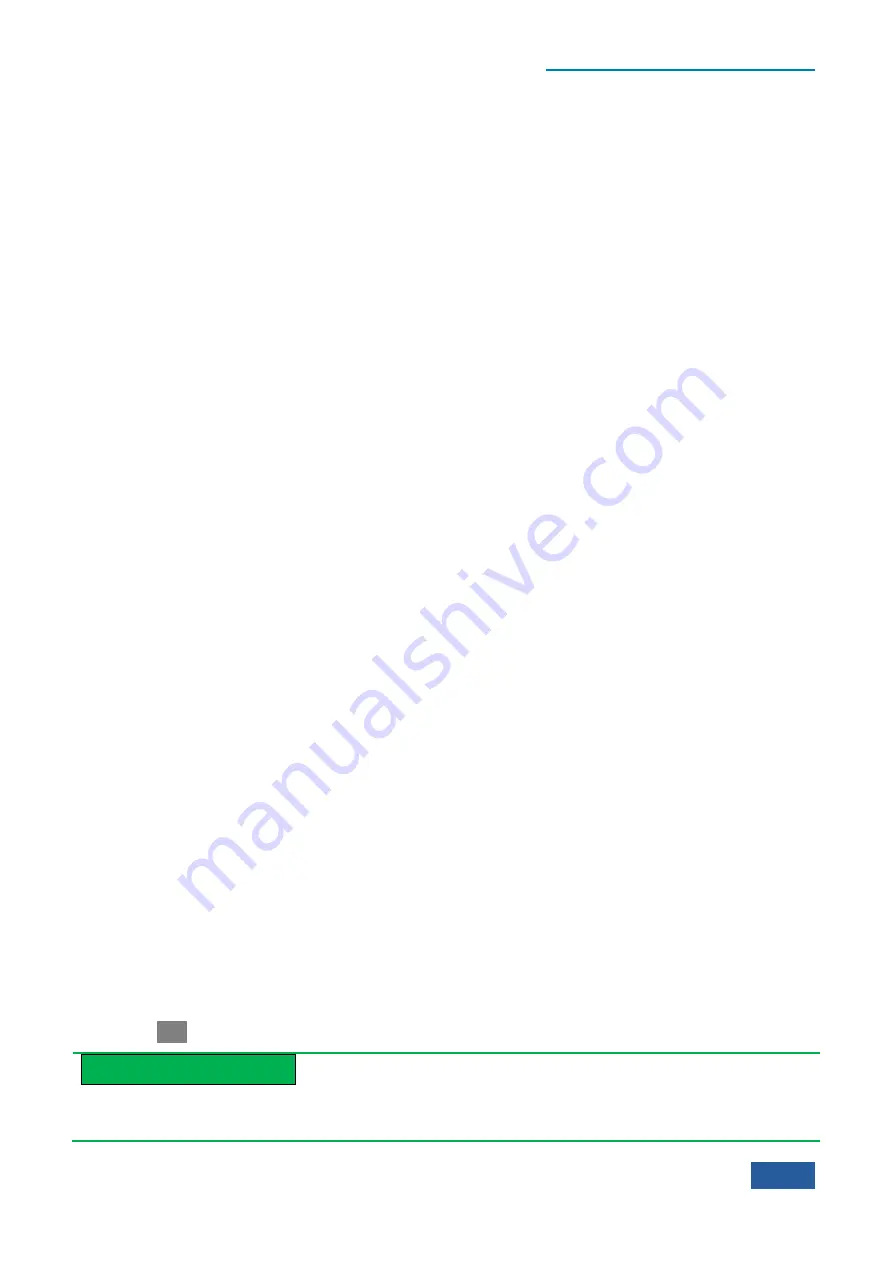
4. Operating Instruction
4.1 Function operation guide
63
measurement, the sweep time cannot be set randomly, while the Series Signal Analyzer provides one
approximate value based on the current resolution bandwidth, video bandwidth and FFT step configuration.
4)
How to set parameters of solution bandwidth
Usually, the 4051 Series Signal/Spectrum Analyzer sets the resolution bandwidth automatically based on the
specific value of [Bandwidth/RBW] and current span. There are over 160 scales of settings for the resolution
bandwidth of 4051 Series Signal/Spectrum Analyzer, with 25 per 10 octave within 1 Hz - 1 MHz, changing
by 10% step between 1Hz and 3 MHz and taking 4 MHz, 5 MHz, 6 MHz, 8 MHz, 10 MHz and 20 MHz above
3 MHz. Changing the resolution bandwidth if it is expected to can be realized in the following two methods:
Method 1.
When the specific value of span and resolution bandwidth is changed manually by pressing
[Span/RBW] after pressing the
【
BW
】
key on the front panel, the resolution bandwidth will
automatically select based on the specific value.
Method 2.
The expected resolution bandwidth can be entered with the number keys or the resolution
bandwidth can be set with Up/Down key or knob on the front panel by pressing [Res BW] after
pressing
【
BW
】
key on the front panel. When the number of resolution bandwidth is entered
with number keys, the Series Signal Analyzer will automatically set the resolution bandwidth to
the scale closet to the number entered. When the resolution bandwidth is set with Up/Down key,
the resolution bandwidth of Series Signal Analyzer will change in the step way of 1-2-3-5-10.
When the resolution bandwidth is set with knob, all scales of resolution bandwidth can be
selected.
5)
How to set parameters of video bandwidth
Usually, the 4051 Series Signal/Spectrum Analyzer selects the video bandwidth automatically based on the
specific value of [VBW/RBW] and according to the current resolution bandwidth. The video bandwidth and
resolution bandwidth of 4051 Series Signal/Spectrum Analyzer vary in scale. Changing the video bandwidth if
it is expected to can be realized in the following two methods:
Method 1.
When the specific value of RBW and VBW is changed manually by pressing [VBW/RBW] after
pressing the
【
BW
】
key on the front panel, the video bandwidth will automatically select based
on the specific value.
Method 2.
The expected video bandwidth can be entered with the number keys or the video bandwidth can be
set with Up/Down key or knob on the front panel by pressing [Video BW] after pressing
【
BW
】
key on the front panel. When the number of video bandwidth is entered with number keys, the
Series Signal Analyzer will automatically set the video bandwidth to the scale closet to the number
entered. When the video bandwidth is set with Up/Down key, the video bandwidth of Series Signal
Analyzer will change in the step way of 1-2-3-5-10. When the video bandwidth is set with knob,
all scales of resolution bandwidth can be selected.
6)
Set sweep parameters manually
Setting the suitable sweep parameters manually is of great help for executing measurement task.
Set sweep time manually
When the sweep time of 4051 Series Signal/Spectrum Analyzer is set as auto, it usually selects the fastest
sweep time to execute measurement and the maximum error of measurement is less than 0.1 dB in comparison
with the sweep measurement with relative longer time.
The sweep time can be set with the number keys, Up/Down key or knob on the front panel in the [Sweep
Time Auto
Man
] by pressing the
【
Sweep
】
key on the front panel.
Prompt
Limitations on the setting of sweep time
When the sweep type is sweep frequency (and span > 0 Hz),
the Series Signal Analyzer will automatically
Summary of Contents for 4051 Series
Page 5: ......
Page 6: ......
Page 7: ......
Page 14: ......
Page 18: ......
Page 68: ......
Page 225: ...5 Menu 5 1 Menu structure 211 5 1 3 13 Maker Mkr Fig 5 3 13 Marker Menu...
Page 241: ...5 Menu 5 1 Menu structure 227 5 1 4 13 Maker Mkr Fig 5 4 13 Marker Menu...
Page 259: ...5 Menu 5 1 Menu structure 245 5 1 5 13 Maker Mkr Fig 5 5 13 Marker Menu...
Page 266: ...5 Menu 5 1 Menu structure 252 5 1 6 5 Sweep Sweep Fig 5 6 5 Sweep Menu...
Page 275: ...5 Menu 5 1 Menu structure 261 5 1 6 13 Maker Mkr Fig 5 6 13 Marker Menu...
Page 277: ...5 Menu 5 1 Menu structure 263 5 1 6 15 Peak Search Peak Search Fig 5 6 15 Peak Search Menu...
Page 280: ...5 Menu 5 1 Menu structure 266 5 1 7 3 Span X Scale Span Fig 5 7 3 Span Menu...
Page 291: ...5 Menu 5 1 Menu structure 277 5 1 7 13 Maker Mkr Fig 5 7 13 Marker Menu...
Page 296: ...5 Menu 5 1 Menu structure 282 5 1 8 3 Span X Scale Span Fig 5 8 3 Span Menu...
Page 306: ...5 Menu 5 1 Menu structure 292 5 1 8 12 Marker Marker Fig 5 8 12 Marker Menu...
Page 307: ...5 Menu 5 1 Menu structure 293 5 1 8 13 Maker Mkr Fig 5 8 13 Marker Menu...
Page 309: ...5 Menu 5 1 Menu structure 295 5 1 8 15 Peak Search Peak Search Fig 5 8 15 Peak Search Menu...
Page 312: ...5 Menu 5 1 Menu structure 298 5 1 9 3 Span X Scale Span Span 4 000000 GHz Fig 5 9 3 Span Menu...
Page 323: ...5 Menu 5 1 Menu structure 309 5 1 9 13 Maker Mkr Fig 5 9 13 Marker Menu...
Page 328: ...5 Menu 5 1 Menu structure 314 5 1 10 3 Span X Scale Span Fig 5 10 3 Span Menu...
Page 329: ...5 Menu 5 1 Menu structure 315 5 1 10 4 Bandwidth BW Fig 5 10 4 Bandwidth Menu...
Page 333: ...5 Menu 5 1 Menu structure 319 5 1 10 7 Trace Trace Fig 5 10 7 Trace Menu...
Page 340: ...5 Menu 5 1 Menu structure 326 5 1 10 13 Maker Mkr Fig 5 10 13 Marker Menu...
Page 345: ...5 Menu 5 1 Menu structure 331 5 1 11 3 Span X Scale Span Fig 5 11 3 Span Menu...
Page 357: ...5 Menu 5 1 Menu structure 343 5 1 11 13 Maker Mkr Fig 5 11 13 Marker Menu...
Page 359: ...5 Menu 5 1 Menu structure 345 5 1 11 15 Peak Search Peak Search Fig 5 11 15 Peak Search Menu...
Page 656: ......






























