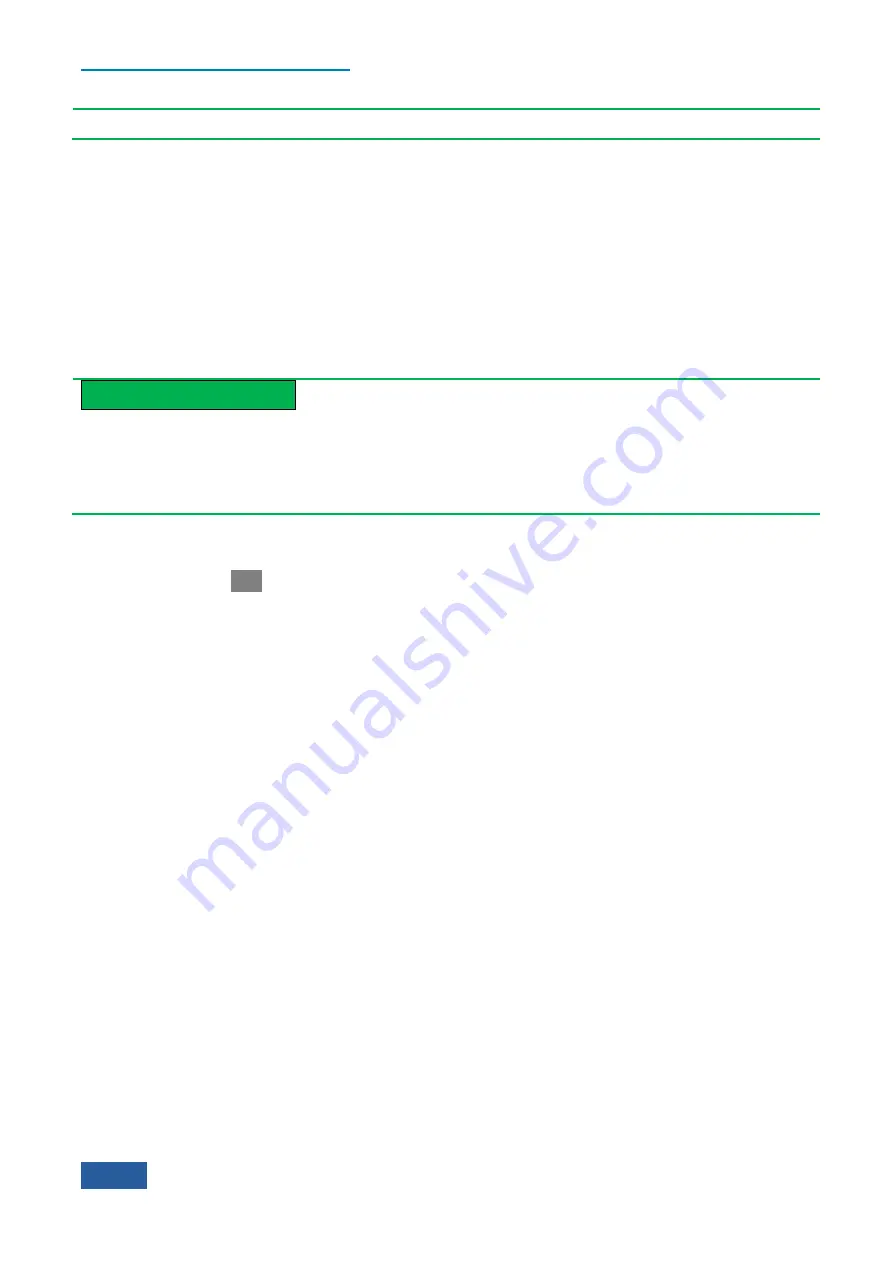
4. Operating Instruction
4.1 Function operation guide
70
amplitude scale and reference level offset.
Set display range of Y Axis through amplitude scale and reference level offset
Changing the reference level offset through [More1/2] soft menu is of help for you to change the logarithmic
amplitude value represented by the top division in the screen display area.
Set display range of Y Axis through auto scale
When the
【
Amplitude/Y Axis
】
key on the front panel is pressed and the [Auto Scale] soft menu is then
clicked, the Series Signal Analyzer will set the [Scale/Div] (logarithm scale type) and reference level offset
based on the maximum and minimum value of latest measured data, optimize the display range of Y Axis and
reflect all the latest measured data on the screen. The auto scale menu corresponding to the active window
may vary slightly in other measurement modes or functions, please refer to the corresponding manual or menu
description of corresponding function for more details.
Prompt
Auto Scale
When you click the [Auto Scale] once, the Series Signal Analyzer will set [Scale/Div] (logarithm scale type)
and reference level offset once only based on the current measured data and will not reset even in case of
change of the measured data.
5)
Open PreAmplifier (optional)
If the Series Signal Analyzer purchased by you is equipped with the option of PreAmplifier, it can seen that
the [PreAmplifier ON OFF] menu is in active state by pressing
【
Amplitude/Y Axis
】
key on the front panel
and [More 1/2
▶
] soft menu, or the menu turns grey, indicating idle state. The built-in PreAmplifier of Series
Signal Analyzer can be opened by setting the menu.
By opening the PreAmplifier, the Series Signal Analyzer can obtain better noise factor, improving the
measuring sensitivity, and the dynamic range performance (such as TOI indicator) of Series Signal Analyzer
will be deteriorated.
The 4051 Series Signal/Spectrum Analyzer can be equipped with multiple options of PreAmplifiers, including
the low-band PreAmplifier (with frequency range from 10 MHz to 4 GHz) and full-band PreAmplifier (10
MHz to upper limit of maximum measured frequency), but only one type of PreAmplifier can be equipped.
During sweep, the measured result of Series Signal Analyzer will automatically take into account the gain of
PreAmplifier. Even though the measured frequency range set by you exceeds the operating frequency range of
built-in PreAmplifier, the Series Signal Analyzer will reflect the corrected gain in the measured result.
4.1.2.5 Trigger parameter setting
Under the default settings of spectrum measurement mode, the Series Signal Analyzer executes the
measurement immediately when you start measurement through the
【
Single
】
and
【
Cont
】
, which is
called free trigger normally. However, the measurement will not be executed sometimes until some
measurement conditions are met. E.g., the measurement will be executed or executed based on certain time
period when the signal level exceeds one certain value. In such case, the trigger measurement will be used.
The trigger measurement refers to the measurement executed or capture of certain piece of data in the signal
of interest when certain measurement conditions are met (also called trigger event. Setting different trigger
modes and proper trigger parameters is of help for detecting different signal events. Parameter description of
【
Trig
】
key
Choosing different trigger modes (also called trigger source) by pressing
【
Trig
】
key on the front panel can
enable the Series Signal Analyzer to execute different trigger measurement tasks. Under the spectrum analysis
mode, the 4051 Series Signal/Spectrum Analyzer has many trigger modes, including free trigger, video trigger,
power trigger, external trigger 1, external trigger 2, burst signal trigger and timer trigger.
Summary of Contents for 4051 Series
Page 5: ......
Page 6: ......
Page 7: ......
Page 14: ......
Page 18: ......
Page 68: ......
Page 225: ...5 Menu 5 1 Menu structure 211 5 1 3 13 Maker Mkr Fig 5 3 13 Marker Menu...
Page 241: ...5 Menu 5 1 Menu structure 227 5 1 4 13 Maker Mkr Fig 5 4 13 Marker Menu...
Page 259: ...5 Menu 5 1 Menu structure 245 5 1 5 13 Maker Mkr Fig 5 5 13 Marker Menu...
Page 266: ...5 Menu 5 1 Menu structure 252 5 1 6 5 Sweep Sweep Fig 5 6 5 Sweep Menu...
Page 275: ...5 Menu 5 1 Menu structure 261 5 1 6 13 Maker Mkr Fig 5 6 13 Marker Menu...
Page 277: ...5 Menu 5 1 Menu structure 263 5 1 6 15 Peak Search Peak Search Fig 5 6 15 Peak Search Menu...
Page 280: ...5 Menu 5 1 Menu structure 266 5 1 7 3 Span X Scale Span Fig 5 7 3 Span Menu...
Page 291: ...5 Menu 5 1 Menu structure 277 5 1 7 13 Maker Mkr Fig 5 7 13 Marker Menu...
Page 296: ...5 Menu 5 1 Menu structure 282 5 1 8 3 Span X Scale Span Fig 5 8 3 Span Menu...
Page 306: ...5 Menu 5 1 Menu structure 292 5 1 8 12 Marker Marker Fig 5 8 12 Marker Menu...
Page 307: ...5 Menu 5 1 Menu structure 293 5 1 8 13 Maker Mkr Fig 5 8 13 Marker Menu...
Page 309: ...5 Menu 5 1 Menu structure 295 5 1 8 15 Peak Search Peak Search Fig 5 8 15 Peak Search Menu...
Page 312: ...5 Menu 5 1 Menu structure 298 5 1 9 3 Span X Scale Span Span 4 000000 GHz Fig 5 9 3 Span Menu...
Page 323: ...5 Menu 5 1 Menu structure 309 5 1 9 13 Maker Mkr Fig 5 9 13 Marker Menu...
Page 328: ...5 Menu 5 1 Menu structure 314 5 1 10 3 Span X Scale Span Fig 5 10 3 Span Menu...
Page 329: ...5 Menu 5 1 Menu structure 315 5 1 10 4 Bandwidth BW Fig 5 10 4 Bandwidth Menu...
Page 333: ...5 Menu 5 1 Menu structure 319 5 1 10 7 Trace Trace Fig 5 10 7 Trace Menu...
Page 340: ...5 Menu 5 1 Menu structure 326 5 1 10 13 Maker Mkr Fig 5 10 13 Marker Menu...
Page 345: ...5 Menu 5 1 Menu structure 331 5 1 11 3 Span X Scale Span Fig 5 11 3 Span Menu...
Page 357: ...5 Menu 5 1 Menu structure 343 5 1 11 13 Maker Mkr Fig 5 11 13 Marker Menu...
Page 359: ...5 Menu 5 1 Menu structure 345 5 1 11 15 Peak Search Peak Search Fig 5 11 15 Peak Search Menu...
Page 656: ......






























