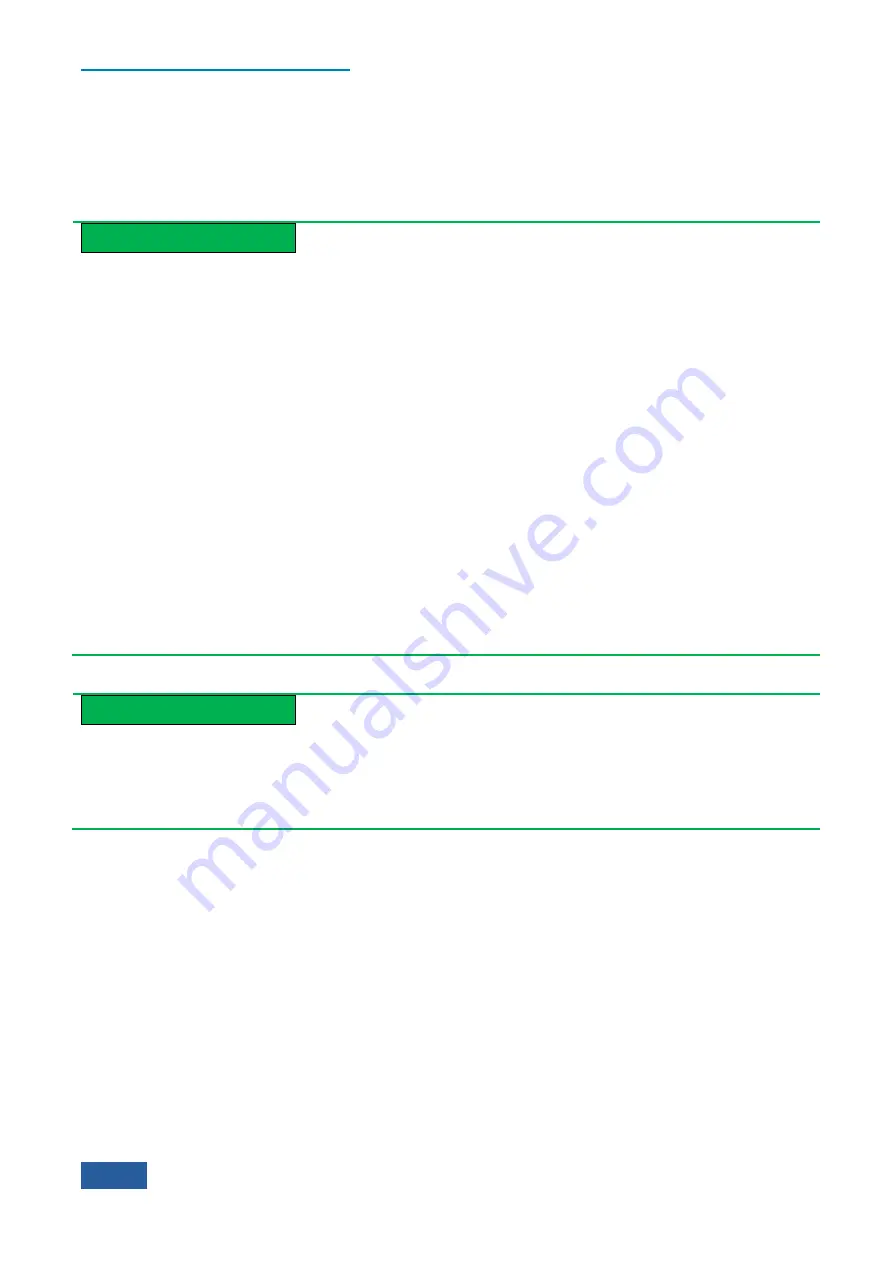
4. Operating Instruction
4.1 Function operation guide
60
Method 2.
Adjust the measurement span through the Up/Down key and knob on the front panel. The span step
corresponding to the Up/Down key on the front panel of 4051 Series Signal/Spectrum Analyzer is based on
way of 1-2-5-10, while the step size corresponding to the knob is 1/10 of maximum order of current span.
Method 3.
If the frequency of display signal is drifting, you can enable the signal track function, then the
Series Signal Analyzer will automatically adjust the center frequency based on the signal peak.
Prompt
The span is likely to change automatically when the center frequency is changed.
For 4051 Series Signal/Spectrum Analyzer, the minimum value of frequency display range is -100 MHz,
while the maximum value is related to the maximum nominal value of analyzer:
4051A
4.1 GHz;
4051B
9.1 GHz;
4051C
13.5GHz;
4051D
18.3GHz;
4051E
4051F
27GHz;
40.4GHz;
4051G
45.5GHz;
4051H
50.2
GHz.
4051L
70GHz.
When the center frequency is adjusted to approach the lowest frequency limit, if current span is > 2 × (center
fre 100 MHz), the current span will automatically change to = 2 × (center frequency value + 100
MHz). When the center frequency is adjusted to approach the nominal highest frequency limit of Series Signal
Analyzer, if current span is > 2 × (maximum value of display range - center frequency value), the current span
will automatically change to = 2 × (maximum value of display range - center frequency value).
Prompt
Rules of signal track
When the signal track function is enabled, the Series Signal Analyzer, with the current marker frequency value
as center and 1/10 of current measurement span as search span, will set the frequency value corresponding to
the signal peak searched to the center frequency of next measurement.
Method 4.
Adjust the center frequency, start frequency and stop frequency through
【
Marker →
】
.
For the use and operation of
【
Marker →
】
key, please refer to the ―4.1.3 Operation guidance on general
analysis and display function‖ herein.
5)
How to change frequency offset
If you hope that the frequency measurement range displayed on screen is to be corrected within the frequency
measurement range of Series Signal Analyzer during actual work, the correction value of frequency offset can
be set with number keys on the front panel by pressing
【
Frequency
】
key on the front panel and activating
[Freq Offset] menu. The step size set for frequency offset corresponding to the Up/Down key and knob on the
front panel is same as frequency step size.
4.1.2.3 Settings of bandwidth, filter and sweep
The section mainly describes the meaning of the parameters corresponding to
【
BW
】
key and
【
Sweep
】
key and provides the operation guidance. When the Series Signal Analyzer is executing the spectrum
measurement, the
【
BW
】
key and
【
Sweep
】
key can be used to set the parameters including resolution
Summary of Contents for 4051 Series
Page 5: ......
Page 6: ......
Page 7: ......
Page 14: ......
Page 18: ......
Page 68: ......
Page 225: ...5 Menu 5 1 Menu structure 211 5 1 3 13 Maker Mkr Fig 5 3 13 Marker Menu...
Page 241: ...5 Menu 5 1 Menu structure 227 5 1 4 13 Maker Mkr Fig 5 4 13 Marker Menu...
Page 259: ...5 Menu 5 1 Menu structure 245 5 1 5 13 Maker Mkr Fig 5 5 13 Marker Menu...
Page 266: ...5 Menu 5 1 Menu structure 252 5 1 6 5 Sweep Sweep Fig 5 6 5 Sweep Menu...
Page 275: ...5 Menu 5 1 Menu structure 261 5 1 6 13 Maker Mkr Fig 5 6 13 Marker Menu...
Page 277: ...5 Menu 5 1 Menu structure 263 5 1 6 15 Peak Search Peak Search Fig 5 6 15 Peak Search Menu...
Page 280: ...5 Menu 5 1 Menu structure 266 5 1 7 3 Span X Scale Span Fig 5 7 3 Span Menu...
Page 291: ...5 Menu 5 1 Menu structure 277 5 1 7 13 Maker Mkr Fig 5 7 13 Marker Menu...
Page 296: ...5 Menu 5 1 Menu structure 282 5 1 8 3 Span X Scale Span Fig 5 8 3 Span Menu...
Page 306: ...5 Menu 5 1 Menu structure 292 5 1 8 12 Marker Marker Fig 5 8 12 Marker Menu...
Page 307: ...5 Menu 5 1 Menu structure 293 5 1 8 13 Maker Mkr Fig 5 8 13 Marker Menu...
Page 309: ...5 Menu 5 1 Menu structure 295 5 1 8 15 Peak Search Peak Search Fig 5 8 15 Peak Search Menu...
Page 312: ...5 Menu 5 1 Menu structure 298 5 1 9 3 Span X Scale Span Span 4 000000 GHz Fig 5 9 3 Span Menu...
Page 323: ...5 Menu 5 1 Menu structure 309 5 1 9 13 Maker Mkr Fig 5 9 13 Marker Menu...
Page 328: ...5 Menu 5 1 Menu structure 314 5 1 10 3 Span X Scale Span Fig 5 10 3 Span Menu...
Page 329: ...5 Menu 5 1 Menu structure 315 5 1 10 4 Bandwidth BW Fig 5 10 4 Bandwidth Menu...
Page 333: ...5 Menu 5 1 Menu structure 319 5 1 10 7 Trace Trace Fig 5 10 7 Trace Menu...
Page 340: ...5 Menu 5 1 Menu structure 326 5 1 10 13 Maker Mkr Fig 5 10 13 Marker Menu...
Page 345: ...5 Menu 5 1 Menu structure 331 5 1 11 3 Span X Scale Span Fig 5 11 3 Span Menu...
Page 357: ...5 Menu 5 1 Menu structure 343 5 1 11 13 Maker Mkr Fig 5 11 13 Marker Menu...
Page 359: ...5 Menu 5 1 Menu structure 345 5 1 11 15 Peak Search Peak Search Fig 5 11 15 Peak Search Menu...
Page 656: ......






























