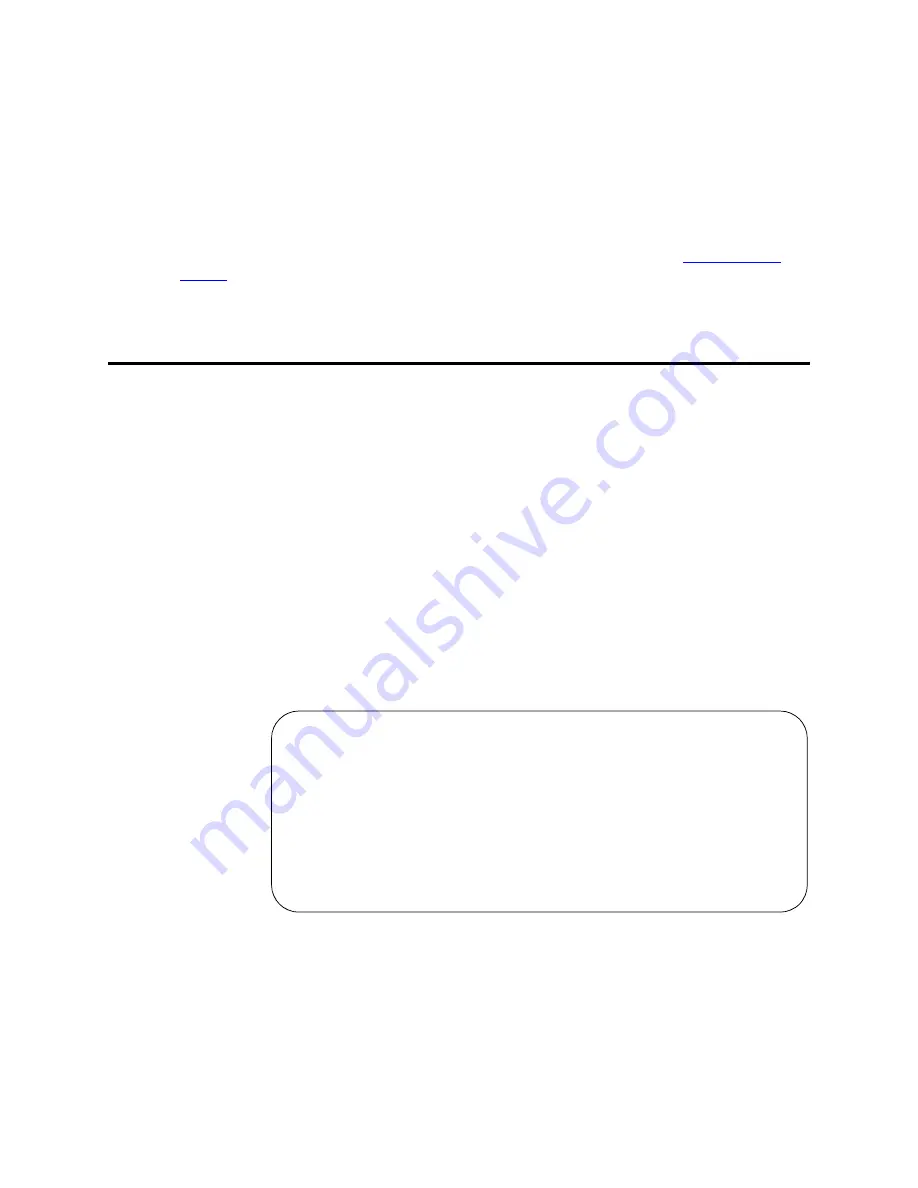
Managing Phones
Using Templates to Add Phones
Administrator’s Guide for Avaya Communication Manager
85
November 2003
4
Type a name to associate with this phone in the
Name
field.
The name you enter displays on called phones that have display capabilities. Also, some
messaging applications, such as INTUITY, recommend that you enter the user’s name (last name
first) and their extension to identify the phone.
5
Press
ENTER
to save your changes.
To make changes to this new phone, such as assigning coverage paths or feature buttons, type change
station nnnn
and press
ENTER
, where
nnnn
is the extension of the new phone. See
Adding Feature
Buttons
on page 113 for more information.
Using Templates to Add Phones
A quick way to add phones is to copy the information from an existing phone and modify it for each new
phone. For example, you can configure one phone as a template for an entire work group. Then, you
merely duplicate the template station screen to add all the other extensions in the group.
Note that only phones of the same model can be duplicated. The duplicate command copies all the feature
settings from the template phone to the new phones.
To duplicate an existing phone:
1
Type display station nnnn and press
ENTER
.
nnnn is the extension of the station screen you want to duplicate to use as a template. Verify that
this extension is the one you want to duplicate.
2
Press
CANCEL
to return to the command prompt.
3
Type duplicate station nnnn and press
ENTER,
where
nnnn
is the extension you want to
duplicate.
The system displays a blank duplicate Station screen.
4
Type in the extension, port address, and phone name for each new phone you want to add.
The rest of the fields are optional. You can complete them at any time.
5
Press
ENTER
to save your changes to system memory.
To make changes to these phones, such as assigning coverage paths or feature buttons, type change
station nnnn
and press
ENTER
, where nnnn is the extension of the phone that you want to modify.
STATION
Security
Ext.
Port
Name
Code
Room
Jack Cable
_______ ______ ____________________ ________ ______ ______ ______
_______ ______ ____________________ ________ ______ ______ ______
_______ ______ ____________________ ________ ______ ______ ______
_______ ______ ____________________ ________ ______ ______ ______
_______ ______ ____________________ ________ ______ ______ ______
_______ ______ ____________________ ________ ______ ______ ______
_______ ______ ____________________ ________ ______ ______ ______
_______ ______ ____________________ ________ ______ ______ ______
_______ ______ ____________________ ________ ______ ______ ________
_
Содержание Communication Manager
Страница 320: ...Setting Up Telecommuting Training Users 320 Administrator s Guide for Avaya Communication Manager November 2003...
Страница 416: ...Managing Group Communications Observing Calls 416 Administrator s Guide for Avaya Communication Manager November 2003...
Страница 502: ...Administering Media Servers SNMP Agents 502 Administrator s Guide for Avaya Communication Manager November 2003...
Страница 602: ...Phone Reference Internet Protocol IP Softphones 602 Administrator s Guide for Avaya Communication Manager November 2003...
Страница 1338: ...Screen Reference Vector Directory Number 1338 Administrator s Guide for Avaya Communication Manager November 2003...
Страница 1832: ...Glossary and Abbreviations Z 1832 Administrator s Guide for Avaya Communication Manager November 2003...
Страница 1854: ...Index X 1854 Administrator s Guide for Avaya Communication Manager November 2003...






























