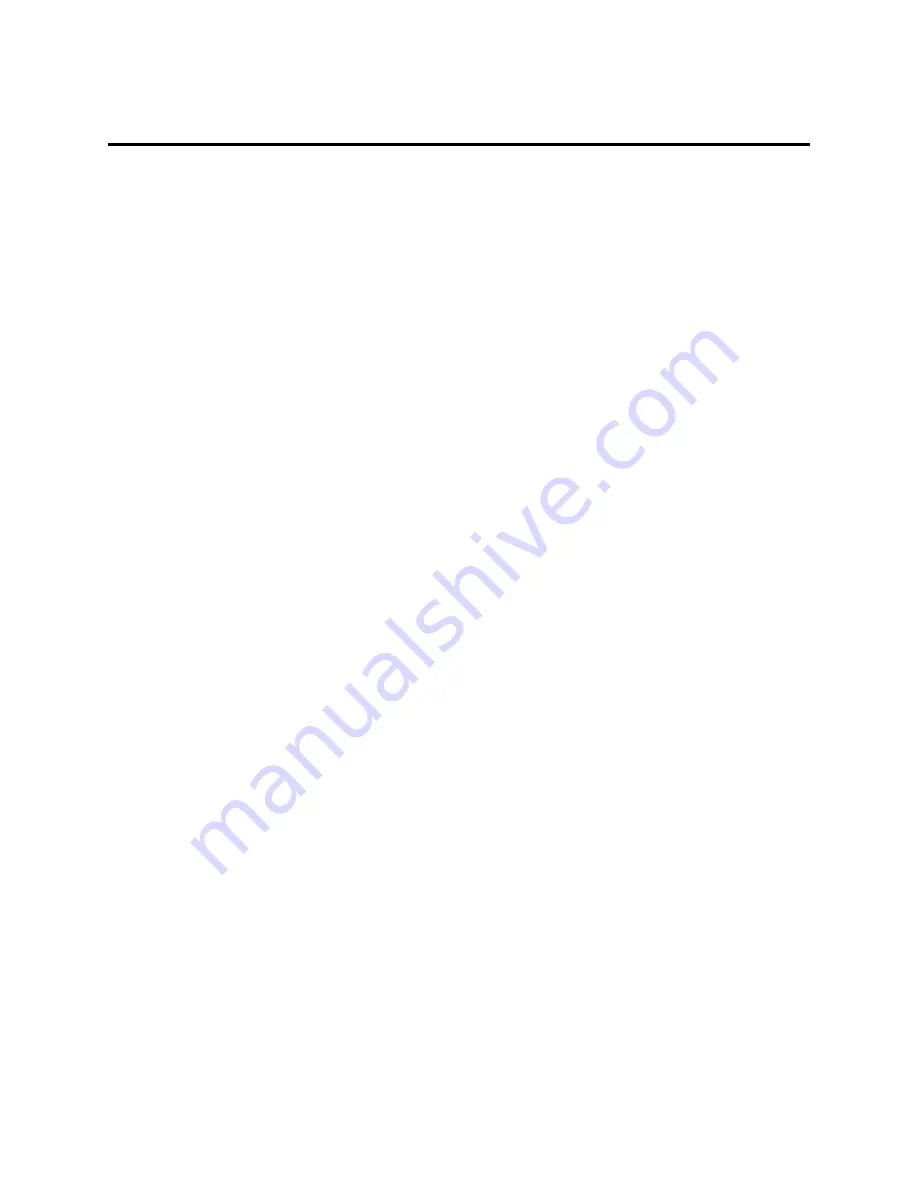
Administering Media Servers
Media Server administration
480
Administrator’s Guide for Avaya Communication Manager
November 2003
Media Server administration
(For S8300 and S8700 Media Servers) The S8300 and S8700 Media Server contains the call-processing
software of Avaya Communication Manager, and controls its operation over the corporate network. Some
of the primary functions controlled by the S8300 and S8700 Media Server are:
•
Backing up and restoring call processing, server, and security data.
•
Checking server and process status.
•
Administering network features for the S8300 and S8700 Media Server such as SNMP service,
enabling or disabling the modem (if used), enabling FTP services, and installing license and
authentication files.
•
Installing new software and reconfiguring the server as needed.
•
Performing routine diagnostics and troubleshooting such as viewing alarms and system logs, and
running tests if needed.
Media Server Web Interface and online help
(For S8300 and S8700 Media Servers) S8300 and S8700 Media Server tasks are performed using the
Media Server Web Interface. This browser-based server administration tool is an easy-to-use graphical
user interface for performing the server administration tasks listed above. It contains an extensive help
system that describes all web screens and media server procedures. This section covers highlights of
media server administration.
Accessing the Media Server Web Interface
(For S8300 and S8700 Media Servers) The Web Interface can be accessed through the corporate LAN
connection to the G700 Media Gateway, or through the Services Ethernet interface on the front of the
S8300 and S8700 Media Server connected to a laptop PC using a crossover cable. Details on how to
configure a laptop for a direct connection are in the online help and in Welcome to the Avaya S8300
Media Server and Avaya G700 Media Gateway.
(For S8300 and S8700 Media Servers) To access the media server, you must log in as follows:
1
Open a compatible Internet browser on your computer. Currently only Internet Explorer 5.x
(Avaya recommends 5.5 with Service Pack 2) and Netscape 4.7x are supported.
2
In the Address (or Location) field of your browser, type the IP address or name of the Avaya
media server and press Enter.
•
LAN access by IP address. If you are logging into the administrative interface over the
corporate local area network, you can type the media server’s unique IP address in
standard dotted-decimal notation, such as http://192.152.254.201.
•
LAN access by server name. If the server has already been configured and if the corporate
LAN includes a domain name service (DNS) server that has been administered with the
servers’ names, you can type the server’s name into the address field instead of the IP
address. Server names vary depending on local administration (such as
http://media-server1.mycompany.com).
Содержание Communication Manager
Страница 320: ...Setting Up Telecommuting Training Users 320 Administrator s Guide for Avaya Communication Manager November 2003...
Страница 416: ...Managing Group Communications Observing Calls 416 Administrator s Guide for Avaya Communication Manager November 2003...
Страница 502: ...Administering Media Servers SNMP Agents 502 Administrator s Guide for Avaya Communication Manager November 2003...
Страница 602: ...Phone Reference Internet Protocol IP Softphones 602 Administrator s Guide for Avaya Communication Manager November 2003...
Страница 1338: ...Screen Reference Vector Directory Number 1338 Administrator s Guide for Avaya Communication Manager November 2003...
Страница 1832: ...Glossary and Abbreviations Z 1832 Administrator s Guide for Avaya Communication Manager November 2003...
Страница 1854: ...Index X 1854 Administrator s Guide for Avaya Communication Manager November 2003...






























