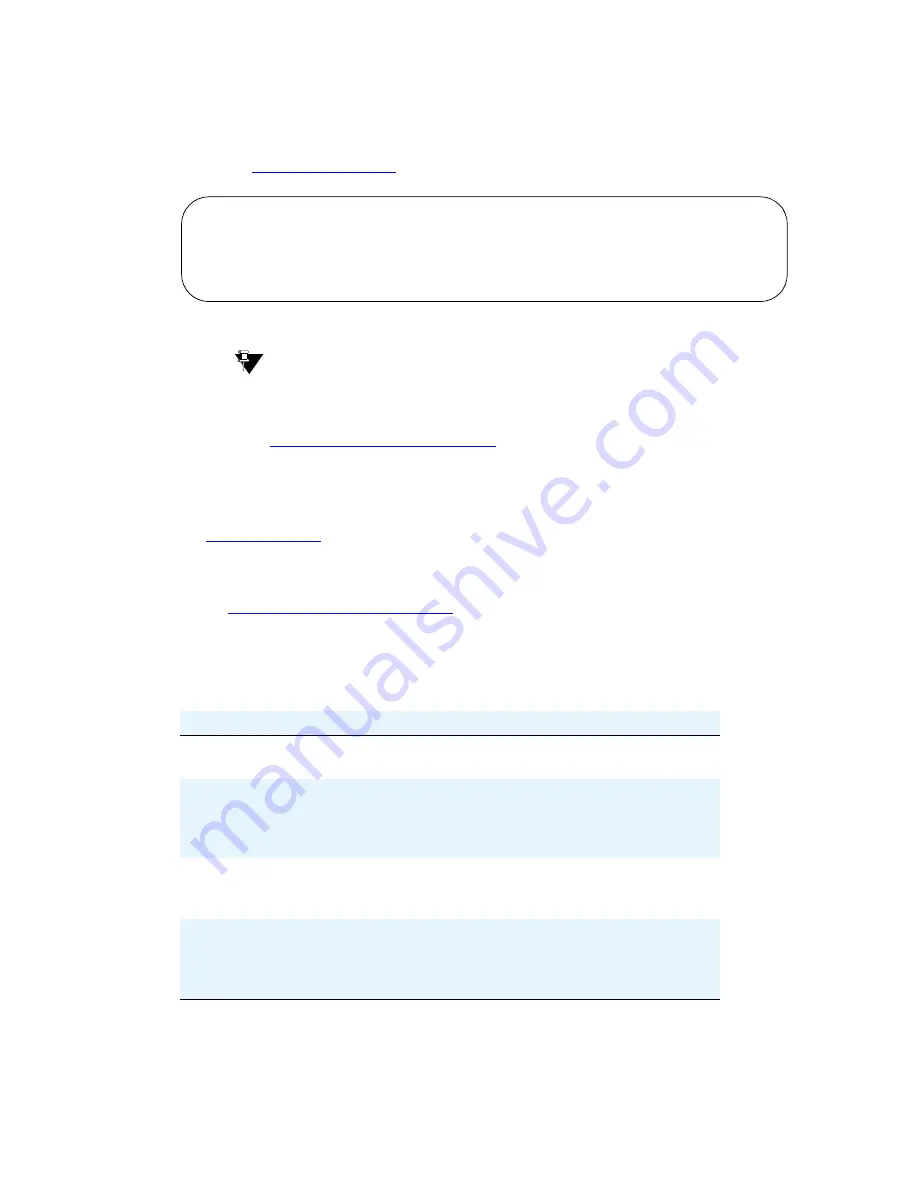
Managing Displays
Changing the Display Language
Administrator’s Guide for Avaya Communication Manager
161
November 2003
3
Press
ENTER
to save your changes.
4
Type change display-language transfer-conference and press
ENTER
.
The
Language Translations
screen for Transfer Completed appears.
5
Type abtretung abgeschlossen in the
Translation
field and press
ENTER
to save your changes.
Tip:
To include European, Katakana, or Ukrainian fonts in your display message, use a tilde (~)
before and after a Roman character that maps to the character you wish to display. For
example, type ~i~ to create the character ä in your German display messages. See
Mapping enhanced display characters
on page 1705 for character set maps.
Related topics
See
Telephone displays
on page 1682 more information about choosing the language for messages on
your display phones and for mapping US English to Cyrillic (for Russian), Katakana (for Japanese),
European, or Ukrainian characters.
See the
System Parameters Country-Options
, Screen Reference for more information and field
descriptions.
Fixing problems
change display-language transfer-conference
Page 1 of 3
Language Translations
1.
English: Transfer completed.
Translation: abtretung abgeschlossen
Symptom
Cause and Solution
Characters that display are not
what you thought you entered.
This feature is case sensitive. Check the table to
make sure that you entered the right case.
You entered “~c”, and “*”
appears on the display instead.
Lower-case “c” has a specific meaning in Avaya
Communication Manager, and therefore cannot be
mapped to any other character. An asterisk “*”
appears in its place.
You entered “~->” or “~<-”
and nothing appears on the
display.
These characters do not exist as single keys on the
standard US-English keyboard. Therefore the
system is not programmed to handle them.
Enhanced display characters
appear in fields that you did not
update.
If an existing display field contains a tilde (~)
followed by Roman characters, and you update and
submit that screen after this feature is activated, that
field will display the enhanced character set.
Содержание Communication Manager
Страница 320: ...Setting Up Telecommuting Training Users 320 Administrator s Guide for Avaya Communication Manager November 2003...
Страница 416: ...Managing Group Communications Observing Calls 416 Administrator s Guide for Avaya Communication Manager November 2003...
Страница 502: ...Administering Media Servers SNMP Agents 502 Administrator s Guide for Avaya Communication Manager November 2003...
Страница 602: ...Phone Reference Internet Protocol IP Softphones 602 Administrator s Guide for Avaya Communication Manager November 2003...
Страница 1338: ...Screen Reference Vector Directory Number 1338 Administrator s Guide for Avaya Communication Manager November 2003...
Страница 1832: ...Glossary and Abbreviations Z 1832 Administrator s Guide for Avaya Communication Manager November 2003...
Страница 1854: ...Index X 1854 Administrator s Guide for Avaya Communication Manager November 2003...






























