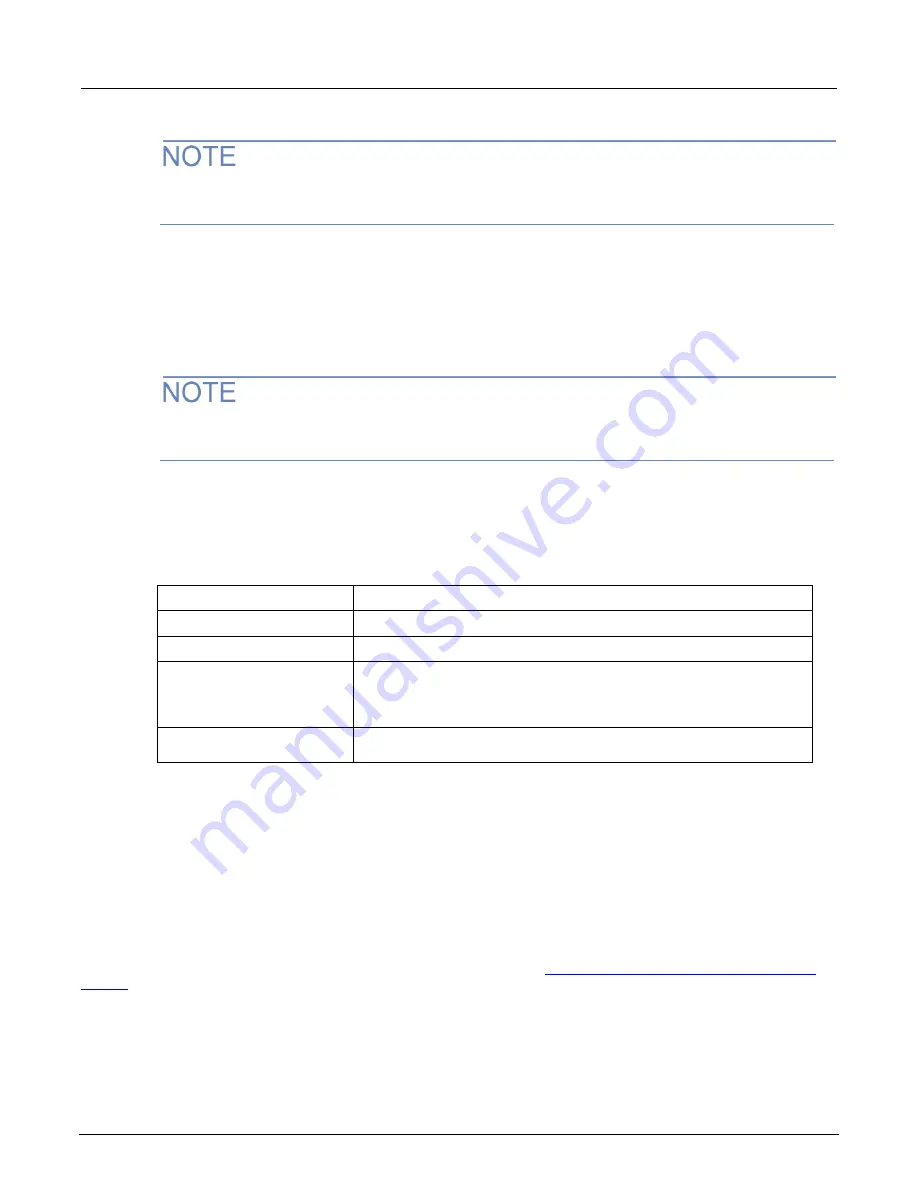
Model 2281S-20-6 DC Power Supply and Battery Simulator Reference Manual
Section 2: General operation
077114601 / March 2019
2-45
You can also access this page by selecting
Graph
in soft key area 3 of the battery simulator home
screen.
Views Data Sheet menu for the battery simulator function
You can access this menu by pressing the
MENU
key, moving focus to the
Sheet
icon, and pressing
the
Enter
key. On the page displayed, you can view the raw data in the buffer, including voltage,
current, equivalent resistance, and capacity.
You can also access this page by selecting
Data Sheet
in soft key area 3 of the battery simulator
home screen.
Views Model menu for the battery simulator function
You can access this menu by pressing the
MENU
key, moving focus to the
Model
icon, and pressing
the
Enter
key. On the page displayed, you can view the model of the battery under test.
Setting
Description
Model
Choose and open a saved model for battery simulation.
Capacity
Set the capacity of the battery.
Fine/Coarse
Choose the way the battery model is displayed:
Fine model: The SOC is displayed in 101 rows by every 1%.
Coarse model: The SOC is displayed in 11 rows by every 10%.
Save
You can edit the battery model and then select
Save
to store it in internal
memory. You can save up to nine battery models.
Trigger menu for the battery simulator function
This menus organized under Trigger in the main menu allow you to configure triggering operations
from the 2281S front panel.
Trigger Configure menu for the battery simulator function
The trigger model is not configurable in the battery test and battery simulation modes; all options are controlled by the
instrument. For details about the information visible on this menu screen, see
Trigger Configure menu for the power supply
(on page 2-26).






























