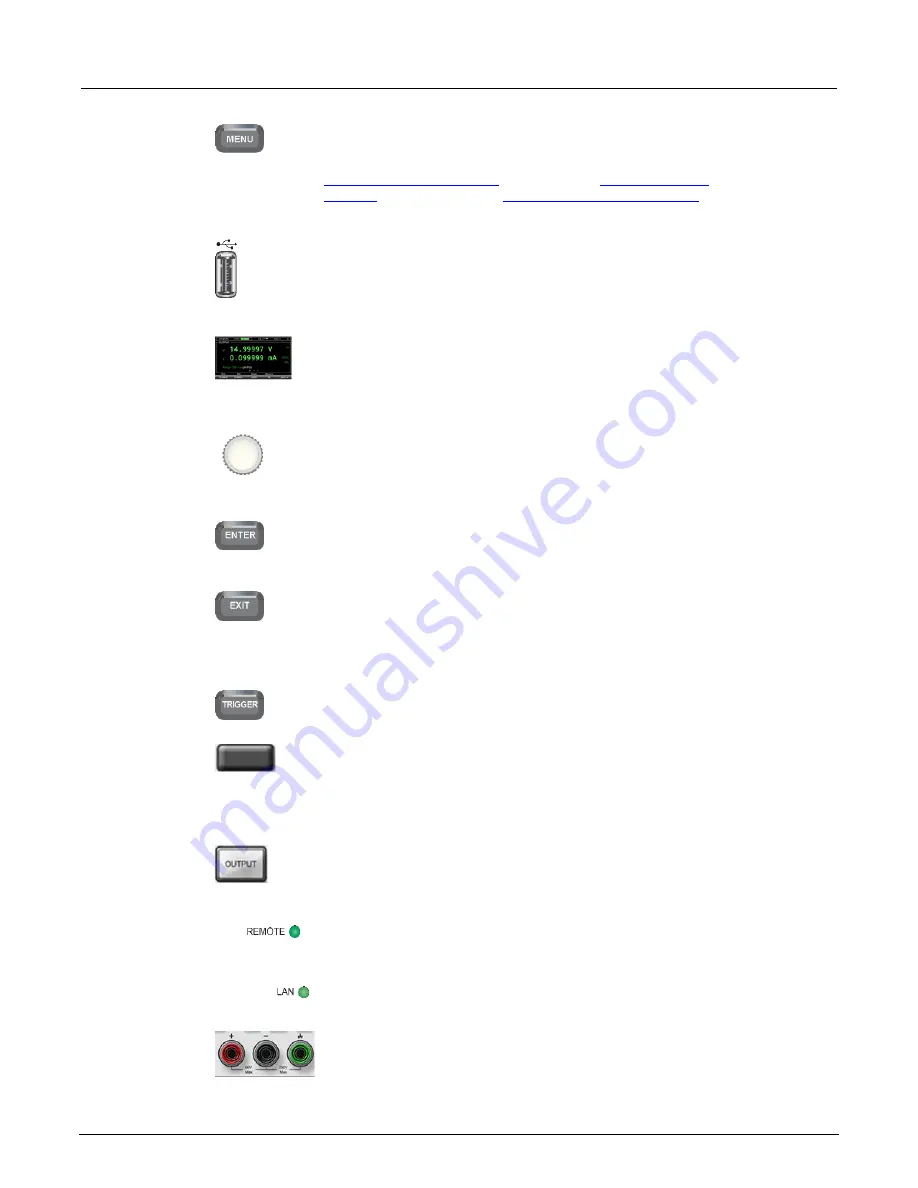
Section 2: General operation
Model 2281S-20-6 DC Power Supply and Battery Simulator Reference Manual
2-2
077114601 / March 2019
MENU key
Opens the main menu. Select the icons using the navigation
control and pressing the
ENTER
key to open battery, source,
measure, views, trigger, and system screens. For details, see
(on page 2-19),
(on page 2-32), and
Battery simulator menu overview
(on page 2-42).
USB port
Saves reading buffer data to a USB flash drive. You can also
store and retrieve scripts to and from a USB flash drive. The flash
drive must be formatted as a FAT or FAT32 drive.
LCD screen
The 2281S has a high-resolution, 4.3-inch color TFT LCD display.
You can access additional interactive screens by pressing the
front-panel
MENU
key.
Navigation control
Turning the navigation control:
Moves the cursor to the left or
the right to highlight a listed value or menu item so that you can
select it.
ENTER key
Selects the highlighted choice or allows you to edit the selected
field.
EXIT key
Returns to the previous screen or closes a dialog box. For
example, press the
EXIT
key when the main menu is displayed to
return to the home screen. When you are viewing a subscreen
(for example, the Event Log screen), press the
EXIT
key to return
to the main menu screen.
TRIGGER key
Accesses trigger-related settings and operations. The action of
the
TRIGGER
key depends on the instrument state.
Soft keys
There are five soft keys located under the display. They provide
access to additional settings on multiple screens. For example,
press the first soft key when the main menu screen is displayed to
move the cursor to the left.
OUTPUT ON/OFF
switch
Turns the output source on or off. The switch illuminates when the
source output is on.
REMOTE LED
indicator
Illuminates when the instrument is controlled through a remote
interface.
LAN LED indicator
Illuminates when the instrument is connected to a local area network
(LAN).
Front-panel
binding posts
Positive, negative, and ground output binding posts for output
connections.






























