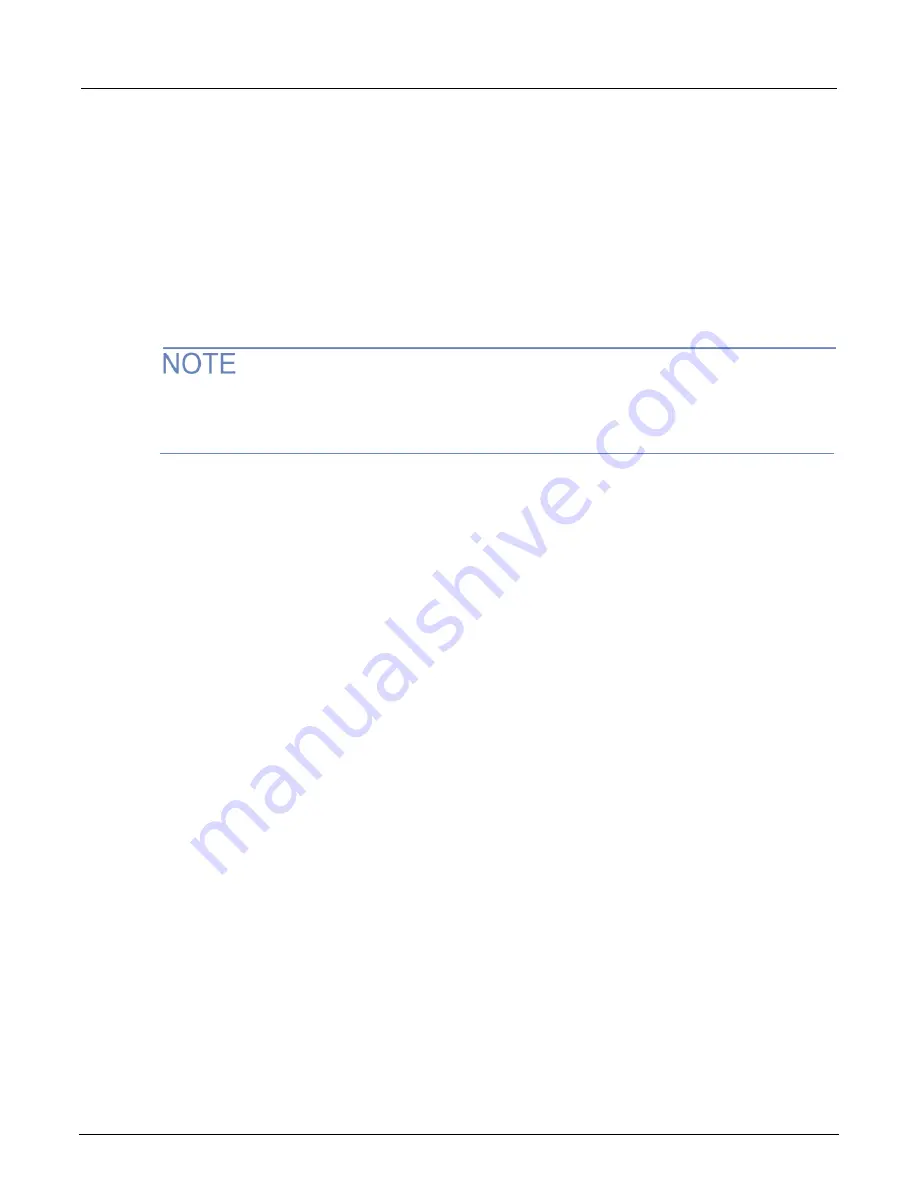
Section 3: Functions and features
Model 2281S-20-6 DC Power Supply and Battery Simulator Reference Manual
3-4
077114601 / March 2019
To change the window position and zoom on the front panel:
1. Press the
MENU
key.
2. Under Views, select
Graph
.
3. Select the button next to
Window
and press
ENTER
. The window setting screen is displayed.
4. Press the
Position
soft key. The position edit screen is displayed.
5. Enter a value from
0%
to
100%
.
6. Press the
Zoom
soft key. The zoom edit screen is displayed.
7. Enter a value from
0%
to
100%
.
When the buffer is in never mode, you can configure position and zoom to specify the readings that
are displayed on the screen. Otherwise, if buffer is in next or always mode, the customized position
and zoom settings cannot be applied to graph.
Adjusting the scale and offset of the Y-axis
You can adjust the scale and offset of the Y-axis automatically or manually. When auto adjustment is
enabled, the instrument automatically changes the scale and offset of the Y-axis based on current
and voltage measurements.
To set the auto adjustment on the front panel:
1. Press the
MENU
key.
2. Under Views, select
Graph
.
3. Select the button next to
I Auto Adjust
or
V Auto Adjust
and press
ENTER
.
4. Select
On
to enable auto adjustment.
The following figure shows an example with the auto adjustment enabled. In this example, a
300
Ω resistor is connected to the front binding posts, and the voltage is set to 30 V and current limit
is set to 3 A.






























