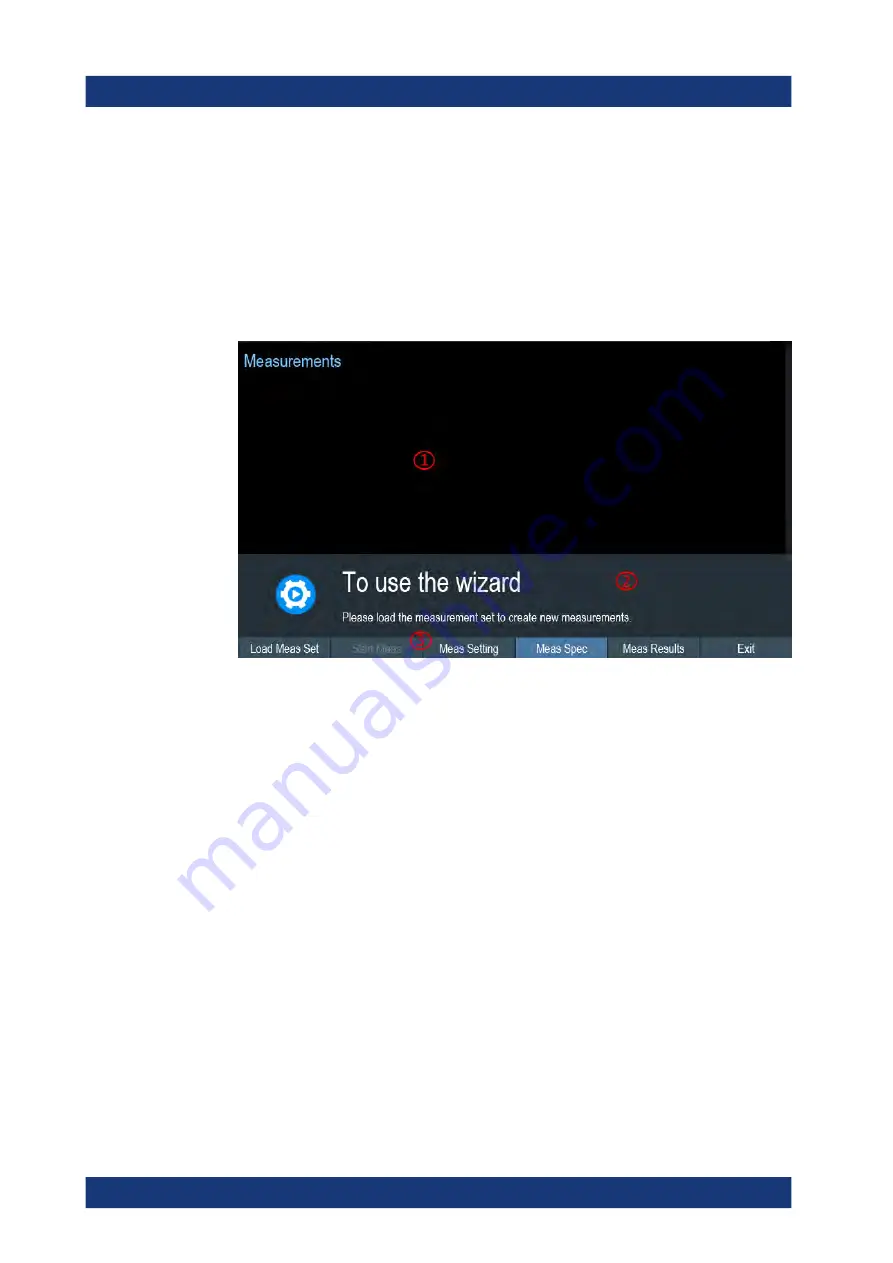
Working with the Measurement Wizard
R&S
®
Spectrum Rider FPH
115
User Manual 1321.1011.02 ─ 11
For more information of the "Wizard Set Editor", see the R&S InstrumentView manual.
Load the measurement wizard
Now that the measurement set is available on the R&S Spectrum Rider, you can per-
form the measurement wizard.
1. Press [Wizard] key.
The R&S Spectrum Rider opens the wizard dialog box. See
Figure 5-1: Wizard dialog box
1 = Measurement wizard dialog box
2 = Measurement wizard message box
3 =
menu of measurement wizard application
2. Select "Load Meas Set" softkey.
The R&S Spectrum Rider opens the file manager to select the measurement wiz-
ard set.
3. Select the desired measurement wizard set from the file manager.
4. Select "Load" softkey to confirm the selection.
The R&S Spectrum Rider loads the measurement wizard set.
Measurement setting
The parameters highlighted in the measurement setting dialog are configurable during
the start of the measurement. See
.
1. Select "Meas Setting" softkey.
The R&S Spectrum Rider opens the "Meas Setting" dialog box.
2. Select the desired menu item in the "Meas Setting" dialog box.
Note that some of the parameters are read-only information. See
Performing and Configuring Measurements
www.allice.de
Allice Messtechnik GmbH






























