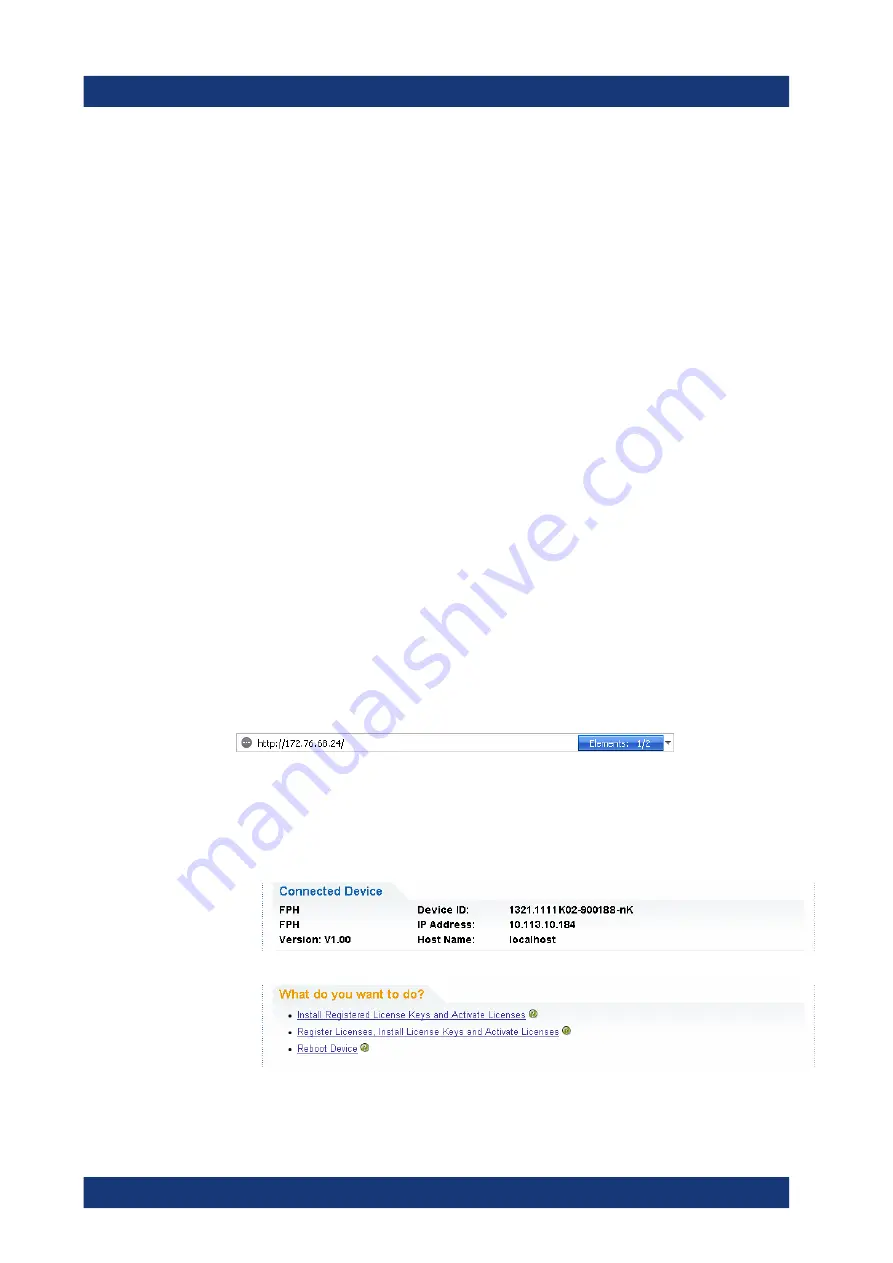
Getting Started
R&S
®
Spectrum Rider FPH
50
User Manual 1321.1011.02 ─ 11
3.2.6.2
Checking Options
In the "Setup" menu, the R&S Spectrum Rider shows all options that are currently
installed.
1. Press [SETUP] key.
2. Select "Installed Options" softkey.
The R&S Spectrum Rider shows a list of all available options and the current status
of the option:
● "Installed": This means that the option is installed and working.
● "Demo": This means that the option is for demo purposes and it has an expiry
date.
● "Removed:<option key>": This indicates that a portable license has been
removed and is ready to be transferred to another R&S Spectrum Rider.
3.2.6.3
Managing Options with R&S License Manager
If you are using the R&S Spectrum Rider in a local area network (LAN), you can man-
age the firmware options with a web browser (e.g. Microsoft Internet Explorer or
Mozilla Firefox).
For more information on connecting the R&S Spectrum Rider to a LAN, see
After you have connected the R&S Spectrum Rider, open your web browser.
1. Enter the IP address of the R&S Spectrum Rider in the address bar of the web
browser.
The browser accesses the R&S License Manager. In this part of the R&S License
Manager, you can install and activate licenses on the R&S Spectrum Rider.
This page features three areas:
● The first area shows the details of the connected device including the device ID
and the IP address.
● The second area provides functionality to install and activate licenses.
–
"Install Registered License Keys and Activate Licenses"
Instrument Tour
www.allice.de
Allice Messtechnik GmbH






























