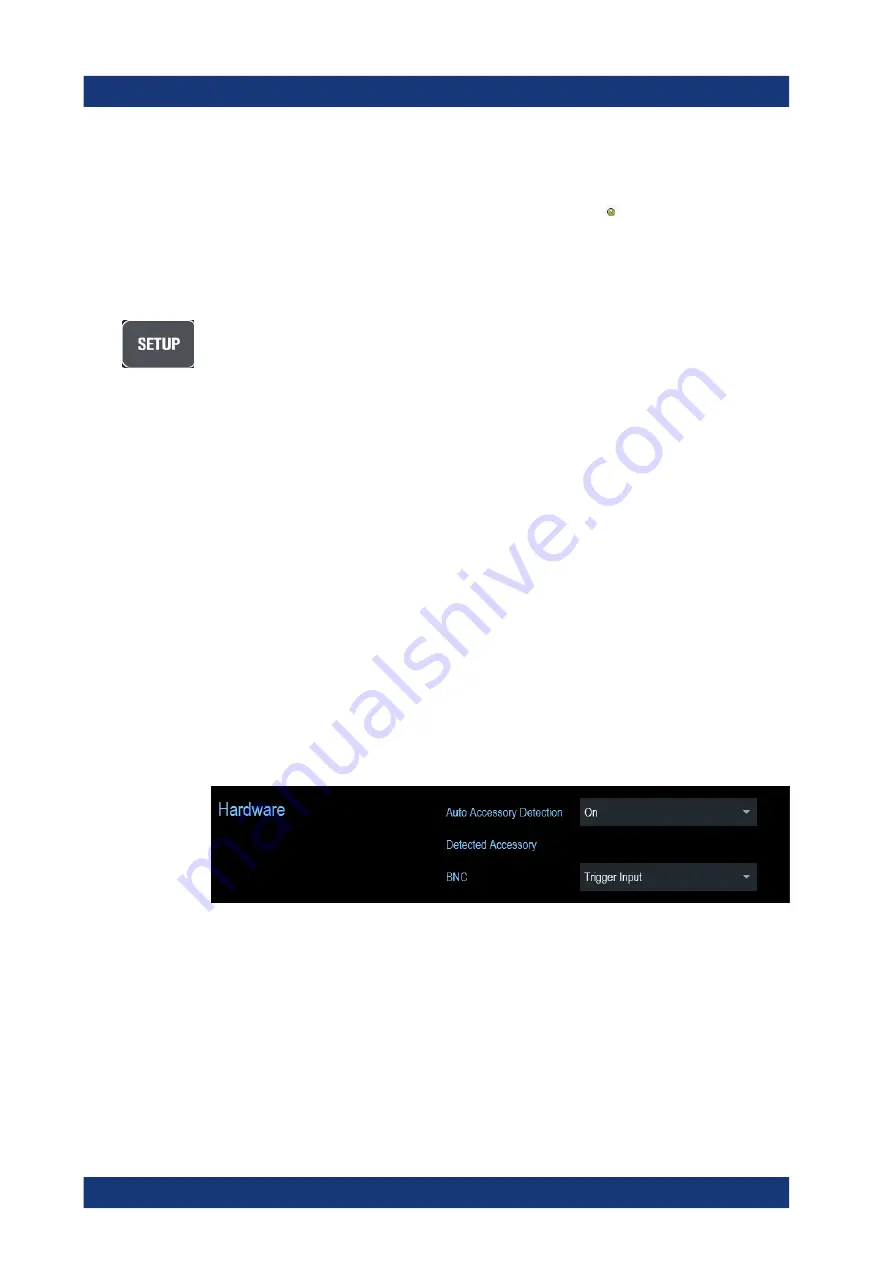
Getting Started
R&S
®
Spectrum Rider FPH
52
User Manual 1321.1011.02 ─ 11
After you have followed one of the links, follow the instructions displayed in the
browser. If you encounter any problems during the licensing procedure, you can
access the online help at any time with the online help icon . The online help contains
an extensive description of all functionality that the license manager features.
3.2.7
Configuring the R&S Spectrum Rider
In the "Instrument Setup" dialog box, the R&S Spectrum Rider provides various gen-
eral settings that are independent of the operating mode of the R&S Spectrum Rider.
1. Press [SETUP] key.
2. Select "Instrument Setup" softkey.
A corresponding dialog box to configure the instrument opens.
3. Select the item you want to modify.
....................................................................................... 52
..............................................................................................53
......................................................................................... 57
..................................................................................... 59
.................................................................................... 60
...........................................................................................61
..................................................................................63
.......................................................................................65
Resetting the R&S Spectrum Rider
.........................................................................68
3.2.7.1
Configuring the Hardware
The hardware settings provide settings that control internal and connected hardware.
Using auto accessory detection
If you are using any accessories while working with the R&S Spectrum Rider, the
instrument is able to identify the connected hardware. To enable this setting:
1. In the "Instrument Setup" dialog box, select the "Auto Accessory Detection" item.
A drop-down menu to select the accessory detection opens.
2. Set "Auto Accessory Detection" to "On".
When this feature is on, the name of the connected accessory is displayed in the
"Detected Accessory" field.
Instrument Tour
www.allice.de
Allice Messtechnik GmbH






























