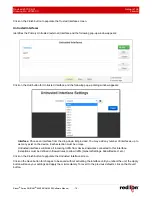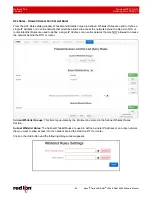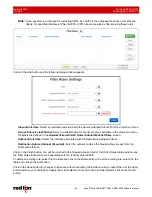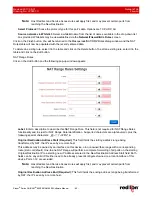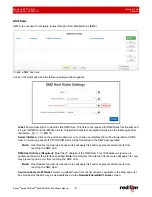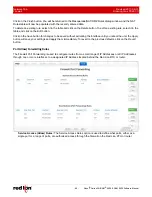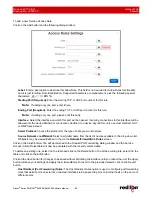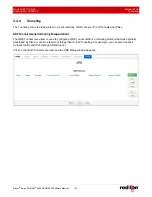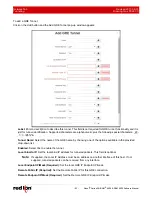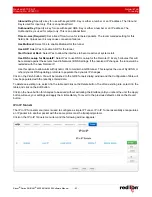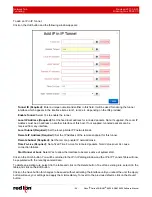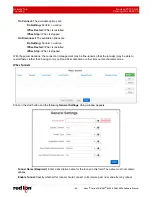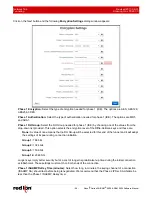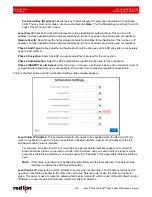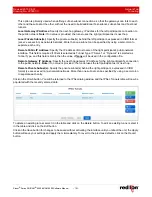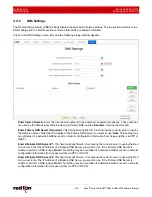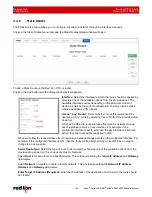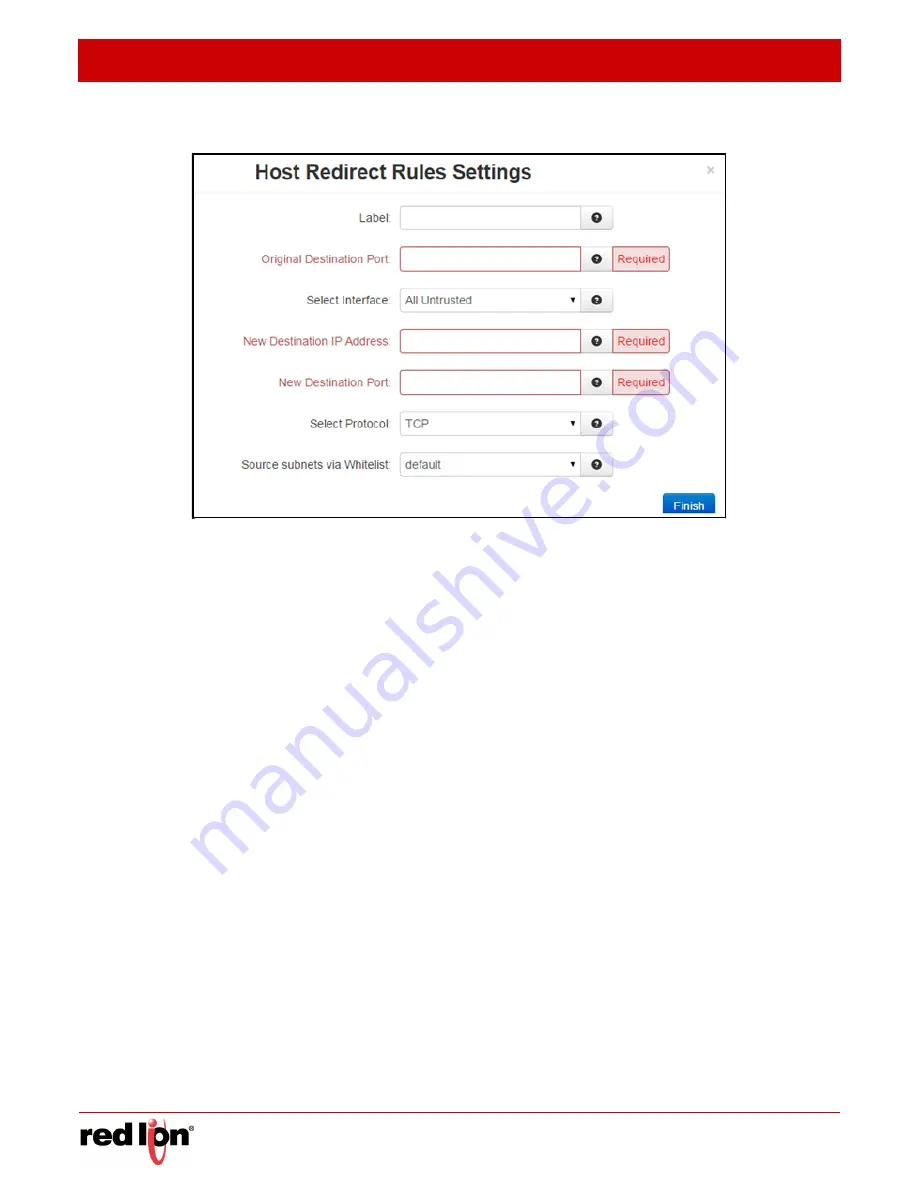
Network Tab
Revised 2017-08-31
Firewall
Drawing No. LP0997-C
- 90 -
Sixnet
®
Series SN/RAM
®
6000 & RAM 9000 Software Manual
Click on the
Add
button on the following dialog window appears:
Label:
Enter a description to describe this Redirect Rule. This field is not required for Redirect Rules
functionality and it is just for Redirect Rule identification. Supported characters are alphanumeric plus the
following special characters: _@-./',;:?~! #$%^&
Original Destination Port (Required):
Enter the port that an external device will try to connect to. This is the
port that will be open on the specified interface.
Select Interface:
Select the interface on which to open the specified port. Incoming connections will be
allowed.
New Destination IP Address (Required):
Enter the IP Address that the incoming connection will be
redirected to. This can be an IP Address within or beyond this device.
New Destination Port (Required):
Enter the port that the incoming connection will be redirected to. This may
be the same number as the Original Destination Port.
Select Protocol:
Choose the protocol type for this port’s data. Options are TCP and UDP.
Source Subnets via Whitelist:
Select a whitelist name from the list of names available in the drop-down list
box provided. Whitelists may be viewed/defined in the via the
Network/Firewall/ACL Rules
screen.
Click on the
Finish
button. You will be returned to the Firewall Port Forwarding dialog window and the Host Redirect
(Port Forwarding) Rules table will now be populated with the recently entered data.
To delete an existing rule, select it in the table and click on the
Delete
button. To edit an existing rule, select it in the
table and click on the
Edit
button.
Click on the
Save
button for changes to be saved without activating the interface until you reboot the unit, the
Apply
button will save your settings and apply them immediately. To revert to the previous defaults, click on the
Revert
button.