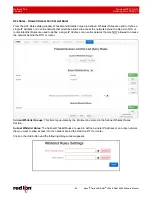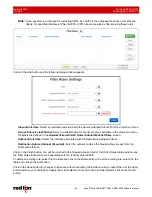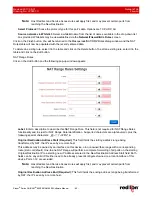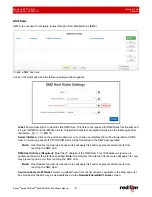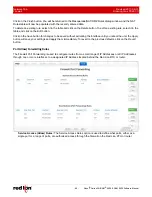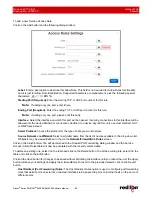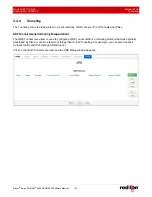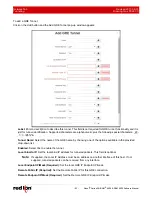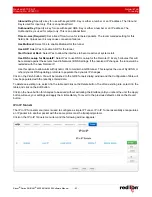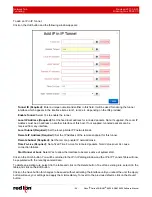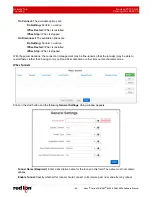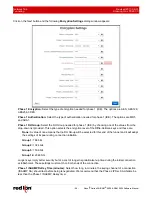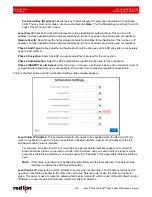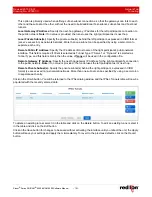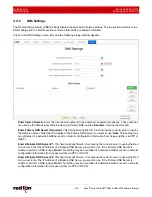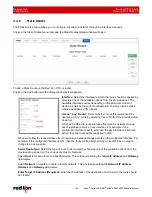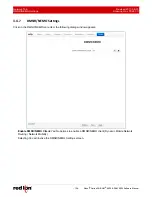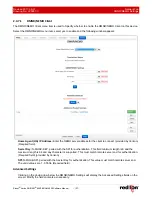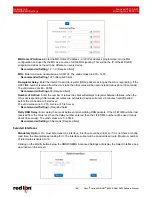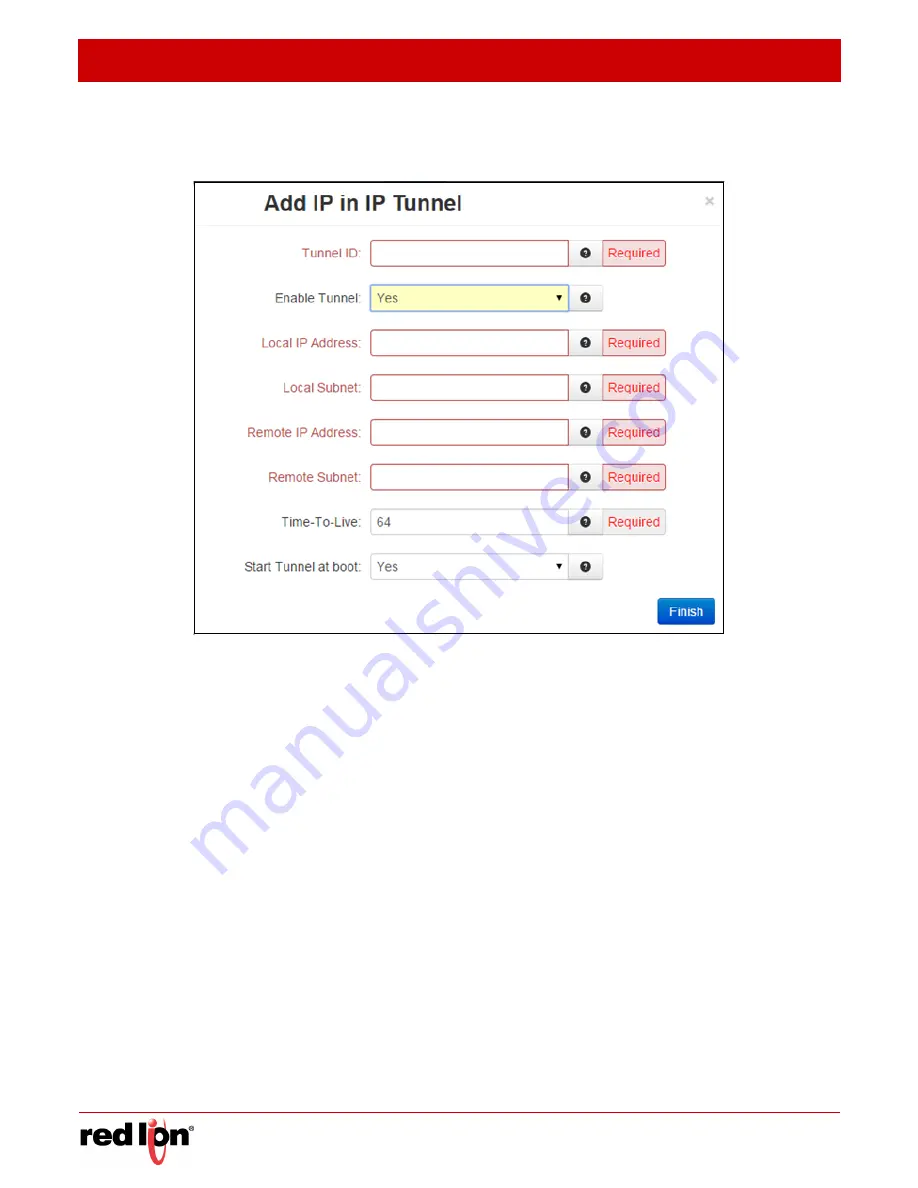
Network Tab
Revised 2017-08-31
Tunneling
Drawing No. LP0997-C
- 94 -
Sixnet
®
Series SN/RAM
®
6000 & RAM 9000 Software Manual
To add an IP in IP Tunnel:
Click on the
Add
button and the following window appears:
Tunnel ID (Required):
Enter a unique numerical identifier in this field. It will be used for naming the tunnel
interface which appears in the interface list as tunl1, tunl2, etc. depending on the IDs provided.
Enable Tunnel:
Select Yes to enable the tunnel.
Local IP Address (Required):
Set the fixed local address for tunneled packets. Note: If supplied, the Local IP
Address must be an address on another interface of this host. If not supplied, tunneled packets can be
received from any interface.
Local Subnet (Required):
Set the local, private IPP network/mask.
Remote IP Address (Required):
Set the IP Address of the remote endpoint for this tunnel.
Remote Subnet (Required):
Set the remote, private IP network/mask.
Time-To-Live (Required):
Set a fixed Time-To-Live for tunneled packets. Note: Values over 64 cause
connection failures.
Start Tunnel at boot:
Select Yes to allow the interface to become active at system start.
Click on the
Finish
button. You will be returned to the IP in IP dialog window and the IP in IP Tunnels Table will now
be populated with the recently entered data.
To delete an existing rule, select it in the table and click on the
Delete
button. To edit an existing rule, select it in the
table and click on the
Edit
button.
Click on the
Save
button for changes to be saved without activating the interface until you reboot the unit, the
Apply
button will save your settings and apply them immediately. To revert to the previous defaults, click on the
Revert
button.