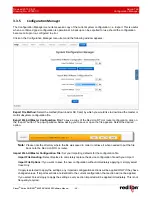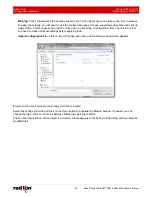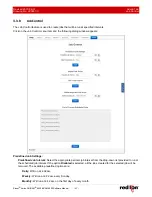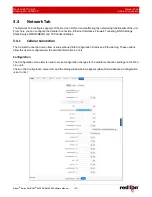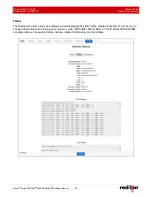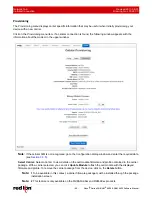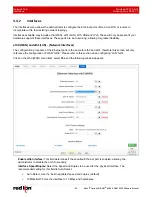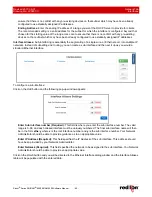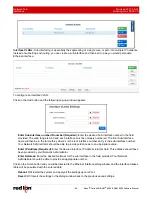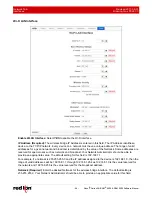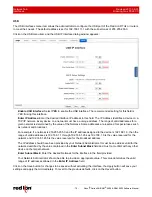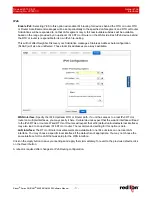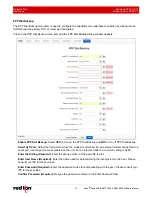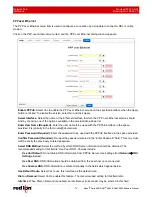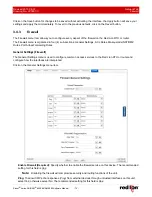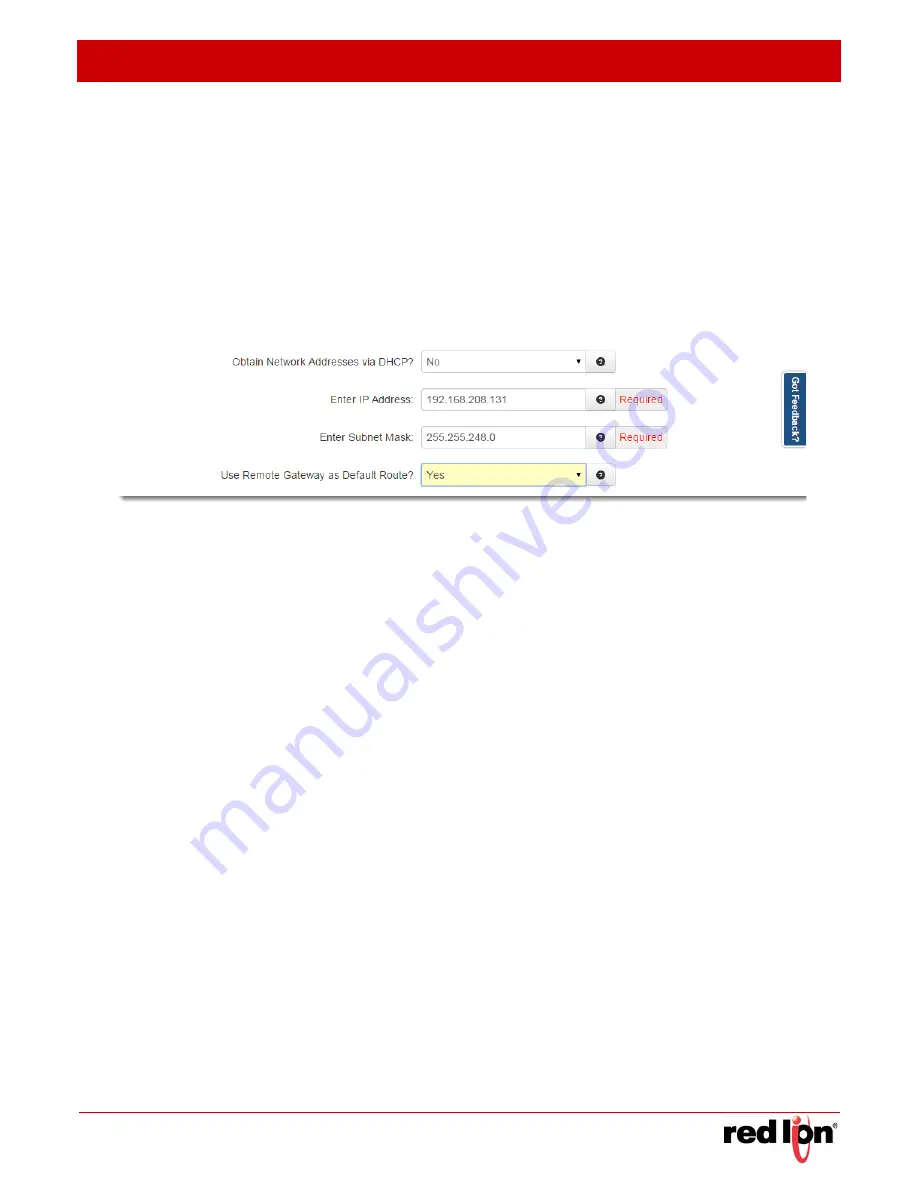
Revised 2017-08-31
Network Tab
Drawing No. LP0997-C
Interfaces
Sixnet
®
Series SN/RAM
®
6000 & RAM 9000 Software Manual
- 63 -
•
100Mbps/Half: Force the interface to 100 Mbps and half-duplex.
•
100Mbps/Full: Force the interface to 100 Mbps and full-duplex.
Note:
An incorrect ‘forced’ setting will result in communication failure for this interface.
Obtain Network Addresses via DHCP:
Select
Yes
to allow the interface to obtain address information via a
DHCP server. The device will obtain its IP address, netmask and remote gateway and optionally, use the
remote gateway as the default route. It can also obtain DNS server address via DHCP.
Select
No
to prevent the interface from obtaining address information via a DHCP server. You will be required
to enter an IP address, netmask and remote gateway addresses. DNS information can be provided by
navigating to Network
DNS Settings.
Enter IP Address:
This field appears when
No
is selected for “Obtain Network Addresses via DHCP”. Specify
the IP Address to be assigned to the Ethernet port when a ‘Static’ IP Address configuration is selected. This
field will not be visible or accessible when a ‘Dynamic’ IP address configuration is selected, as the DHCP
server will provide the Red Lion RTU or router with the IP address that it should use. This is a required field.
This address should have been provided by your Network Administrator. It must be an address valid for the
network described by the value contained in the enter
Subnet Mask
field and must not conflict with any other
device on the target network.
The IP address identifies a device on a TCP/IP network. Every device on a network must have a unique
address. The range of valid addresses for a given network is determined by the value of the Netmask. Some
addresses are reserved for special uses such as network and broadcast.
For example, if a netmask is 255.255.255.0 and the IP address assigned to the device is 192.168.1.3, then the
range of valid addresses is 192.168.1.1 through 192.168.1.254 as 192.168.1.0 is the value reserved for the
network and 192.168.1.255 is the value reserved for the broadcast address.
Enter Subnet Mask:
Enter the desired Netmask for the interface in the field provided. This field is only
available when “Obtain Network Addresses via DHCP” has been set to
No
.
Your Network Administrator should be able to provide an appropriate value for this field. This value determines
the valid range of IP addressed allowed in the
Enter IP Address
field.
Use Remote Gateway as Default Route:
Select Yes to use this interface as the default route. If
Obtain
Network Addresses via DHCP
is set to Yes, then the interface is configured to obtain its address information
from a DHCP server, and uses the gateway address provided by the server as the default route. If
Obtain
Network Addresses via DHCP
is set to NO, then the IP Address of the remote gateway will be required to be
entered in the
Enter Remote Gateway
field.
Note:
On devices with multiple interfaces, if may be possible for this setting to be made multiple times.
When the Web UI is used to configure an interface, the last settings applied are the ones which
take precedence. When a device reboots, the last interface to become active takes precedence.
For devices with interfaces which activate/deactivate dynamically (cellular connections, fallback,
etc.), the current interface activated takes precedence.