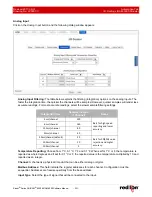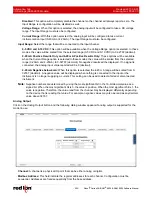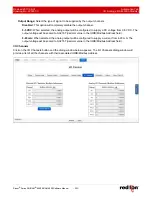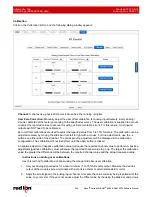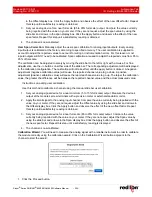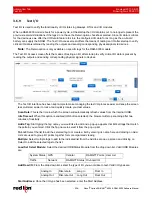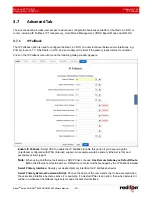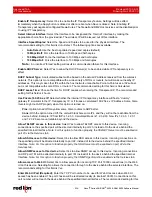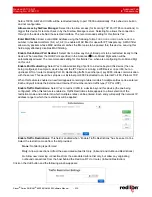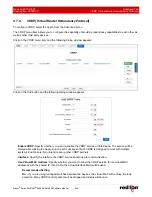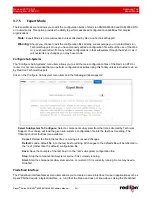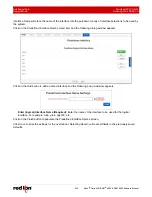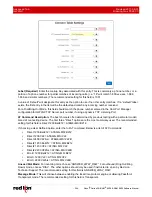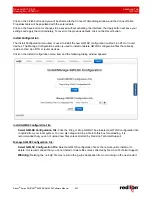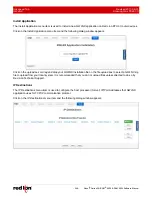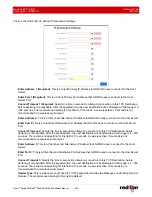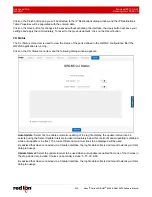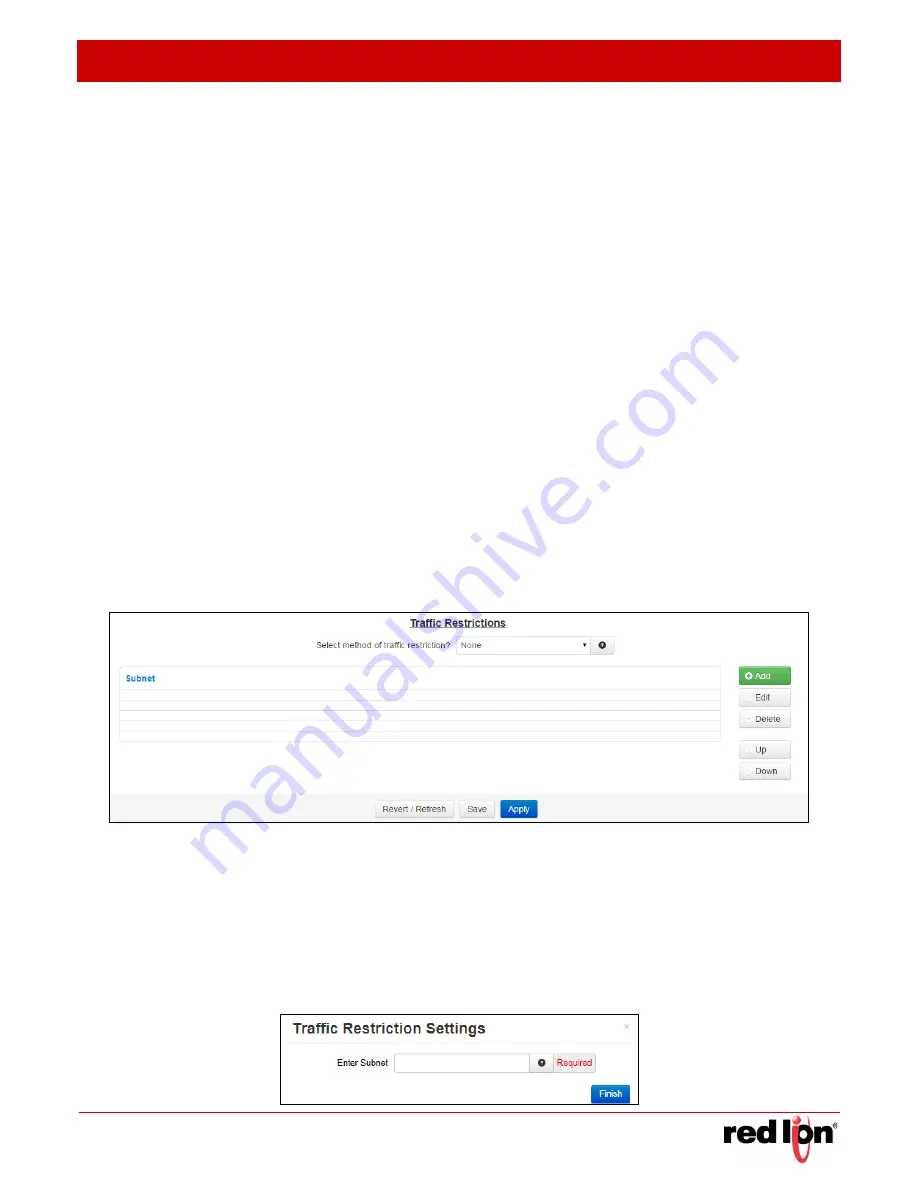
Revised 2017-08-31
Advanced Tab
Drawing No. LP0997-C
IP Transparency
Sixnet
®
Series SN/RAM
®
6000 & RAM 9000 Software Manual
- 235 -
field is 10000. All Web UI traffic will be redirected locally to port 10000 automatically. This behavior is built-in
and not configurable.
Allow access by SixView Manager:
Select
Yes
to allow access (for incoming TCP Port 7785 connections) to
trigger this device for remote check-in by the SixView Manager server. Selecting No allows the connection
through to the device behind the selected interface. The recommended setting for this field is
Yes
.
Enter MAC filter:
Enter a valid MAC address using the following format:
nn:nn:nn:nn:nn:nn
, where
nn
is a
number in hexadecimal form (0-9, a-f, A-F) to enable a MAC filter for use with IP Transparency. A MAC filter
allows only packets whose MAC address matches the filter value to be passed thru this device. Leaving this
field empty effectively disables MAC filtering.
Enable Out-of-Band Port Redirect:
Select
Yes
to allow any Out-of-Band ports to be redirected locally to this
device. When enabled, the OOB Ports specified in the Advanced
Out-of-Band Mgt section will be
automatically allowed. The recommended setting for this field is
Yes
, when also configuring Out-of-Band Mgt
on this unit.
Enable Port Redirecting:
Select
Yes
to allow redirecting of ports to a device beyond this device (the one
being configured). Example: A device beyond the IPT device is running a WEB server on port 80, but an
upstream RTU or router is blocking Port 80. Redirecting traffic to another port, say 8080, allows communication
with the server. This would be setup as our External port 8080 redirected to an Internal Port 80, Protocol TCP.
When this feature is enabled, a new field appears containing a table into which multiple entries can be entered.
Each entry will include the External and Internal Port numbers and a traffic type (TCP or UDP).
Enable Traffic Restrictions:
Select
Yes
to restrict traffic to a device beyond this device (the one being
configured). When this feature is enabled, a Traffic Restrictions table appears to allow selection of the
restriction mode and a table into which multiple entries can be entered. Each entry will specify the network IP
address range to which the restrictions will be applied.
Enable Traffic Restrictions:
This field is enabled when “Enable Traffic Restrictions” has been set to Yes.
Select the restriction mode from the list provided.
None:
No filtering is performed.
Only:
Allow connections to/from the associated subnet list only. (Inbound and Outbound Restrictions)
In:
Allow new incoming connections from the associated subnet list only, but allow any originating
outbound connections from the host behind the Red Lion RTU or router. (Inbound Restriction)
Click on the
Add
button and the following window appears: