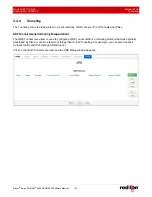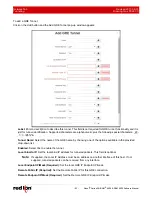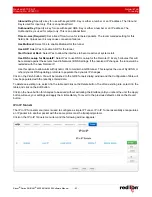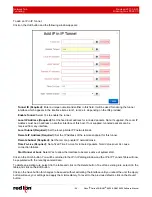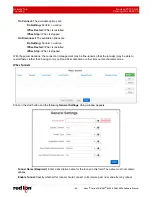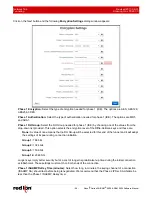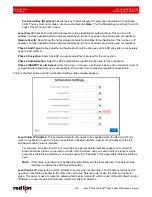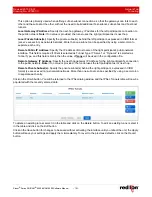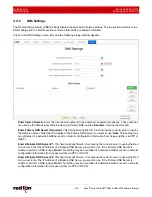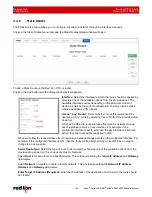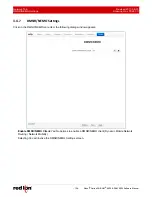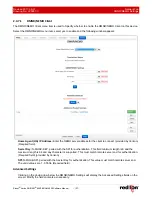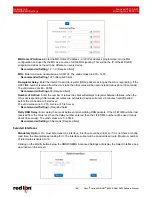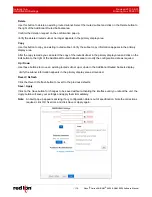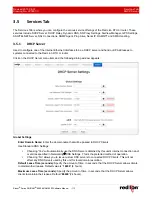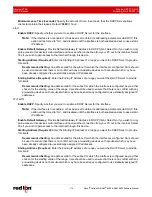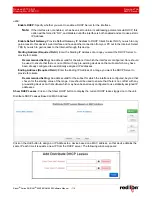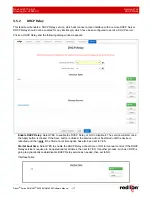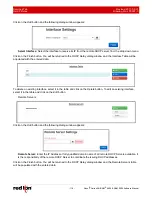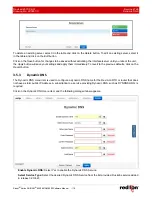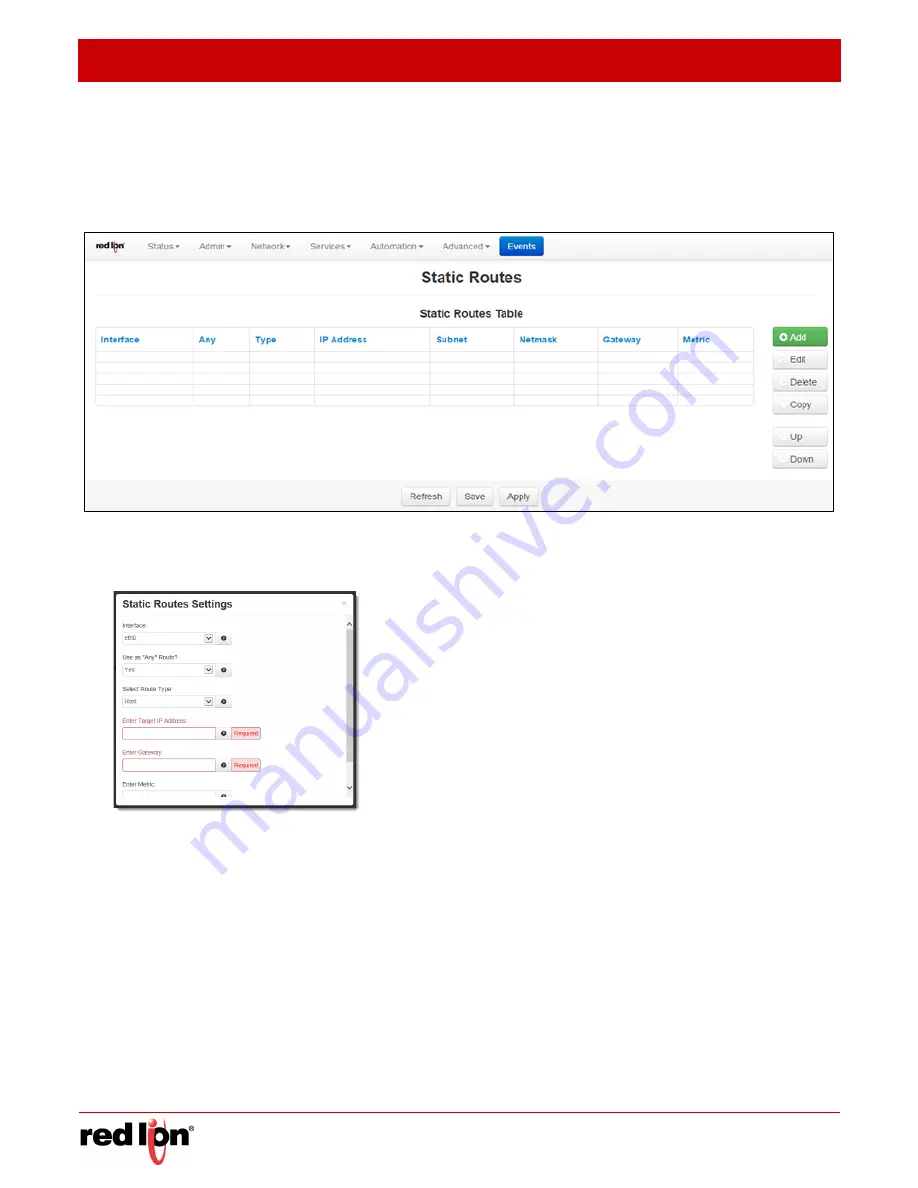
Network Tab
Revised 2017-08-31
Static Routes
Drawing No. LP0997-C
- 104 -
Sixnet
®
Series SN/RAM
®
6000 & RAM 9000 Software Manual
3.4.6
Static
Routes
The Static Routes menu allows you to configure a route to a network through an interface manually.
Click on the
Static Routes
menu item and the Static Routes dialog window will open:
To add a Static Route on the Red Lion RTU or router:
Click on the
Add
button and the dialog window below appears:
Interface:
Select the interface to which the route should be applied by
selecting one of the available options from the drop-down list. The
available interfaces varies depending on the particular model of
device, as well as the current configuration, and may include those
created as aliases, VPN tunnels.
Use as “Any” Route?:
Select whether or not this route should be
used as an “any” route by selecting Yes or No from the provided drop-
down list.
When set to
Yes
, the route will take effect when a network change
event (up/down) occurs on any interface. For example, if the
configured interface is set to eth0, and the ppp0 interface becomes
active, then the route will be reapplied to eth0.
When set to
No
, the route will take effect only when a network change occurs on the configured interface. For
example, if the configured interface is eth1, then the route will be assigned only when eth1 has a network
change to an active state.
Select Route Type:
Select the type of route to be created by choosing one of the available options from the
provided drop-down list. The choices are Host or Network.
Select
Host
to create a route to a specific device. This will require setting the T
arget IP Address
and
Gateway
parameters.
Select
Network
to create a route to a remote network. This will require setting the
Network IP Address
,
Netmask
and
Gateway
parameters.
Enter Target IP Address (Required):
Enter the IP Address of the destination host to which the route should
be created.