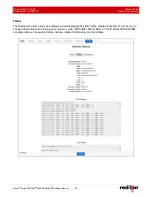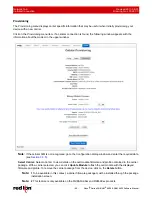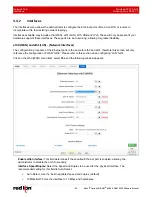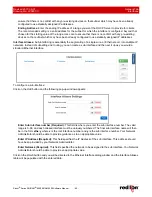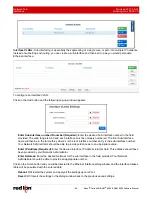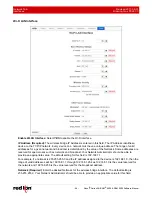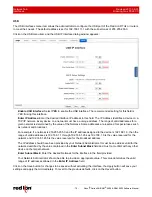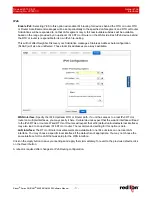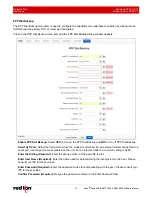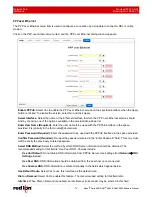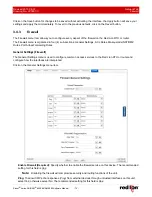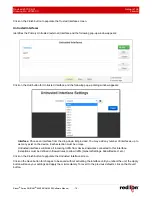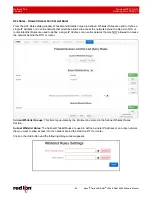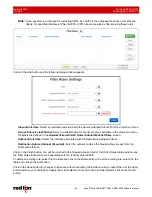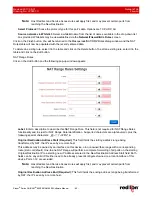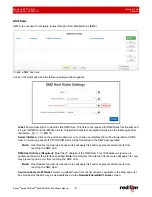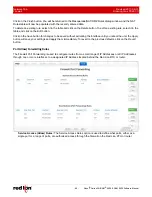Revised 2017-08-31
Network Tab
Drawing No. LP0997-C
Interfaces
Sixnet
®
Series SN/RAM
®
6000 & RAM 9000 Software Manual
- 73 -
Choose Connection Behavior:
In Persistent mode, the unit will always attempt to maintain a constant
connection to the POTS network. In On-Demand mode, the connection to the POTS network will only be
attempted when packets are destined to leave the modem’s PPP interface. In addition, after a period of idle
time, the connection will terminate.
Persistent:
Select this option when the link is intended as a primary network connection.
On-Demand:
Select this option when the link is intended as a fallback network connection.
Dial-on-demand Idle Time
: is commonly chosen for an environment using an Ethernet connection as a
primary interface, while IP Fallback is used to bring up this dial-up connection as a backup.
Use Default Route:
Select
Yes
to use the peer as the default route. Select
Yes
when this link is intended as a
primary network connection and
No
when this link is intended as a fallback network connection.
Enable Advance Setup:
Select
Yes
to modify modem control, the modem speaker and enter modem
initialization string. Select
No
to leave the advanced options as defaults.
Maximum Receive Idle Time (Required):
Enter the number of seconds the connection may be allowed to
remain “idle” or “unresponsive” (no data received) before closing the connection. If packets are leaving the
interface, but no return packet is received for the specified time, then the connection is reset. This can be
useful for detecting an unresponsive situation where the network is down, the modem is in an unknown state,
or other low level error may have occurred.
Note:
If the normal usage of the device regularly has packets leaving the unit with no expected response,
then premature disconnections may result. Outgoing UDP packets with no expected response
may be normal operation, yet will trigger this disconnection and reset.
Recommended Setting:
0 to turn off,
150 seconds (2.5 minutes) for normal operations (default)
Modem:
Select
Yes
to use the modem control lines CD (Carrier Detect) and DTR (Data Terminal Ready). If
you are having difficulty using your external modem, try alternating this value and re-testing.
RTS/CTS:
Select
Yes
to set hardware flow control using RTS and CTS signals. If you are having difficulty
using your external modem, try alternating this value and retesting.
Modem Speaker On:
Select
Yes
to turn on the modem speaker for testing and proof of concept phase to
audibly verify connection attempts. Select
No
for silent production mode.
Enter Custom AT Command:
Enter the modem initialization string. Please consult your modem AT Command
documentation for unique initialization that may be required. Enter only a single initialization string.
Click on the
Save
button for changes to be saved without activating the interface, the
Apply
button will save your
settings and apply them immediately. To revert to the previous defaults, click on the
Revert
button.