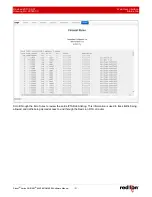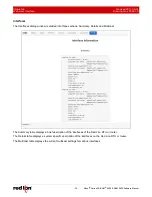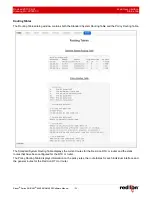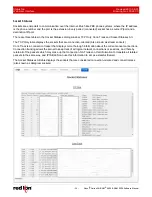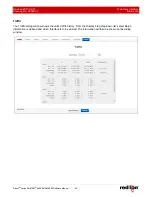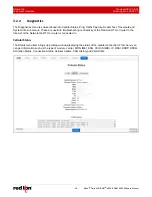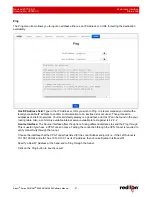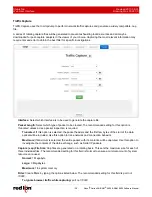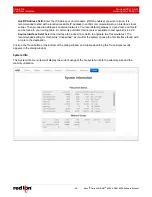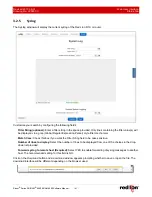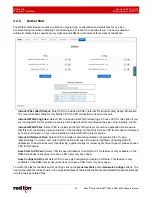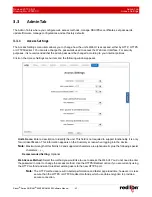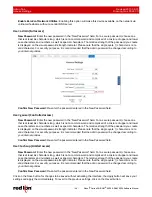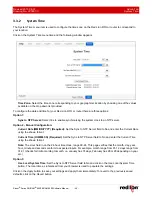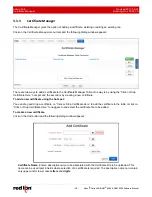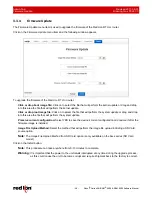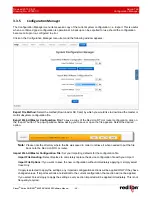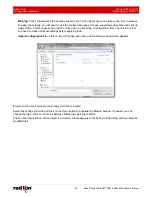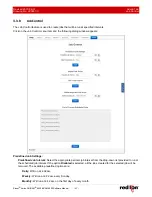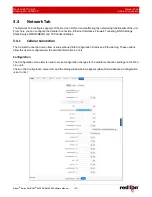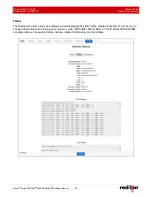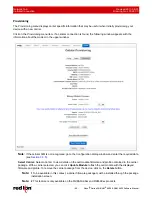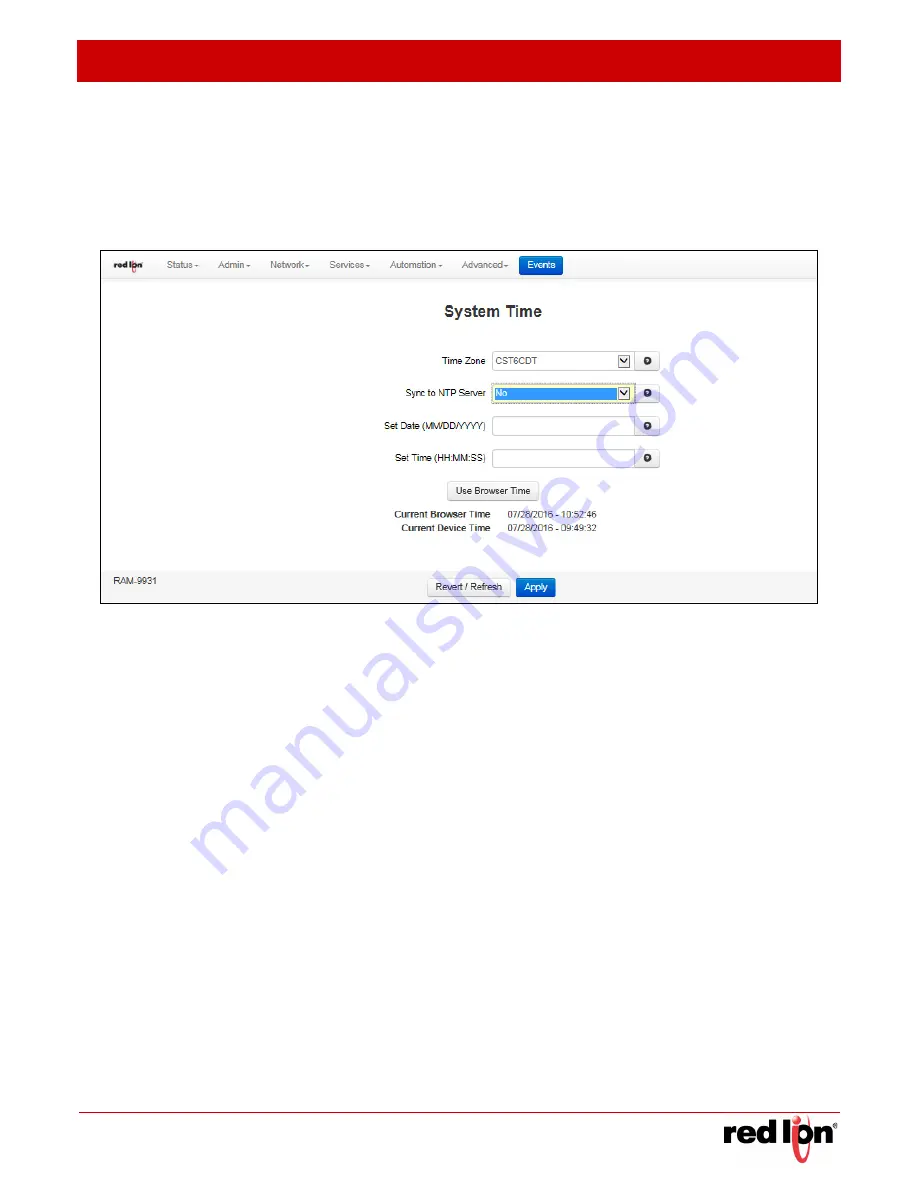
Revised 2017-08-31
Admin Tab
Drawing No. LP0997-C
System Time
Sixnet
®
Series SN/RAM
®
6000 & RAM 9000 Software Manual
- 45 -
3.3.2
System
Time
The System Time menu item is used to configure the time zone on the Red Lion RTU or router to correspond to
your location.
Click on the
System Time
menu time and the following window appears.
Time Zone:
Select the time zone corresponding to your geographical location by choosing one of the values
available on the drop down list provided.
To configure the date and time for your Red Lion RTU or router there are three options:
Option 1:
Sync to NTP Server:
Select Yes to enable synchronizing the system clock to an NTP server.
Option 2 - Manual Configuration:
Current Date (MM/DD/YYYY) (Required):
Set the Sync to NTP Server field to No and enter the Current Date
using the shown format.
Current Time (HH:MM:SS) (Required):
Set the Sync to NTP Server field to No and enter the Current Time
using the shown format.
Note:
The Hour field in on the 24-hour time clock, range 00-24. This page verifies that the month, day, year,
hour, minute and seconds conform to expected inputs. For example, month range from 01-12, days range from
01-31 (checks for limit according to month, i.e. January has 31 days, February has 28 or 29 depending on year,
etc.)
Option 3:
Use Local System Time:
Set the Sync to NTP Server field to No and
click on the Use Local System Time
button. The local time as referenced from your browser is used to populate the settings.
Click on the
Apply
button to save your settings and apply them immediately. To revert to the previously saved
defaults, click on the
Revert
button.