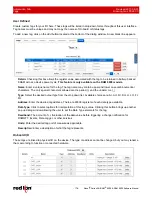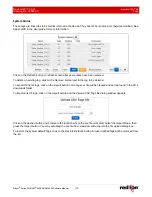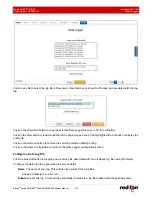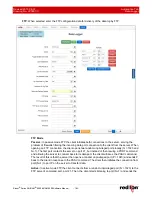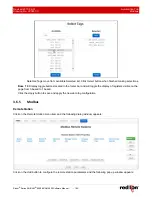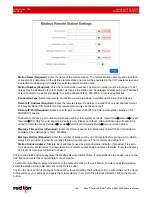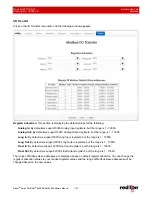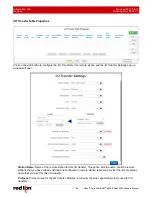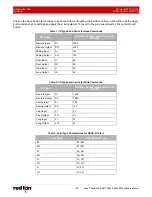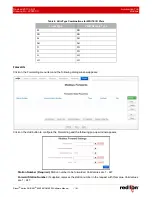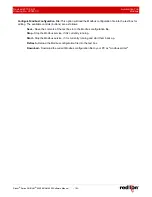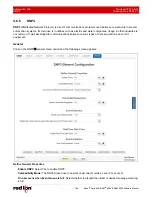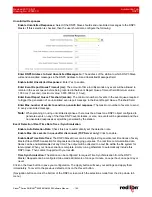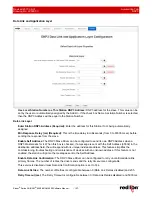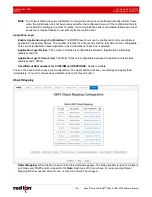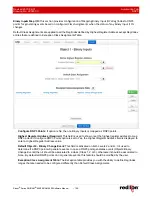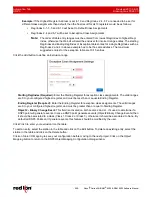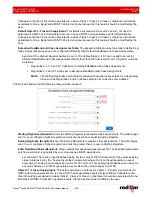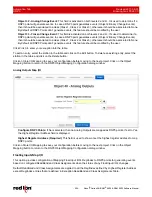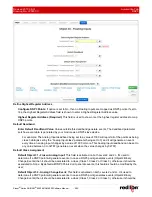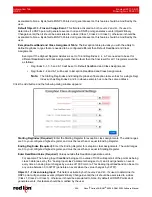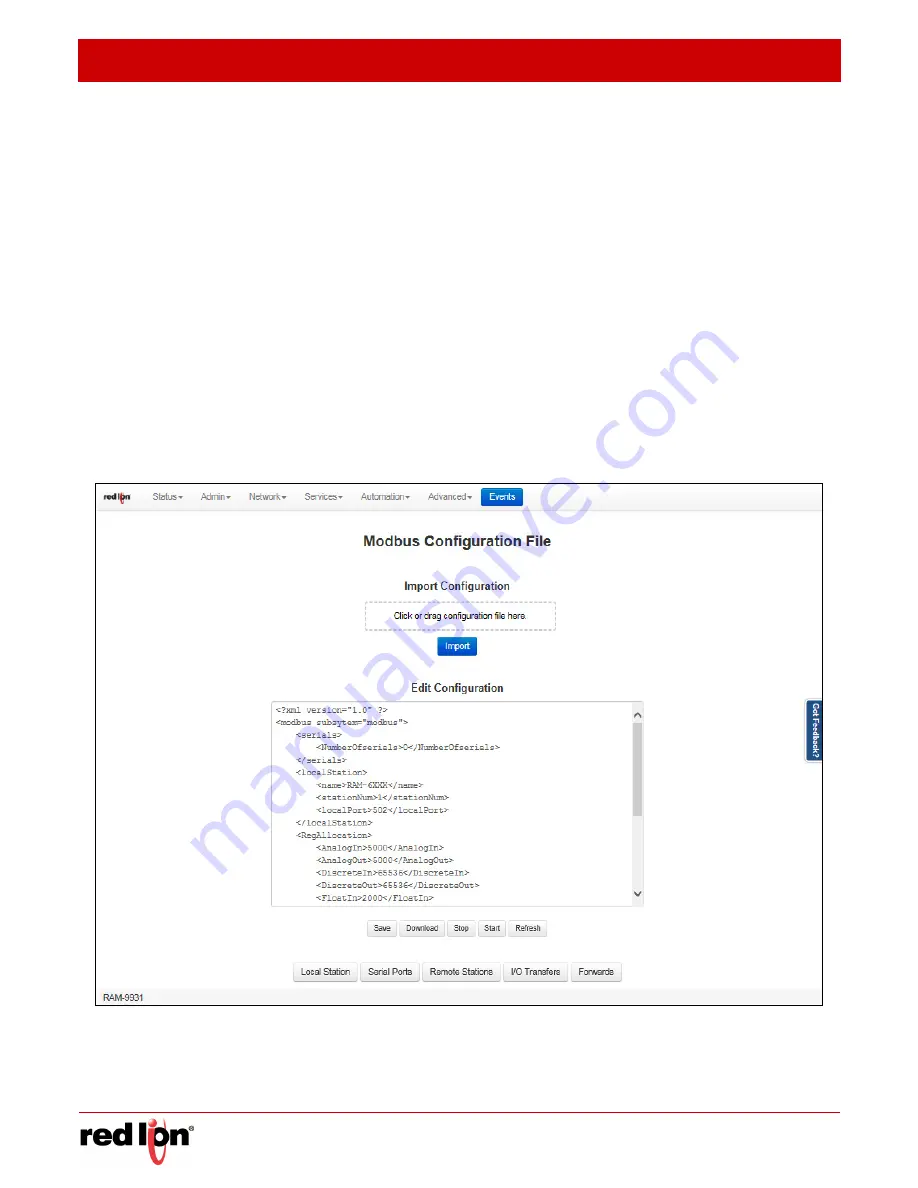
Automation Tab
Revised 2017-08-31
Modbus
Drawing No. LP0997-C
- 192 -
Sixnet
®
Series SN/RAM
®
6000 & RAM 9000 Software Manual
Communication Type:
Select the forwarding method. Valid options are
TCP/IP
,
UDP/IP
or
Serial
(Serial type
can be set in next dialog).
Forward IP Address or Serial Port Name (Required):
The address to forward the modbus request if
forwarding on with IP, or the serial device name if forwarding the request on the serial port.
IP Port (Required):
Enter a valid port number (1-65535) to be used to forward the request to on the remote
station. It is recommended that a port number not already used by other system services is chosen. Consult
Status
Network
Socket Statuses
TCP Only
for a list of ports currently in use. Please note that a
Firewall Allow rule will need to be added for remote access. (
Network
Firewall
Port Allow/Forwarding
Rules
Service Access Rules
).
Click on the
Finish
button to populate the Forwarding Table screen. If more than one forward is needed, click and
repeat the
Add
button.
Click on the
Save
button to save the Forwarding configuration in the modbus.xml file. The
Apply
button will save
your settings and apply them immediately. To revert to the previous defaults, click on the
Revert
button.
Display
Config
File
Click on the
Display Config File
menu item and the Modbus Configuration File dialog window appears.
Import Configuration:
This option allows you to import a configuration file to replace your existing Modbus
configuration file. Click to browse for your configuration file or drag and drop into the dashed upload box to
select your Modbus.xml configuration file on your PC, then click on the Upload button and once the upload is
successful, click on the Import button to replace your existing Modbus.xml configuration file.