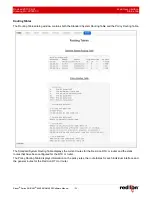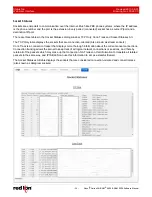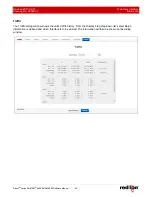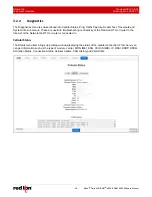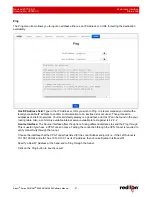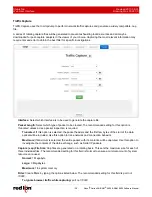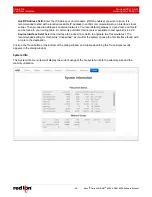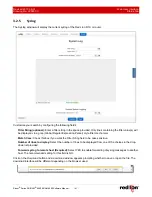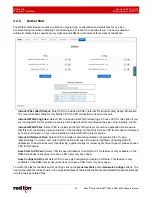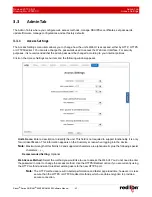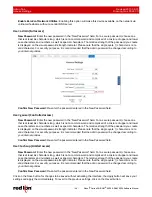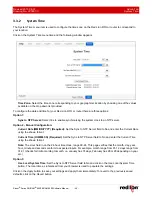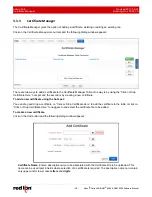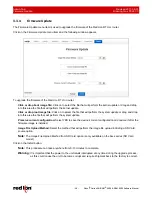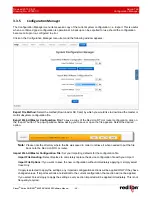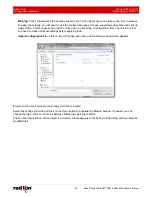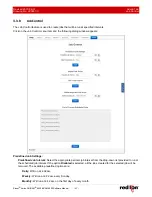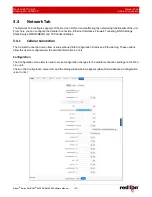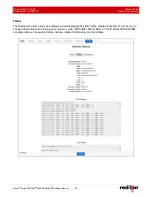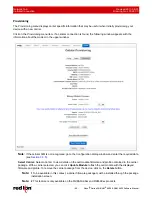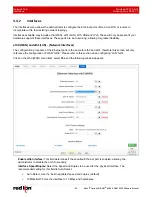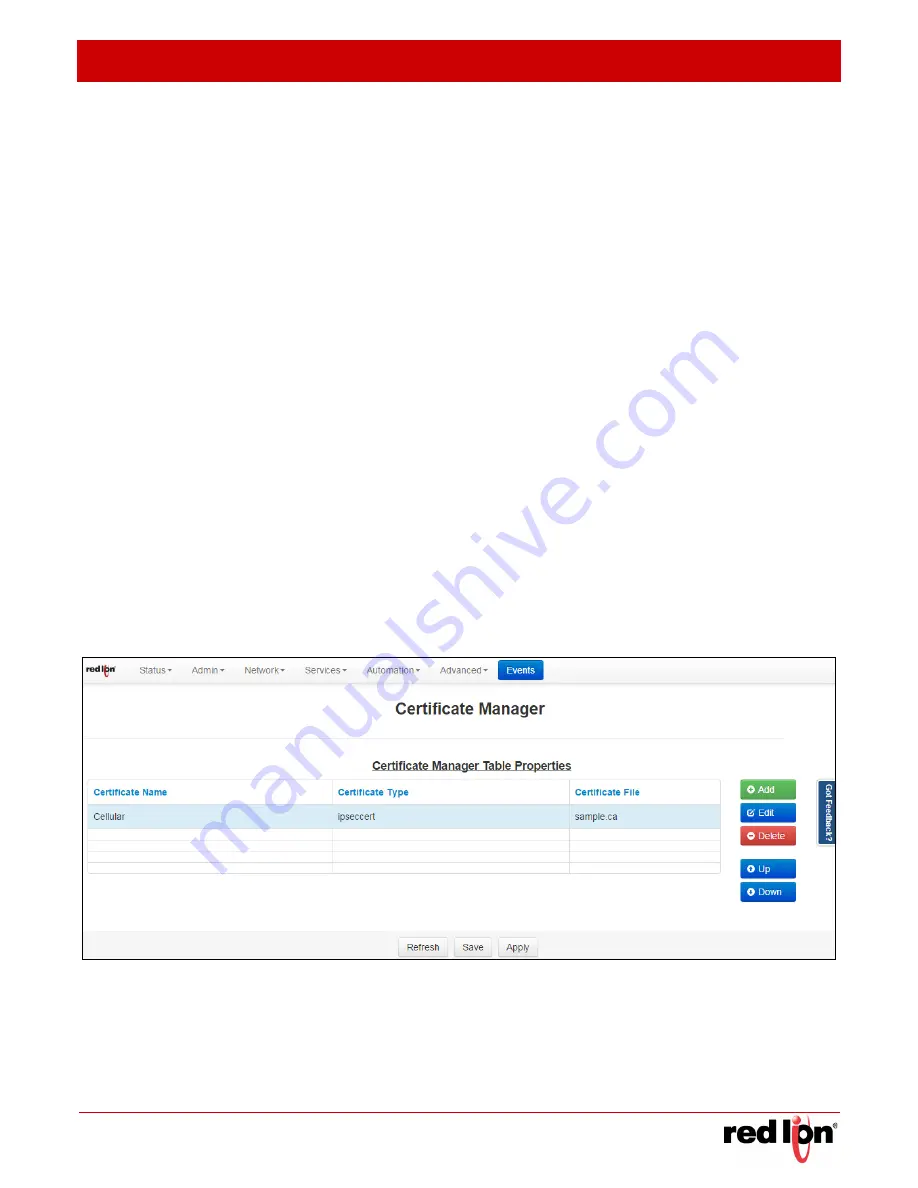
Revised 2017-08-31
Admin Tab
Drawing No. LP0997-C
Certificate Manager
Sixnet
®
Series SN/RAM
®
6000 & RAM 9000 Software Manual
- 47 -
Certificate Type
: Select the type of certificate that you will be uploading. Each certificate is stored in a unique
repository, depending on the service that will be using it. The certificate file name can contain only upper and/
or lower case letters, digits, ‘-’, ‘_’ and must end with .
ca
, .cert,
.cer
,
.crt
,
.csr
,
.srl
,
.cnf
,
.key
, or
.pem
.
Possible choices include:
HTTPS:
This certificate is used for the HTTPS engine, and replaces the onboard automatically
generated self-assigned HTTPS cert. This should be a key and cert, together in the same pem format
certificate file. The key should not be password protected. If the new cert is unable to be loaded by the
HTTPS engine, it will revert to an onboard generated HTTPS certificate.
IPsec Cert:
This will specify a certificate to be used to authenticate a VPN connection. A server and
client certificate will be required.
IPsec Key:
An RSA key must be provided for any client certificate uploaded. If this is signed with a
password, that will need to be entered in the IPsec as well.
IPsec CA:
This specifies a Certificate Authority. Please include a CA valid for each signed certificate.
SSL:
This certificate will be available for SSL Connections as a Server Certificate, or a Client
Certificate.
SSLVPN:
This certificate will be available for SSL VPN tunnels.
File Name
: This field will be populated with files previously selected in the Upload Certificate field for quick
access.
Upload Certificate:
Click on the Select File button to browse to the location where the certificate file is saved.
The certificate file name can contain only upper and/lower case letters, digits, ‘-’, ‘_’ and must end with .
ca
,
.cert,
.cer
,
.crt
,
.csr
,
.srl
,
.cnf
,
.key
, or
.pem
.
Note:
SSL type certificates must include the key and cert portions,
and the key must not be password encrypted.
Click on the
Finish
button and you will be directed to the Certificate Manager dialog window and the table will
be populated with the entered data.
To delete an existing certificate, select it in the table and click on the
Delete
button. To edit an existing certificate,
select it in the table and click on the
Edit
button.
To move a certificate up or down in the table properties, use the Up and Down buttons.
Click on the
Save
button for changes to be saved without activating the interface until you reboot the unit, the
Apply
button will save your settings and apply them immediately. To revert to the previous defaults, click on the
Revert
button.