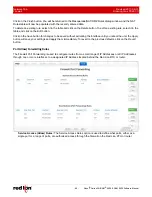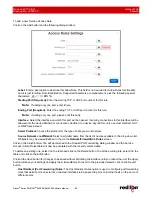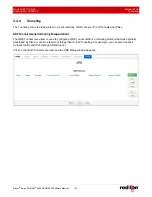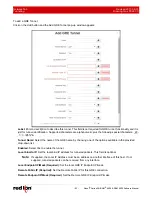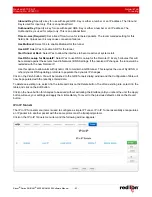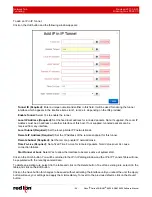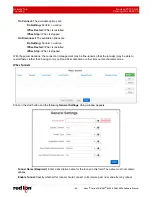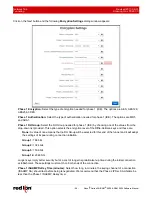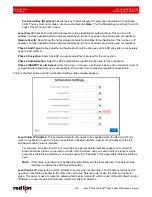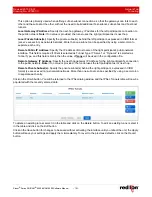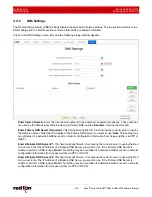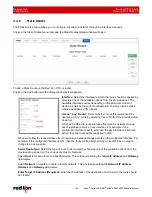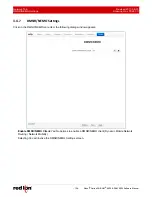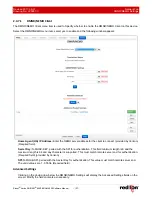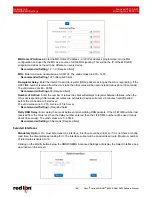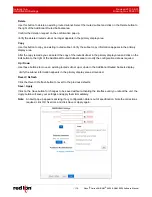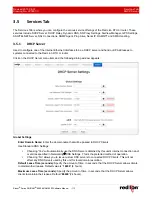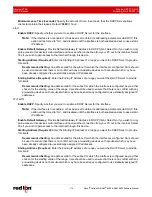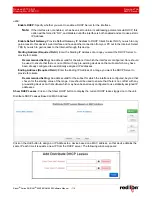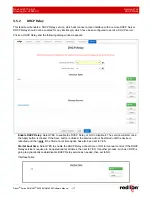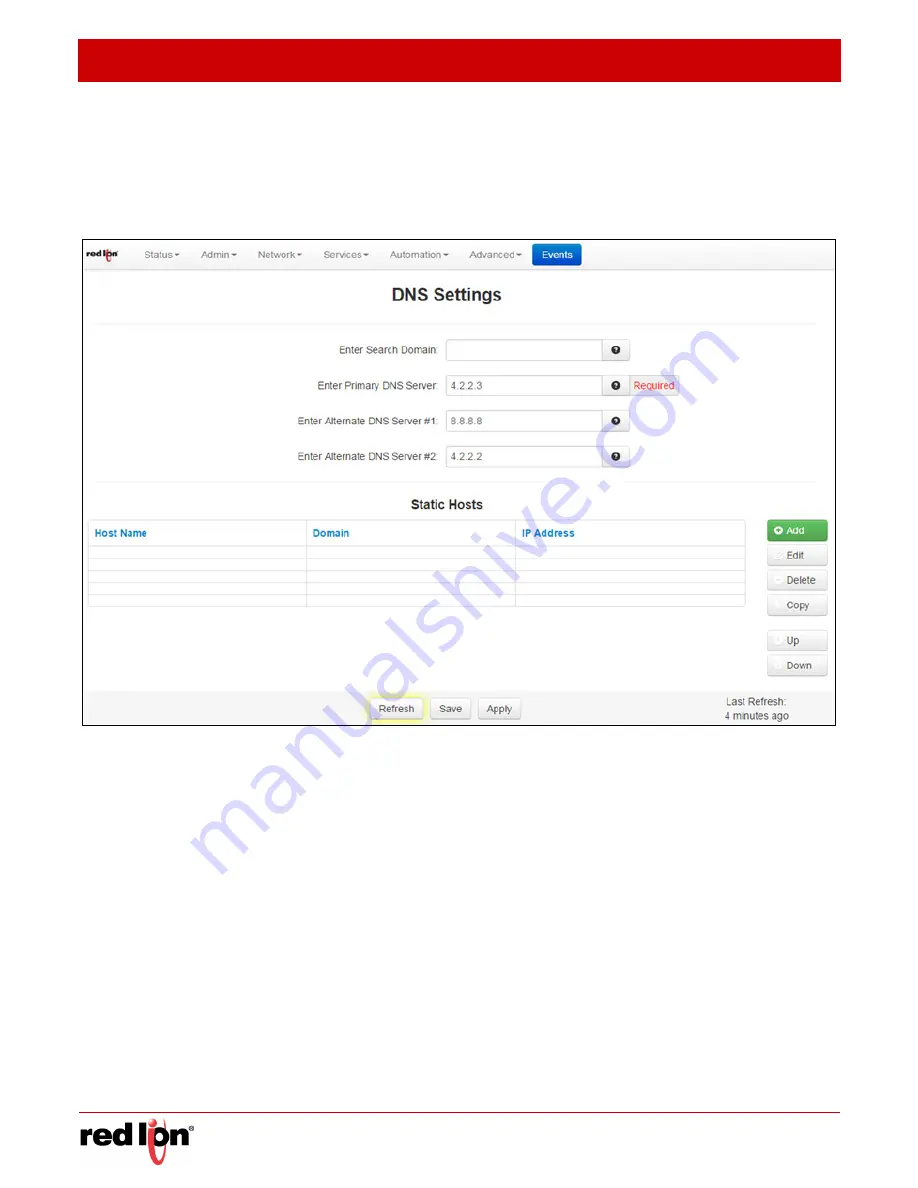
Network Tab
Revised 2017-08-31
DNS Settings
Drawing No. LP0997-C
- 102 -
Sixnet
®
Series SN/RAM
®
6000 & RAM 9000 Software Manual
3.4.5
DNS
Settings
The Domain Name Server (DNS) Settings dialog window is split into two sections. The top section pertains to the
DNS settings and the bottom section is where static hosts are added and edited.
Click on the
DNS Settings
menu item and the following dialog window appears:
Enter Search Domain:
Enter the local domain name(s) to be searched, separated by spaces. These domains
are used as the default local domains when performing DNS queries.
Example:
local.net domain.com
Enter Primary DNS Server (Required):
This field is already filled in; it is showing the current server in use by
the Red Lion server.
Enter the IP Address of the Primary DNS Server you want to use.
Note:
This setting may
be overridden if a network interface is set to obtain its configuration information from its peer (either via PPP or
DHCP).
Enter Alternate DNS Server #1:
This field is already filled in; it is showing the current server in use by the Red
Lion server.
Enter the IP Address of a Backup DNS Server you want to use, if the Primary DNS Server is
unable to perform a DNS lookup.
Note:
This setting may be overridden if a network interface is set to obtain its
configuration information from its peer (either via PPP or DHCP).
Enter Alternate DNS Server #2:
This field is already filled in; it is showing the current server in use by the Red
Lion server.
Enter the IP Address of a Backup DNS Server you want to use, if the Primary DNS Server is
unable to perform a DNS lookup.
Note:
This setting may be overridden if a network interface is set to obtain its
configuration information from its peer (either via PPP or DHCP).