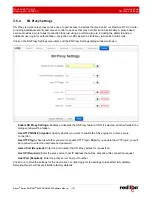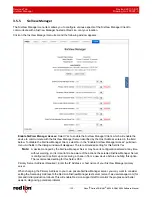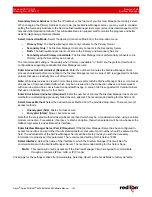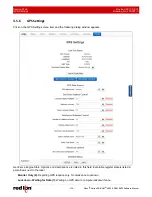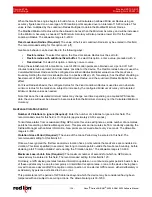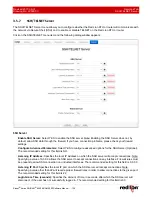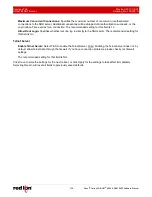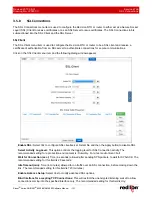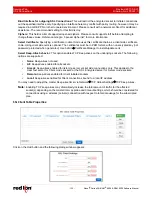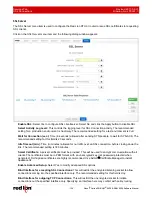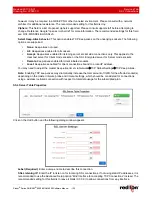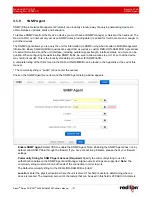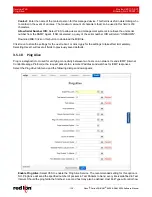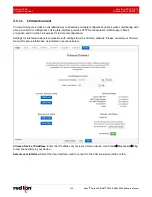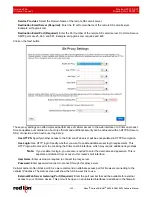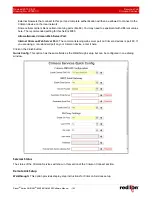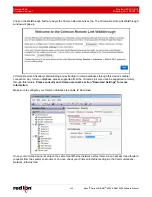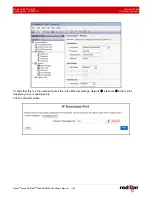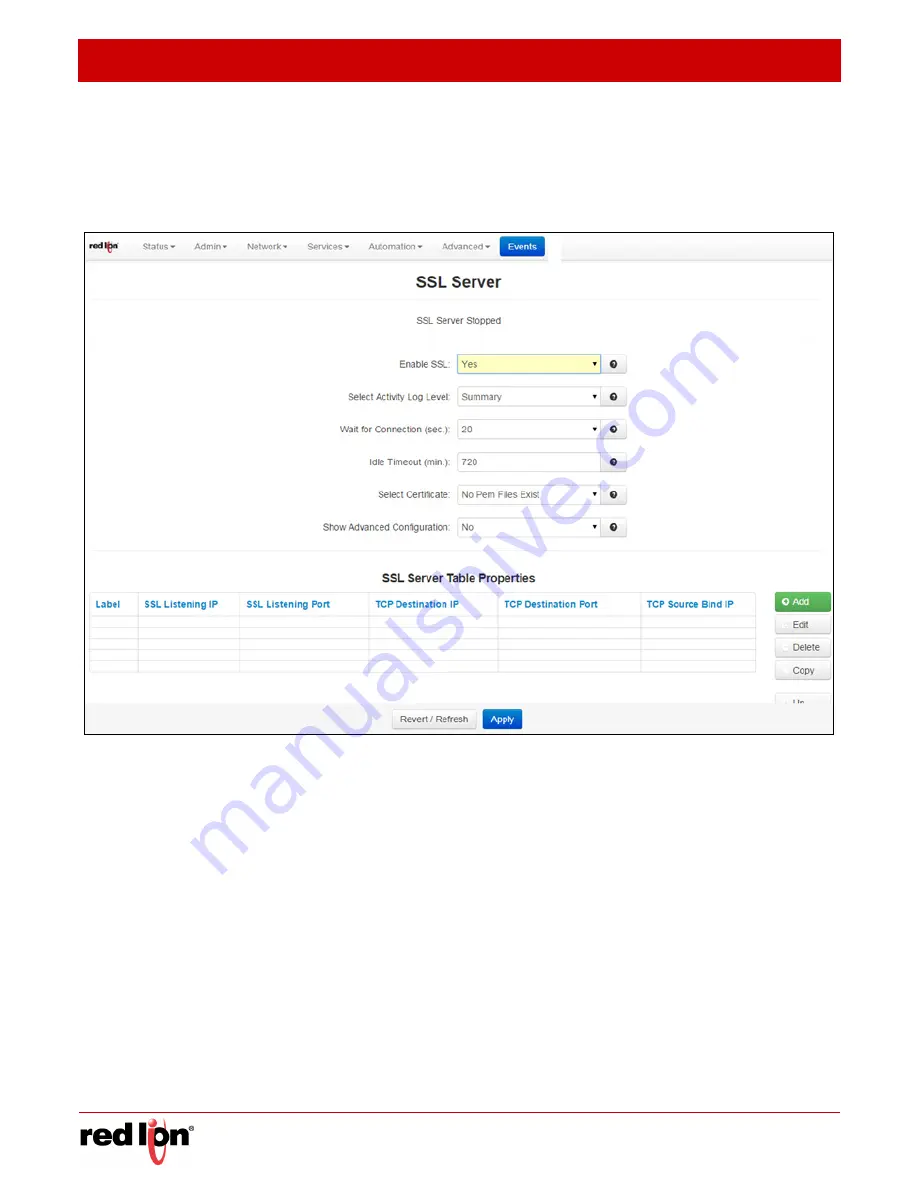
Services Tab
Revised 2017-08-31
SSL Connections
Drawing No. LP0997-C
- 134 -
Sixnet
®
Series SN/RAM
®
6000 & RAM 9000 Software Manual
SSL
Server
The SSL Server menu item is used to configure the Red Lion RTU or router to issue SSL certificates to requesting
SSL clients.
Click on the
SSL Server
menu item and the following dialog window appears:
Enable SSL:
Select Yes to configure SSL client/server. Select No and click the Apply button to disable SSL.
Select Activity Log Level:
This controls the logging level for SSL Connection activity. The recommended
setting for a production environment is
Summary
. The recommended setting for a test environment is
Full
.
Wait for Connection (sec.):
Time (in seconds) allowed after sending SYN packets, to wait for SYN-ACK. The
recommended setting for this field is 20 seconds.
Idle Timeout (min.):
Time (in minutes) allowed for no traffic over an SSL connection, before closing down the
link. The recommended setting is 720 minutes.
Select Certificate:
A server certificate must be provided. This will be used to encrypt communication with all
clients. The certificates must be in PEM format, with an unencrypted key (not password protected when
generated). Self signed certificates are highly recommended. Use Admin
Certificate Manager to install/
update certs.
Enable Advanced Setup:
Select Yes to modify advanced SSL options.
Bind Interface for accepting SSL Connections:
This will restrict the encrypted listening socket to allow
connections coming into the specified interface only. The recommended setting for this field is
Any
.
Bind Interface for outgoing TCP Connections:
This will restrict the unencrypted socket to initiate
connections out the specified interface only. Specifying an interface here may conflict with policy routing,