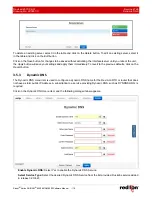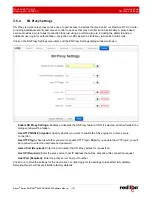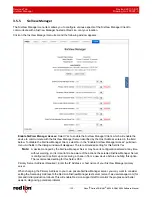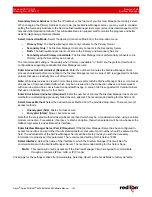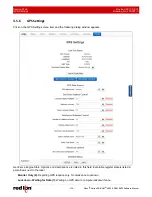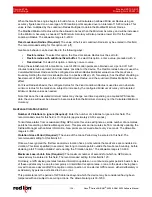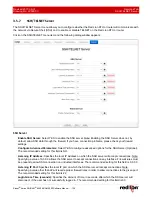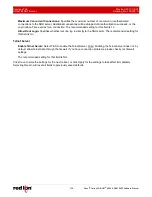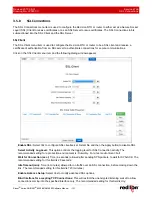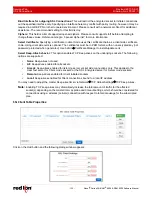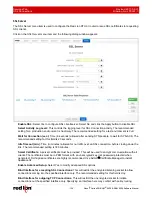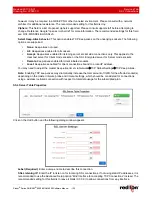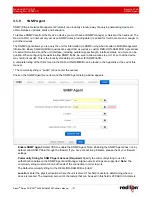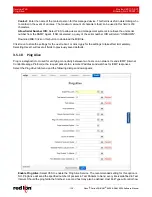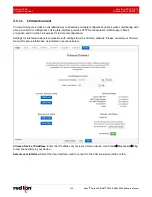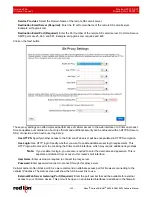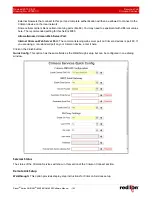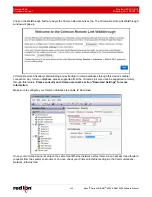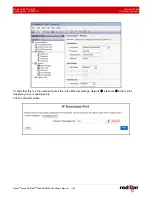Revised 2017-08-31
Services Tab
Drawing No. LP0997-C
SSL Connections
Sixnet
®
Series SN/RAM
®
6000 & RAM 9000 Software Manual
- 133 -
Label (Required):
Enter a unique name to describe this connection.
TCP Listening IP:
Enter the IP to listen on for incoming connections. If not using static IP addresses, it is
recommended to use the Advanced Setup option “Bind Interface for accepting TCP Connections” instead. The
recommended settings for this field are:
•
Leave Blank (0.0.0.0) to allow connections from any interface.
•
Use 127.0.0.1 for internal connection use only (gwlnx Protocol Converter).
TCP Listening Port (Required):
Enter the listening port for this connection. Please note that this port must be
allowed in the Firewall access rules for any external/untrusted interface. It may be useful to review the results
of
Status
Network
Socket Statuses
TCP Only
to confirm that your choice of listening port is not already
in use. (Ports under “Local Address” with a state of “Listen” are in use.)
SSL Destination IP (Required):
Enter the IP or Domain Name of the SSL server to which you would like to
connect.
SSL Destination Port (Required):
Enter the Port number of the SSL server to which you would like to
connect.
Click on the
Finish
button. You will be returned to the DHCP Relay dialog window and the Remote Servers table
will be populated with the entered data.
To delete an existing SSL Client, select it in the table and click on the
Delete
button. To edit an SSL Client, select it
in the table and click on the
Edit
button.
Click
Save
to store the settings for the next reboot, or click APPLY for the settings to take effect immediately.
Selecting Revert, will reset all fields to previously saved defaults.