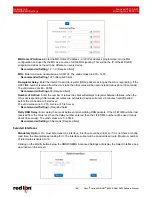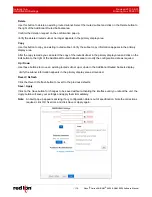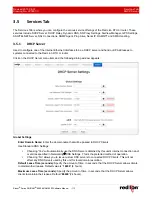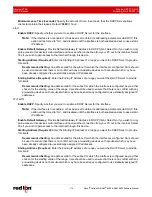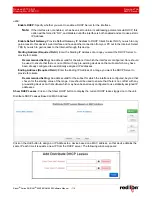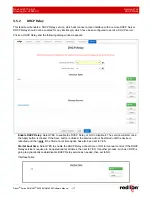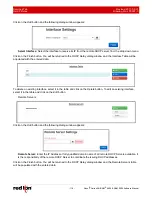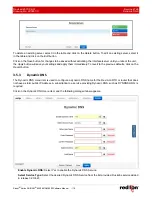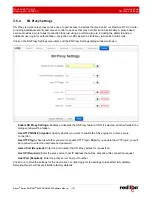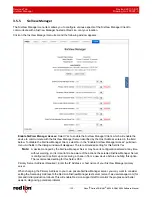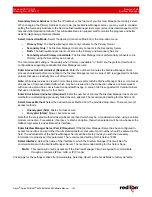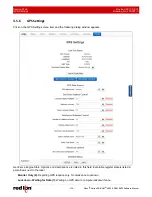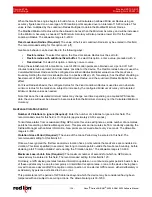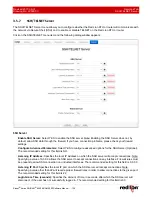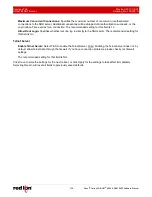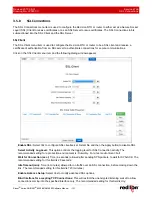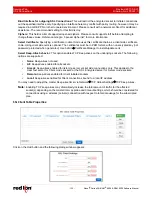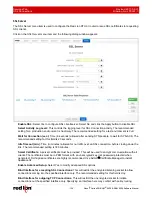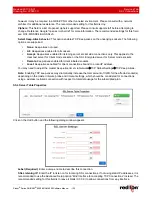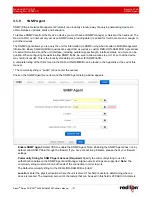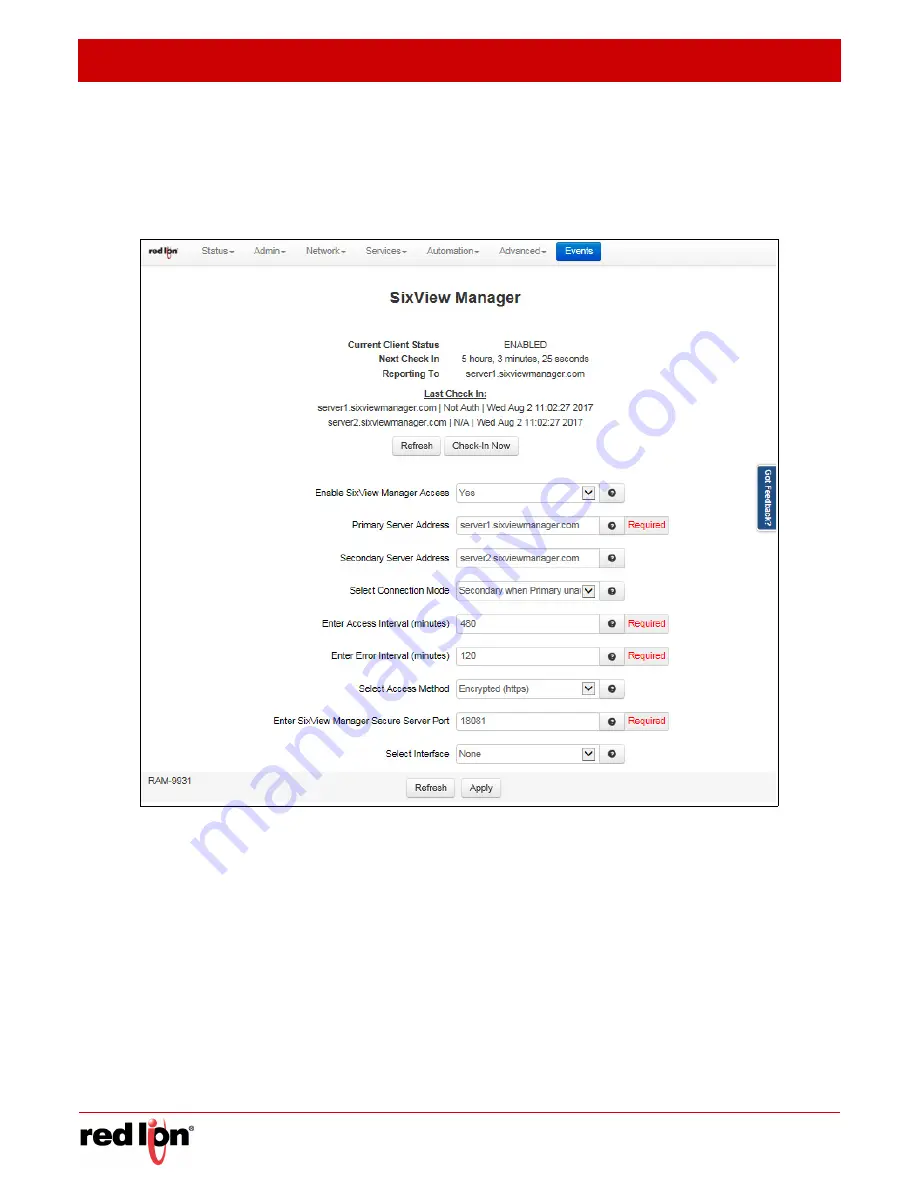
Services Tab
Revised 2017-08-31
SixView Manager
Drawing No. LP0997-C
- 122 -
Sixnet
®
Series SN/RAM
®
6000 & RAM 9000 Software Manual
3.5.5
SixView
Manager
The SixView Manager menu item allows you to configure various aspects of the SixView Manager Client to
communicate with a SixView Manager hosted at Red Lion or at your location.
Click on the
SixView Manager
menu item and the following window appears:
Enable SixView Manager Access:
Select
Yes
to enable the SixView Manager Client, which will enable the
device to communicate with the SixView Manager Server identified by the Host Address entered in the field
below. To disable the SixView Manager Client, select
No
in the “Enable SixView Manager Access” pull down
menu. All fields in the dialog window will disappear. The recommended setting for this field is
Yes
.
Note:
A device managed by the SixView Manager Server may have its configuration altered at any time,
without warning, so it is important to be aware of the actions the selected SixView Manager Server
is configured to perform upon receiving a check-in from a new device before enabling this option.
The recommended setting for this field is YES.
Primary Server Address (Required): Enter the IP Address or host name of your SixView Manager primary
server.
When changing the Primary Address to your own private SixView Manager server, you may want to consider
setting the Secondary Address to the Red Lion SixView Manager test server (server1.sixviewmanager.com) for
trial and initial production rollouts This will enable Red Lion support staff to monitor the progress and better
assist in diagnosing potential problems.