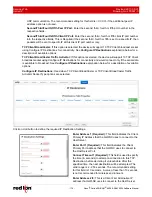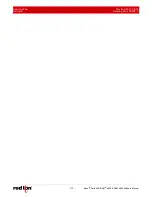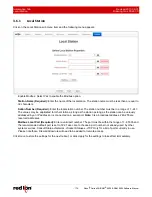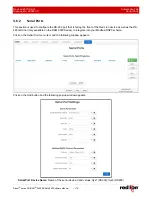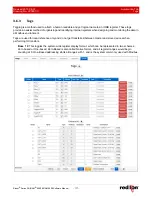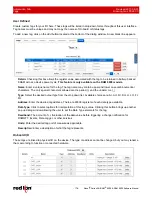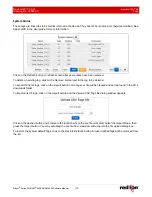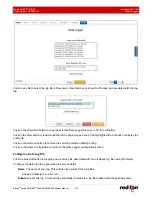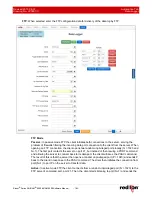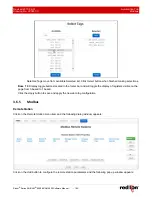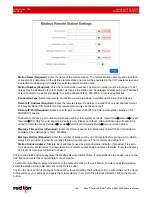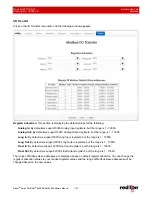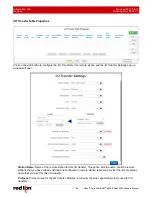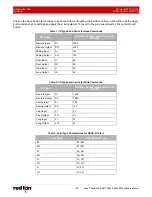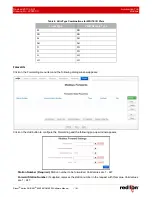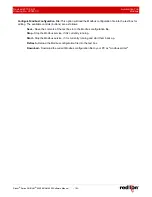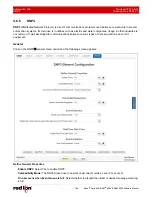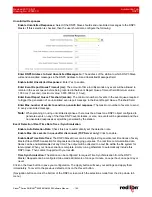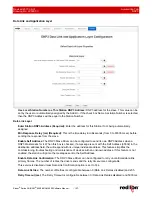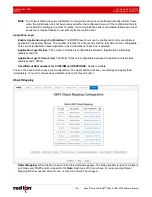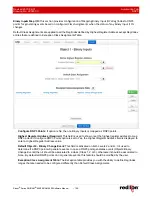Automation Tab
Revised 2017-08-31
Data Logger
Drawing No. LP0997-C
- 184 -
Sixnet
®
Series SN/RAM
®
6000 & RAM 9000 Software Manual
FTP command PORT (N+1) to the FTP server. The server will then connect back to the client's
specified data port from its local data port, which is port 20.
FTP Security Mode
Implicit:
Negotiation is not supported with implicit FTPS configurations. A client is immediately
expected to challenge the FTPS server with a TLS
ClientHello
message. If such a message is not
received by the FTPS server, the server should drop the connection.
In order to maintain compatibility with existing non-FTPS-aware clients, implicit FTPS was
expected to listen on the IANA well known port 990/TCP for the FTPS control channel, and port
989/TCP for the FTPS data channel. This allowed administrators to retain legacy-compatible
services on the original 21/TCP FTP control channel.
Explicit:
In explicit mode (also known as FTPES), an FTPS client must
explicitly request
security from an FTPS server and then step up to a mutually agreed encryption method. If a client
does not request security, the FTPS server can either allow the client to continue in insecure mode
or refuse the connection.
specified data port from its local data port, which is port 20.
FTP Server IP or Domain:
Enter the FTP server IP address or domain name.
FTP Server Port:
Enter the port number associated with the IP address or domain name.
FTP Server Path:
Enter the FTP server directory path. The directory path has to start and end
with a / character.
User Name:
Enter the user name required to connect to the FTP server.
Password:
Enter the password required to connect to the FTP server.
Both Email and FTP
:
When selected enter an email address destination for the logs. Multiple email
addresses may be entered by separating them with a
comma
, and complete all field entries for FTP
delivery method.
Points
: Configure fields to create data points
Tag Name
: Enter the name
Type
: Select from the drop-down menu options
Address
: Enter the point address
ADD Point
: Click to add the point just configured
Remove
: Click to remove a data point
Add Multiple Points
: Click to invoke a pop-up screen to select multiple points individually or all at once.