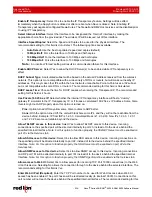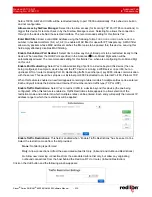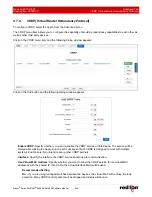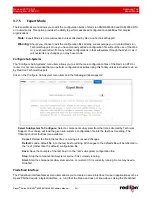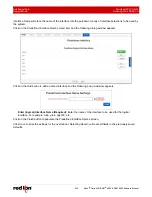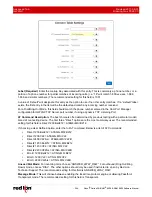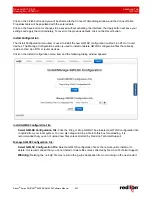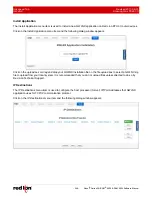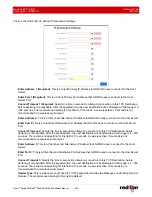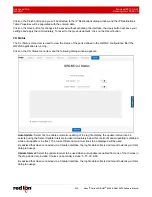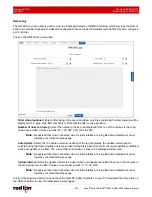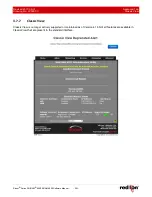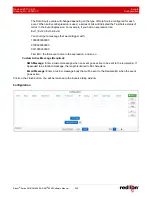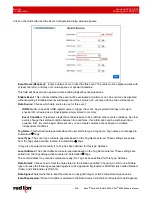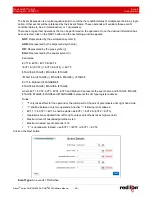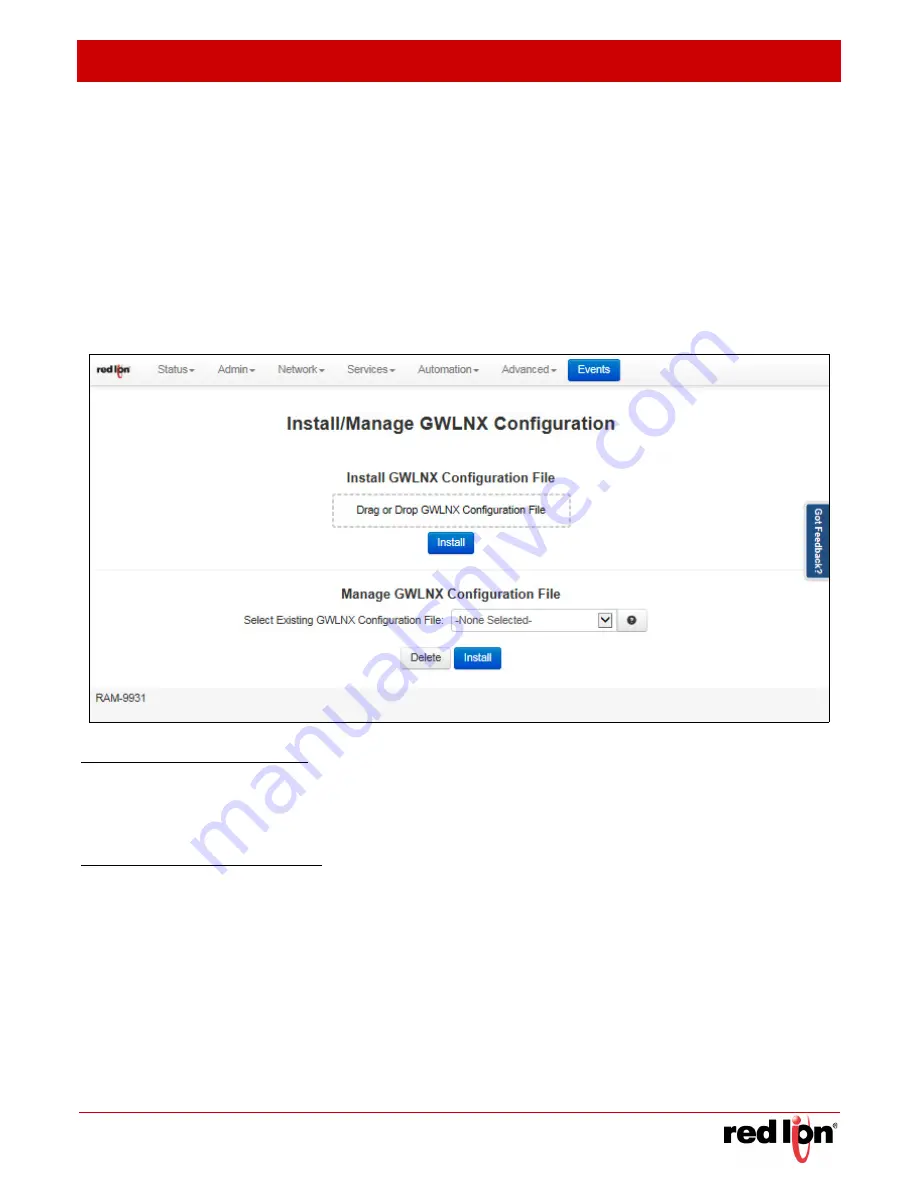
Revised 2017-08-31
Advanced Tab
Drawing No. LP0997-C
GWLNX
Sixnet
®
Series SN/RAM
®
6000 & RAM 9000 Software Manual
- 247 -
Click on the
Finish
button and you will be directed to the Connect Table dialog window and the Connect Table
Properties table will be populated with the entered data.
Click on the
Save
button for changes to be saved without activating the interface, the
Apply
button will save your
settings and apply them immediately. To revert to the previous defaults, click on the
Revert
button.
Install
Configuration
The Install Configuration menu item is used to install the new GWLNX configuration on Red Lion RTU or router
devices. The Manage Configuration section is used to install or delete GWLNX configuration files that already
reside on Red Lion RTU or router devices.
Click on the
Install Configuration
menu item and the following dialog window appears:
Install
GWLNX
Configuration
File:
Select GWLNX Configuration File:
Click the ‘Drag or Drop GWLNX’ box to select a GWLNX configuration file
to upload from your local system. You can also drag and drop a file into this box for uploading. It is
recommended that you do not upload new files unless directed by Red Lion Technical Support.
Manage
GWLNX
Configuration
File:
Select GWLNX Configuration File:
Select a GWLNX configuration file on the remote unit to install or to
delete. It is recommended that you do not install or delete files unless directed by Red Lion Technical Support.
Warning:
Deleting the ‘unit.cfg’ file may result in the ‘gwlnx’ application from not running on the next restart.