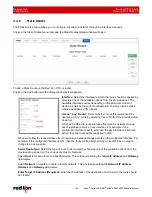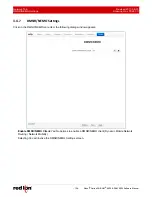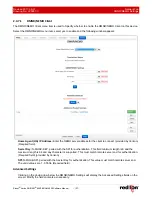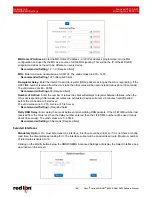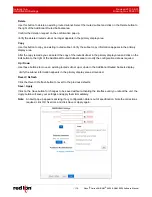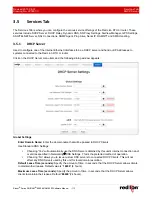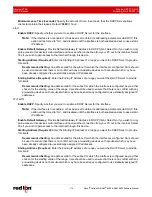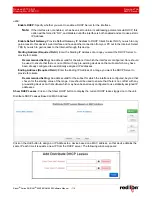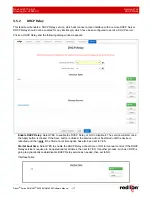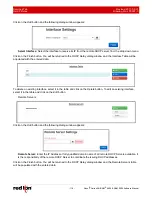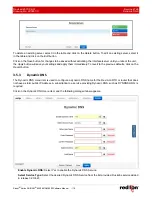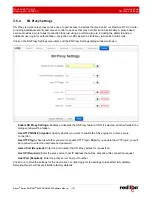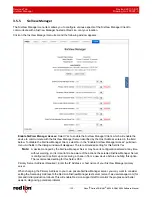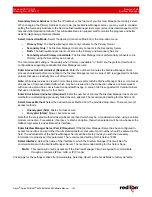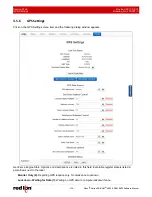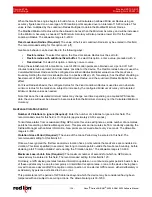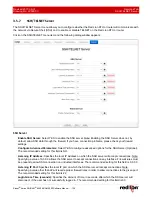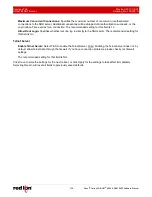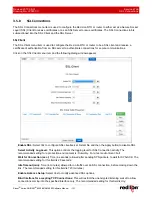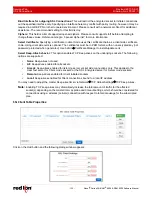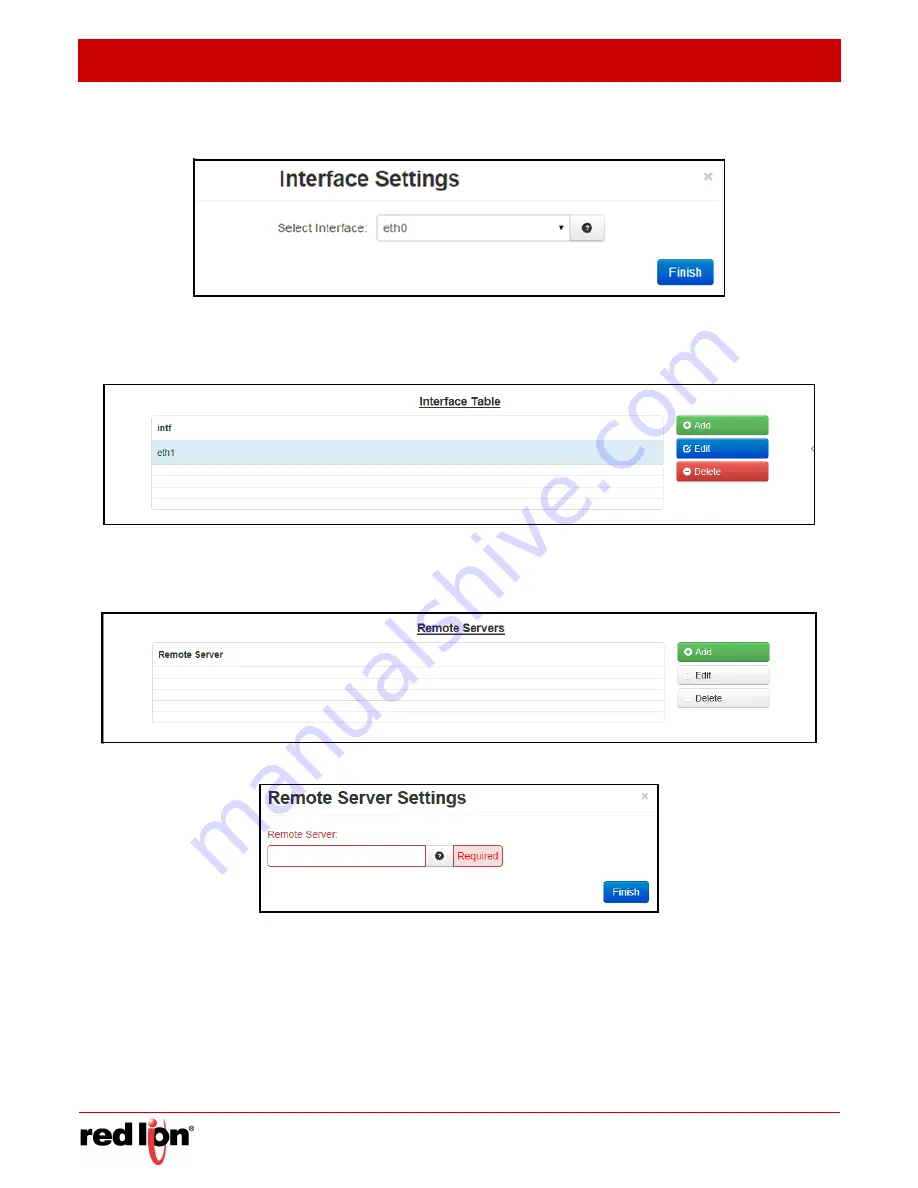
Services Tab
Revised 2017-08-31
DHCP Relay
Drawing No. LP0997-C
- 118 -
Sixnet
®
Series SN/RAM
®
6000 & RAM 9000 Software Manual
Click on the
Add
button and the following dialog window appears:
Select Interface:
Select the interface to receive its IP from the remote DHCP server from the drop down menu.
Click on the
Finish
button. You will be returned to the DHCP Relay dialog window and the Interface Table will be
populated with the entered data.
To delete an existing interface, select it in the table and click on the
Delete
button. To edit an existing interface,
select it in the table and click on the
Edit
button.
Remote Servers:
Click on the
Add
button and the following dialog window appears:
Remote Server:
Enter the IP Address or fully qualified domain name of all remote DHCP Servers available. It
is the responsibility of the remote DHCP Server to coordinate the issuing DHCP addresses.
Click on the
Finish
button. You will be returned to the DHCP Relay dialog window and the Remote Servers table
will be populated with the entered data.