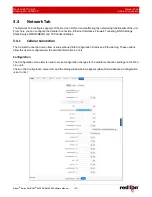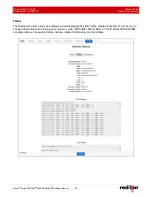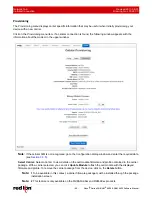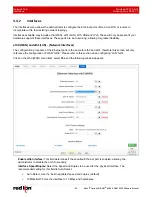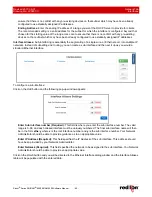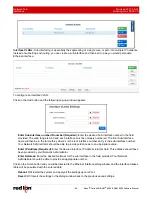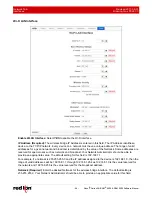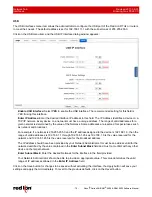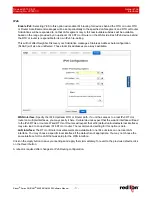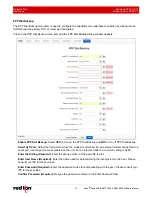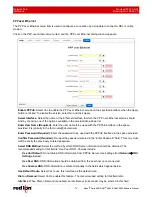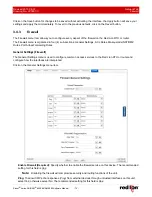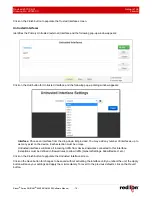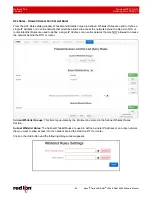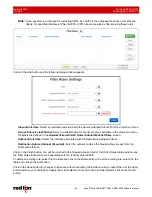Revised 2017-08-31
Network Tab
Drawing No. LP0997-C
Interfaces
Sixnet
®
Series SN/RAM
®
6000 & RAM 9000 Software Manual
- 69 -
SSID (Required):
The SSID is a unique name for the wireless network. It is case sensitive and must not
exceed 32 characters. All wireless devices in your network must use the same SSID. Verify that the correct
SSID is being used and click the “Apply” button to set it.
Band:
Select the wireless standard to use. Channel 14 is only permitted in 802.11b mode. If available in your
region, use 802.11b to enable channel 14. Using 802.11g/n is recommended for best performance or use
802.11b/g for best compatibility with older clients.
Channel:
Select the channel from the drop-down list that corresponds with your network settings. The
available choices are between 1 and 11. All points in your wireless network must use the same channel in
order to function correctly. The “Auto” option allows the chipset to select the channel on its own. Verify that the
correct channel is selected and click the “Apply” button to set it.
Broadcast SSID:
Allows the SSID to be broadcast on the network. Enabling this option makes it easier for
clients to find the access point, but also allow attackers to know the name of your network. Select “Enable” to
broadcast. Select “Disable” to increase network security and prevent the SSID from being seen on network
PCs.
Encryption Mode:
This option allows you to setup the wireless security using either WPA2 PSK, WPA2 PSK
or WPA PSK and WPA2 PSK mode. If security is disabled, any client can connect to the Access Point. Turning
on WPA requires clients to know an encryption key before connecting to the network.
Pre-Shared Key (Required):
This option is available when
WPA
types are selected as an option for
Encryption
and allow the user to specify the encryption key to be used. For WPA, this should be a passphrase
of 8-63 printable ASCII characters.
WPA Pre-Shared Key:
This option allows the sender and recipient to share
a secret key.
Click on the
Save
button for changes to be saved without activating the interface, the
Apply
button will save your
settings and apply them immediately. To refresh the screen, click on the
Refresh
button.