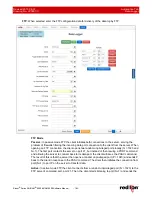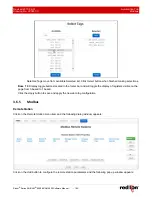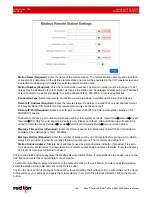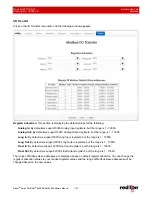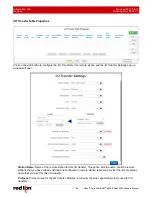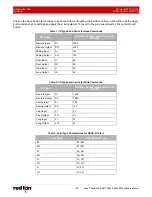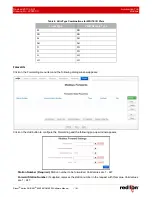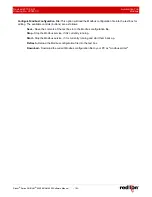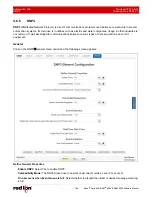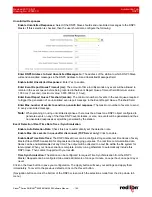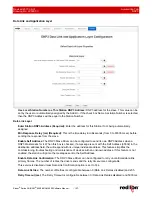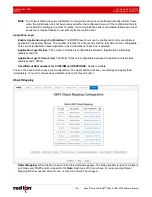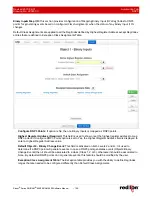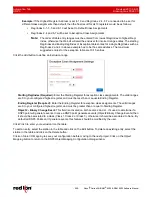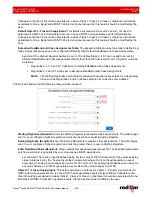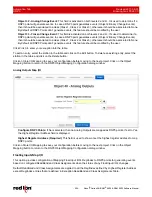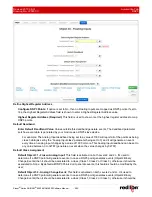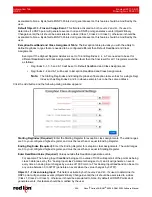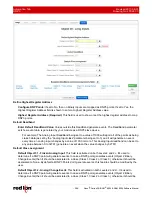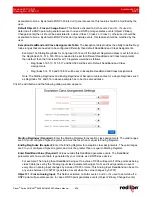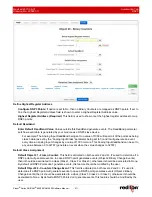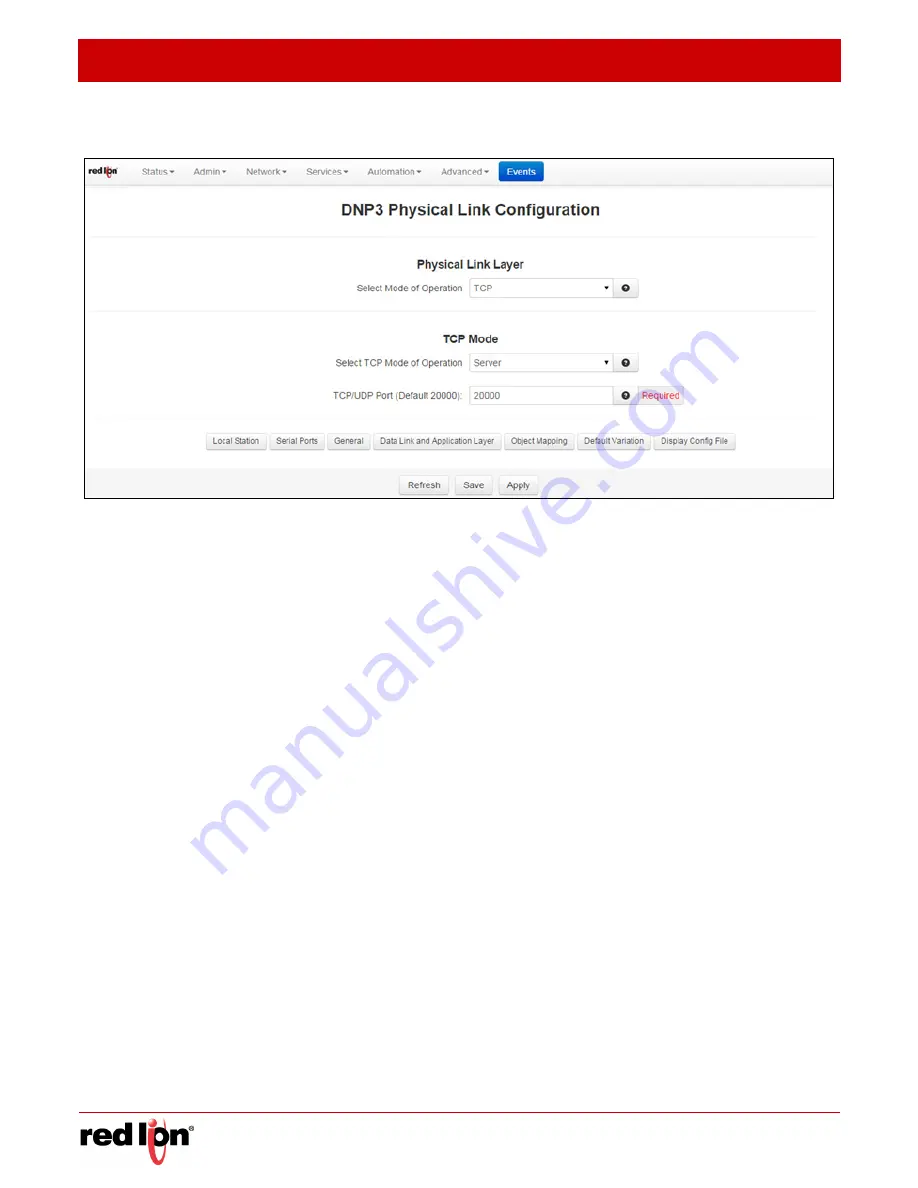
Automation Tab
Revised 2017-08-31
DNP3
Drawing No. LP0997-C
- 196 -
Sixnet
®
Series SN/RAM
®
6000 & RAM 9000 Software Manual
Physical
Link
Layer
Select Mode of Operation:
The DNP3 Slave Driver implementation supports RS-232 and RS-485 (two and
four wires) over serial port communications as well as TCP/IP and UDP/IP over LAN/WAN communications.
When the user selects the Serial Mode, the TCP/UDP section is disabled. The same happens to the Serial
section if the Mode of Operation selected is TCP or UDP.
Serial:
This section groups all the parameters needed to establish serial communication. When you select
this option, the following options appear in the dialog window:
Serial Port:
Select serial port device name from provided drop-down list for serial connection. Options
are: ttyS1(RS232) and ttyS5 (RS485).
Enable Collision Avoidance:
The DNP3 Slave Driver can be configured to enable or disable collision
avoidance. The collision avoidance method implemented is Detection of Transmitted Data with a
random pre-transmission back-off time, as recommended by the DNP3 Technical Bulletin 9804-007.
TCP:
This section is enabled when the Mode of Operation selected is TCP. The parameters to be
configured are:
Select TCP Mode of Operation:
DNP3 slave driver can operate as Server or Client Mode. In Client
Mode the user has to set TCP Host field, it is used to enter the name of the Host IP Address.
TCP/UDP Port:
Enter the port number where the communication will be established. By default this
value is 20,000. This parameter is used in both TCP and UDP protocol.
UDP:
This section is enabled when the Mode of Operation is set to UDP. The parameters to be configured
are:
TCP/UDP Port:
Enter the port number where the communication will be established. By default this
value is 20,000. This parameter is used in both TCP and UDP protocol.
UDP Host Destination Address to Send Unsolicited Messages:
Host Address to which unsolicited
messages will be sent when working in UDP mode.
Click on the
Save
button to save your configuration. The
Apply
button will save your settings and apply them
immediately. To revert to the previous defaults, click on the
Revert
button.