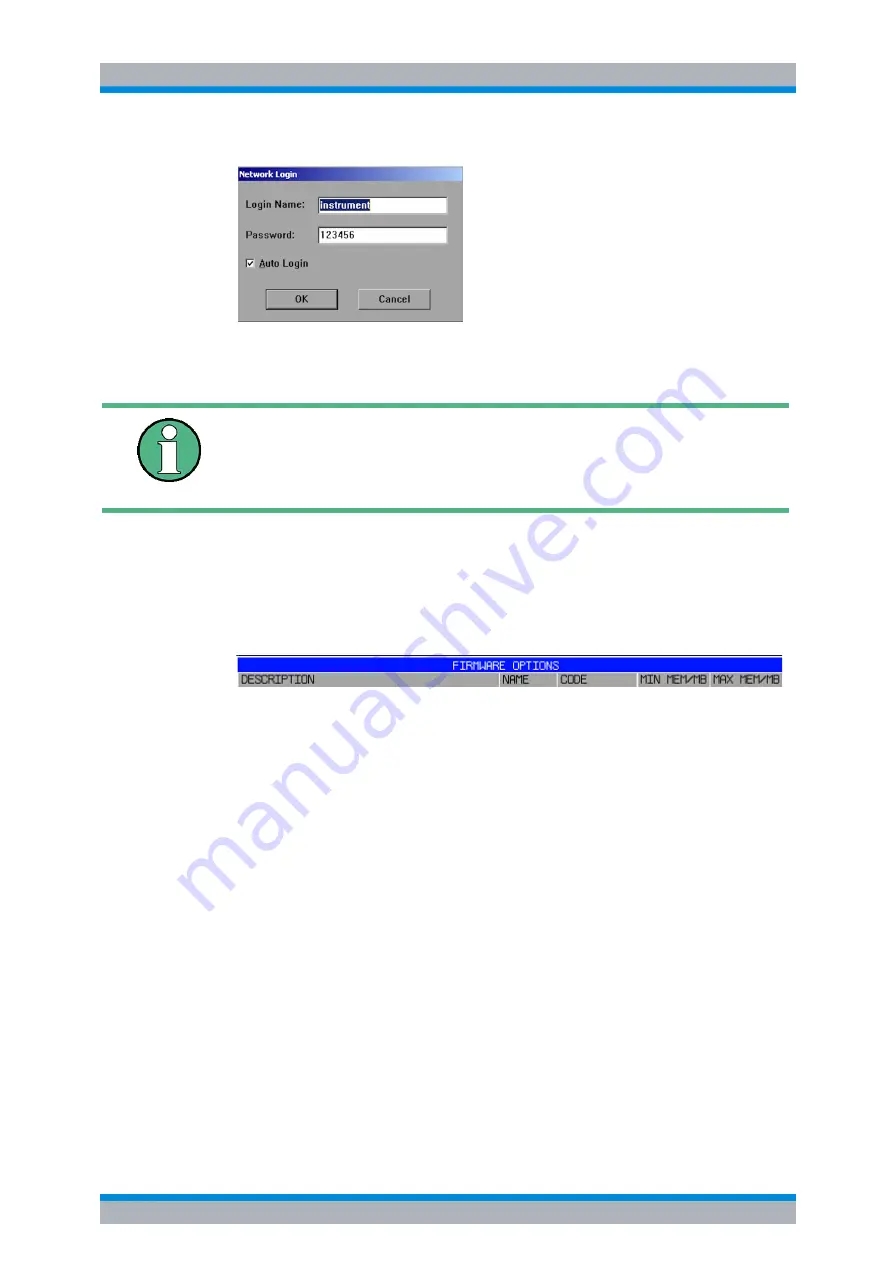
R&S ESU
Instrument Functions
Basic Settings
4.288
Operating Manual 1302.6163.12 - 03
With the 'Auto Login' option active, an automatic registration is performed during
booting with the specified user name and password. Otherwise the Windows XP
login request is displayed during booting.
Remote command:
--
Enabling Firmware Options
The
OPTIONS
softkey opens a submenu that allows license keys for firmware
options to be entered. Previously installed options are displayed in a table that
opens automatically.
Due to the additional available applications the required resources may exceed the
available system memory on instruments shipped with a system memory size below
1 GByte. Most applications require additional memory space once activated. These
resources are not released when the application is quit to allow a fast re-activation
of this application for measurement performance reasons.
As of firmware version 4.5x it is possible to manually enable / disable a license key
code once entered, if the required system memory would exceed the available sys-
tem memory. The application hotkey will not be visible in the hotkey bar if the license
key is disabled.
The MIN MEM value lists the additional base system memory required for this appli-
cation. This part of the memory remains allocated when the application is left and
therefore is not available for other applications. The MAX MEM value is the addi-
tional worst case memory demand of the application.
The required system memory is the sum of the enabled applications MIN MEM val-
ues plus the maximum value of all enabled application's MAX MEM values.
Some applications can not be disabled. The cursor will skip these entries. A few
applications are combined to groups and they can only be enabled or disabled as a
whole.
If it's not possible to enable a required application there are to ways to save system
memory:
• Check whether the application with the maximum MAX MEM value is still required.
Disable this application if it is not required to reduce the worst case memory
allocation.
A PC keyboard with trackball (or mouse instead) is required for the installation/
configuration of the network support.
For information on deactivating/activating the auto login mechanism see section
“Logging on to the Network“ in chapter ’LAN Interface’ of the Quick Start Guide.
Summary of Contents for 1129.7246.03
Page 1: ...R S ESU EMI Test Receiver Operating Manual 1302 6163 12 03 Test Measurement Operating Manual ...
Page 25: ......
Page 27: ...R S ESU Putting into Operation 1 2 Operating Manual 1302 6163 12 03 ...
Page 29: ...R S ESU Getting Started 2 2 Operating Manual 1302 6163 12 03 ...
Page 31: ...R S ESU Manual Operation 3 2 Operating Manual 1302 6163 12 03 ...
Page 349: ...R S ESU Instrument Functions Basic Settings 4 318 Operating Manual 1302 6163 12 03 ...
Page 405: ...R S ESU Instrument Functions User Port 4 374 Operating Manual 1302 6163 12 03 ...
Page 439: ...R S ESU Remote Control Basics Status Reporting System 5 34 Operating Manual 1302 6163 12 03 ...
Page 841: ...R S ESU Error Messages Device Specific Messages 9 10 Operating Manual 1302 6163 12 03 ...
Page 854: ...Operating Manual 1302 6163 12 03 10 13 R S ESU ...
Page 855: ...R S ESU 10 14 Operating Manual 1302 6163 12 03 ...






























