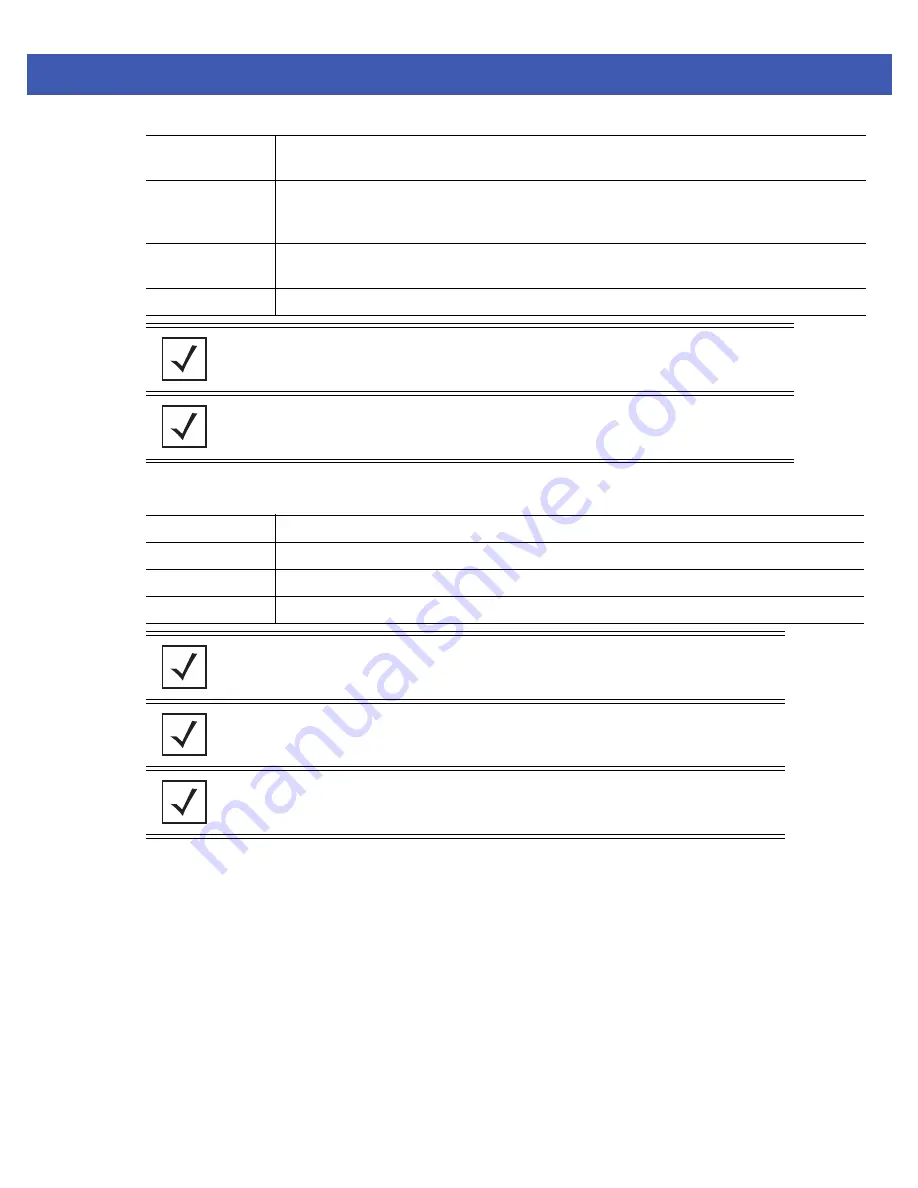
Switch Management 7 - 23
6. Select the access modes you want to assign to the user from the options provided in the
Access Modes
panel. Select
one or more of the following options:
7. Refer to the
Status
field for an indication of any problems that may have arisen.
The Status is the current state of the requests made from applet. This field displays error messages if something goes
wrong in the transaction between the applet and the switch.
8. Click on
OK
to complete the modification of the users privileges.
9. Click
Cancel
to revert back to the last saved configuration without saving any of your changes.
Network
Administrator
The
Network Administrator
provides configures all wired and wireless parameters like IP config, VLANs,
Layer 2/Layer 3 security, WLANs, radios, IDS and hotspot.
System Administrator
Select
System Administrator
(if necessary) to allow the user to configure general settings like NTP, boot
parameters, licenses, perform image upgrade, auto install, manager redundancy/clustering and control
access.
Web User
Administrator
Assign
Web User Administrator
privileges (if necessary) to add users for Web authentication (hotspot).
Super User
Select
Super User
(if necessary) to assign complete administrative rights.
NOTE:
By default, the switch is HTTPS enabled with a self signed certificate. This is
required since the applet uses HTTPS for user authentication.
NOTE:
There are some basic operations/CLI commands like exit, logout and help available
to all user roles. All roles except Monitor can perform Help Desk role operations.
Console
Provides the new user access to the switch using the console (applet)
SSH
Provides the new user access to the switch using SSH.
Telnet
Provides the new user access to the switch using Telnet
Applet
Provides the new user access to the switch using the Web UI (applet)
NOTE:
When establishing a connection to the switch using SSH, ensure that traffic can
pass on TCP port 22 between the client and the switch.
NOTE:
When establishing a connection to the switch using Telnet, ensure that traffic can
pass on TCP port 23 between the client and the switch.
NOTE:
When establishing a connection to the switch’s applet, ensure that traffic can pass
on TCP port 80 for HTTP access and TCP port 443 for HTTPS between the client and the
switch.
Summary of Contents for WiNG 4.4
Page 1: ...Motorola Solutions WiNG 4 4 SYSTEM REFERENCE GUIDE ...
Page 2: ......
Page 3: ...MOTOROLA SOLUTIONS WING 4 4 SYSTEM REFERENCE GUIDE 72E 157062 01 Revision A January 2012 ...
Page 6: ...iv WiNG 4 4 Switch System Reference Guide ...
Page 14: ...xii WiNG 4 4 Switch System Reference Guide ...
Page 48: ...1 32 WiNG 4 4 Switch System Reference Guide ...
Page 58: ...2 10 WiNG 4 4 Switch System Reference Guide ...
Page 280: ...4 176 WiNG 4 4 Switch System Reference Guide ...
Page 352: ...5 72 WiNG 4 4 Switch System Reference Guide ...
Page 476: ...6 124 WiNG 4 4 Switch System Reference Guide ...
Page 506: ...7 30 WiNG 4 4 Switch System Reference Guide ...
Page 532: ...8 26 WiNG 4 4 Switch System Reference Guide ...
Page 536: ...A 4 WiNG 4 4 Switch System Reference Guide ...
Page 544: ...B 12 WiNG 4 4 Switch System Reference Guide ...
Page 558: ...B 26 WiNG 4 4 Switch System Reference Guide ...
Page 574: ...C 16 WiNG 4 4 Switch System Reference Guide ...
Page 596: ...E 4 WiNG 4 4 Switch System Reference Guide ...
Page 597: ......






























