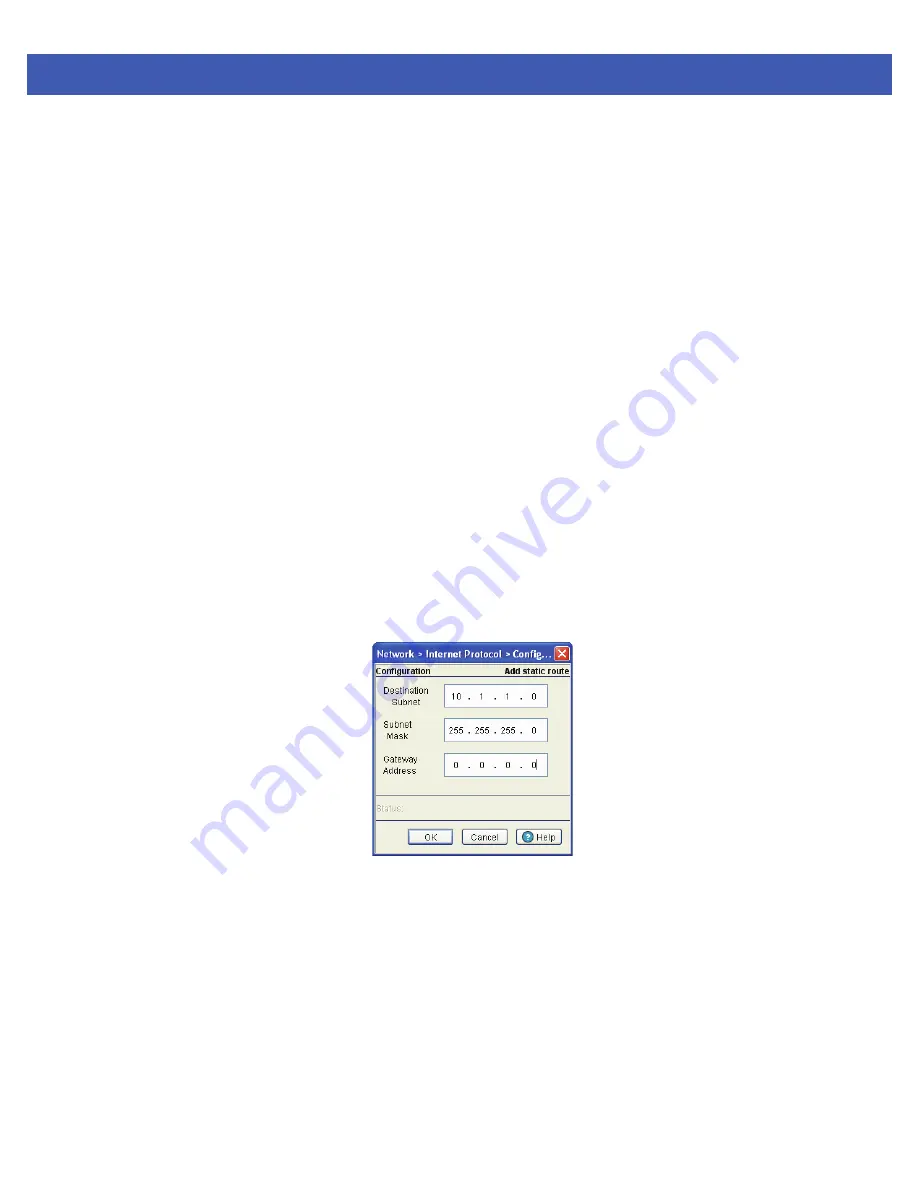
Network Setup
4 - 7
4. Select an entry and click the
Delete
button to remove the selected entry from the IP forwarding table.
5. Click the
Add
button to create a new static route. For more information, see
Adding a New Static Route on page 4-7
.
6. Click
Enable
(to allow) or
Disable
(to deny) routing between VLANs.
4.2.2.1 Adding a New Static Route
Use the
Add
screen to add a new destination subnet, subnet mask, and gateway for routing packets to a defined
destination. Use the screen when an existing destination subnet does not meet the needs of the network.
To add a new static route:
1. Click the
Add
button.
A new
Configuration
screen displays enabling you to add a new destination subnet, subnet mask, and gateway for
routing packets to a defined destination.
2. In the
Destination Subnet
field, enter an IP address to route packets to a specific destination address.
3. Enter a subnet mask for the destination subnet in the
Subnet Mask
field.
The Subnet Mask is the IP mask used to divide internet addresses into blocks known as subnets. A value of
255.255.255.0 support 256 IP addresses.
4. In the
Gateway Address
field, enter the IP address of the gateway used to route the packets to the specified
destination subnet. Do not set the gateway address to any VLAN interface used by the switch.
5. Refer to the
Status
field for the current state of the requests made from applet. This field displays error messages if
something goes wrong in the transaction between the applet and the switch.
6. Click
OK
to use the changes to the running configuration and close the dialog.
7. Click
Cancel
to close the dialog without committing updates to the running configuration.
Protocol
Displays the name of the routing protocol with which this route was obtained. Possible values
are:
•
Static
— Routes are statically added by the operator.
•
DHCP
— Routes obtained from the DHCP server.
•
Connected
— Routes automatically installed by the switch for directly connected
networks based on interface IP addresses.
•
Kernel/ ICMP
— Routes added as a result of receiving an ICMP redirect from an
intermediate router.
Active
When IP Forwarding is enabled for the selected subnet, a green check displays in the
Active
column. A red X defines the subnet as disabled.
Summary of Contents for WiNG 4.4
Page 1: ...Motorola Solutions WiNG 4 4 SYSTEM REFERENCE GUIDE ...
Page 2: ......
Page 3: ...MOTOROLA SOLUTIONS WING 4 4 SYSTEM REFERENCE GUIDE 72E 157062 01 Revision A January 2012 ...
Page 6: ...iv WiNG 4 4 Switch System Reference Guide ...
Page 14: ...xii WiNG 4 4 Switch System Reference Guide ...
Page 48: ...1 32 WiNG 4 4 Switch System Reference Guide ...
Page 58: ...2 10 WiNG 4 4 Switch System Reference Guide ...
Page 280: ...4 176 WiNG 4 4 Switch System Reference Guide ...
Page 352: ...5 72 WiNG 4 4 Switch System Reference Guide ...
Page 476: ...6 124 WiNG 4 4 Switch System Reference Guide ...
Page 506: ...7 30 WiNG 4 4 Switch System Reference Guide ...
Page 532: ...8 26 WiNG 4 4 Switch System Reference Guide ...
Page 536: ...A 4 WiNG 4 4 Switch System Reference Guide ...
Page 544: ...B 12 WiNG 4 4 Switch System Reference Guide ...
Page 558: ...B 26 WiNG 4 4 Switch System Reference Guide ...
Page 574: ...C 16 WiNG 4 4 Switch System Reference Guide ...
Page 596: ...E 4 WiNG 4 4 Switch System Reference Guide ...
Page 597: ......






























